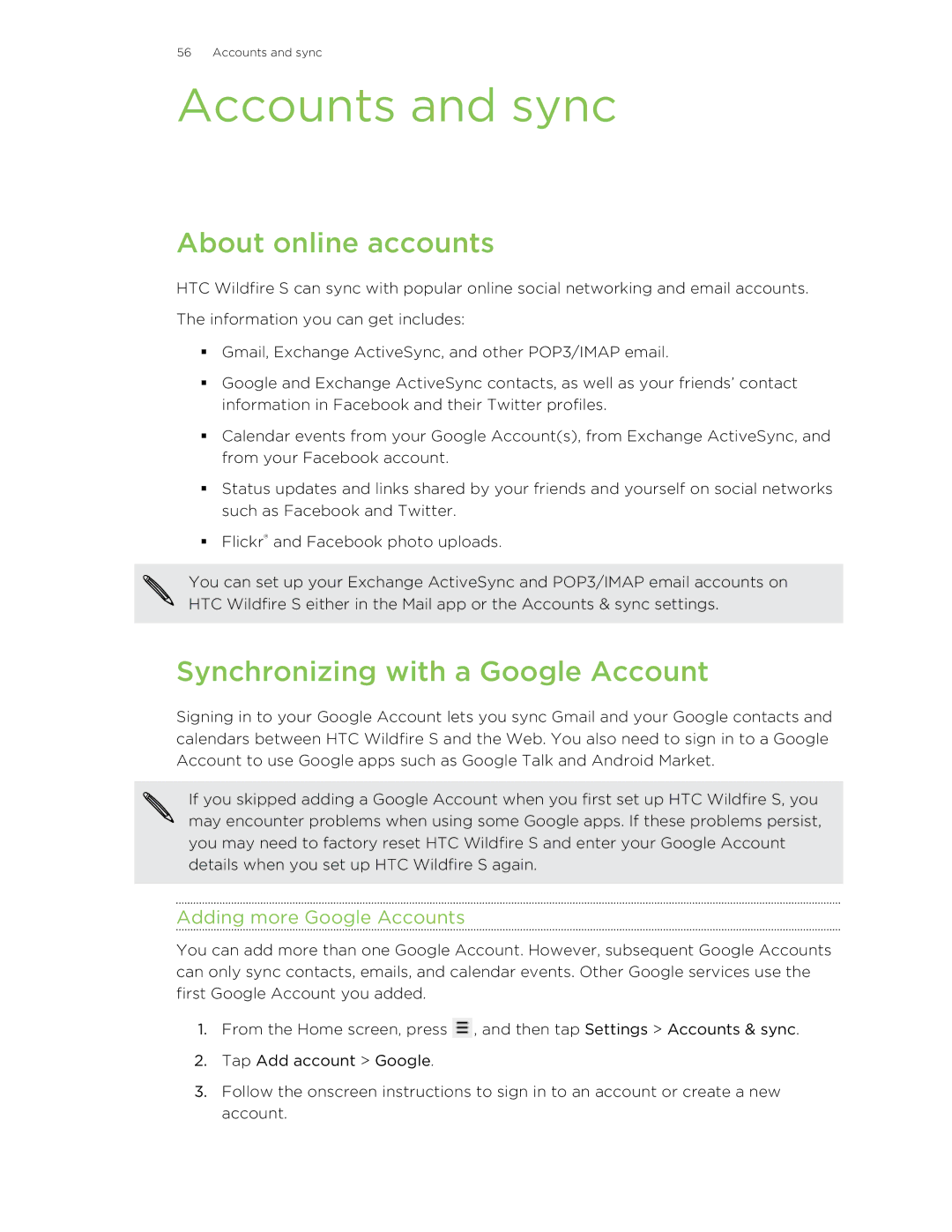56 Accounts and sync
Accounts and sync
About online accounts
HTC Wildfire S can sync with popular online social networking and email accounts.
The information you can get includes:
§Gmail, Exchange ActiveSync, and other POP3/IMAP email.
§Google and Exchange ActiveSync contacts, as well as your friends’ contact information in Facebook and their Twitter profiles.
§Calendar events from your Google Account(s), from Exchange ActiveSync, and from your Facebook account.
§Status updates and links shared by your friends and yourself on social networks such as Facebook and Twitter.
§Flickr® and Facebook photo uploads.
You can set up your Exchange ActiveSync and POP3/IMAP email accounts on HTC Wildfire S either in the Mail app or the Accounts & sync settings.
Synchronizing with a Google Account
Signing in to your Google Account lets you sync Gmail and your Google contacts and calendars between HTC Wildfire S and the Web. You also need to sign in to a Google Account to use Google apps such as Google Talk and Android Market.
If you skipped adding a Google Account when you first set up HTC Wildfire S, you may encounter problems when using some Google apps. If these problems persist, you may need to factory reset HTC Wildfire S and enter your Google Account details when you set up HTC Wildfire S again.
Adding more Google Accounts
You can add more than one Google Account. However, subsequent Google Accounts can only sync contacts, emails, and calendar events. Other Google services use the first Google Account you added.
1.From the Home screen, press ![]() , and then tap Settings > Accounts & sync.
, and then tap Settings > Accounts & sync.
2.Tap Add account > Google.
3.Follow the onscreen instructions to sign in to an account or create a new account.