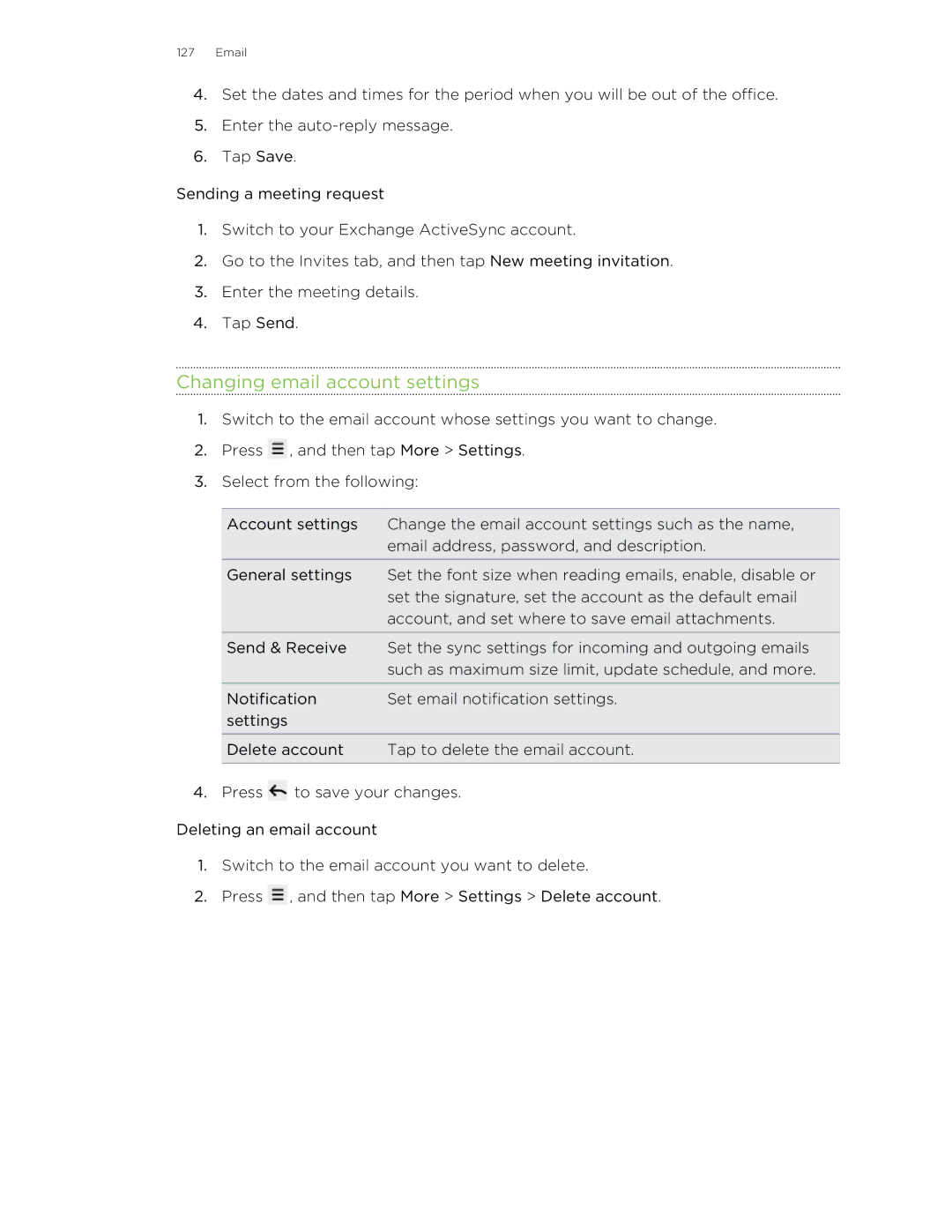127Email
4.Set the dates and times for the period when you will be out of the office.
5.Enter the
6.Tap Save.
Sending a meeting request
1.Switch to your Exchange ActiveSync account.
2.Go to the Invites tab, and then tap New meeting invitation.
3.Enter the meeting details.
4.Tap Send.
Changing email account settings
1.Switch to the email account whose settings you want to change.
2.Press ![]() , and then tap More > Settings.
, and then tap More > Settings.
3.Select from the following:
Account settings | Change the email account settings such as the name, |
| email address, password, and description. |
General settings | Set the font size when reading emails, enable, disable or |
| set the signature, set the account as the default email |
| account, and set where to save email attachments. |
Send & Receive | Set the sync settings for incoming and outgoing emails |
| such as maximum size limit, update schedule, and more. |
Notification | Set email notification settings. |
settings |
|
Delete account | Tap to delete the email account. |
|
|
4.Press ![]() to save your changes.
to save your changes.
Deleting an email account
1.Switch to the email account you want to delete.
2.Press ![]() , and then tap More > Settings > Delete account.
, and then tap More > Settings > Delete account.