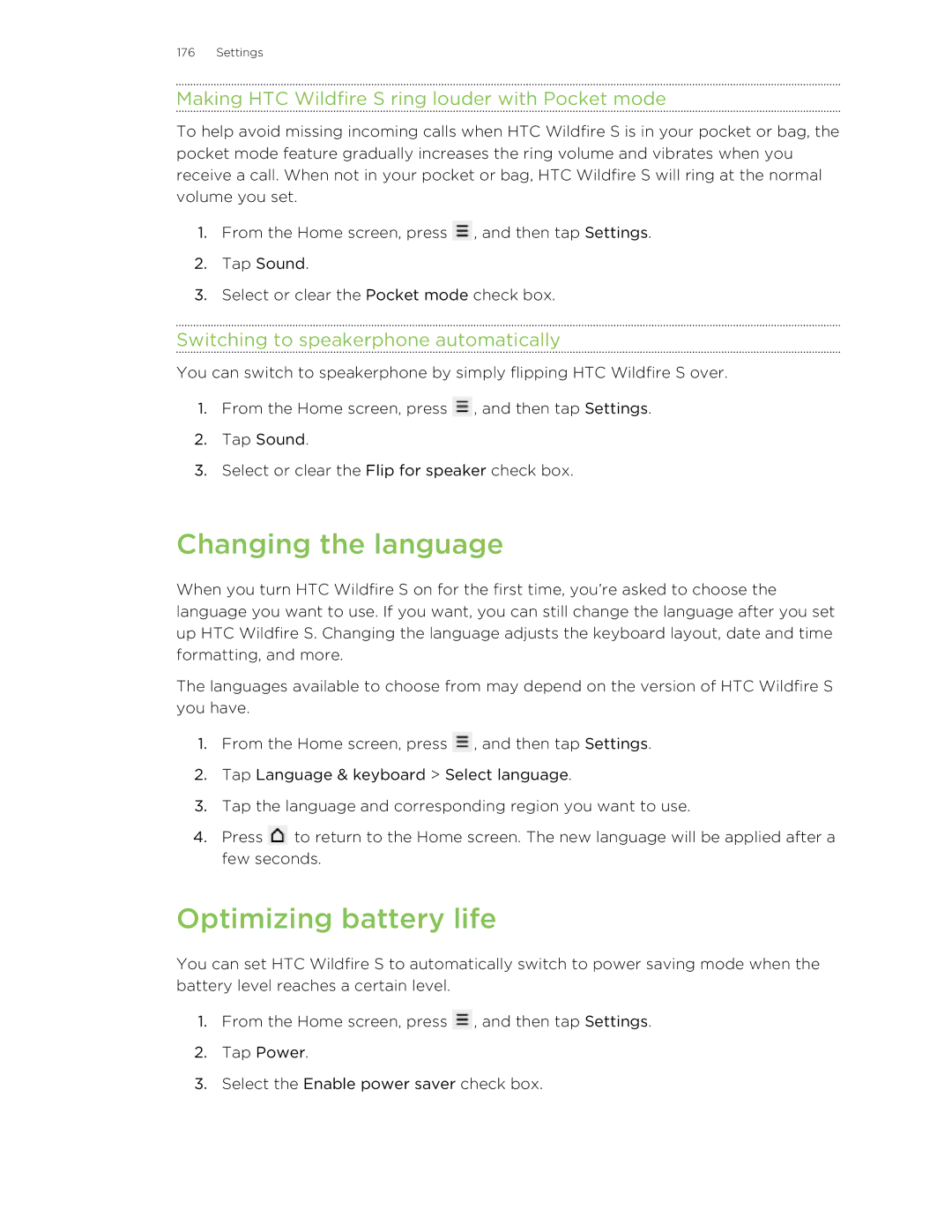176 Settings
Making HTC Wildfire S ring louder with Pocket mode
To help avoid missing incoming calls when HTC Wildfire S is in your pocket or bag, the pocket mode feature gradually increases the ring volume and vibrates when you receive a call. When not in your pocket or bag, HTC Wildfire S will ring at the normal volume you set.
1.From the Home screen, press ![]() , and then tap Settings.
, and then tap Settings.
2.Tap Sound.
3.Select or clear the Pocket mode check box.
Switching to speakerphone automatically
You can switch to speakerphone by simply flipping HTC Wildfire S over.
1.From the Home screen, press ![]() , and then tap Settings.
, and then tap Settings.
2.Tap Sound.
3.Select or clear the Flip for speaker check box.
Changing the language
When you turn HTC Wildfire S on for the first time, you’re asked to choose the language you want to use. If you want, you can still change the language after you set up HTC Wildfire S. Changing the language adjusts the keyboard layout, date and time formatting, and more.
The languages available to choose from may depend on the version of HTC Wildfire S you have.
1.From the Home screen, press ![]() , and then tap Settings.
, and then tap Settings.
2.Tap Language & keyboard > Select language.
3.Tap the language and corresponding region you want to use.
4.Press ![]() to return to the Home screen. The new language will be applied after a few seconds.
to return to the Home screen. The new language will be applied after a few seconds.
Optimizing battery life
You can set HTC Wildfire S to automatically switch to power saving mode when the battery level reaches a certain level.
1.From the Home screen, press ![]() , and then tap Settings.
, and then tap Settings.
2.Tap Power.
3.Select the Enable power saver check box.