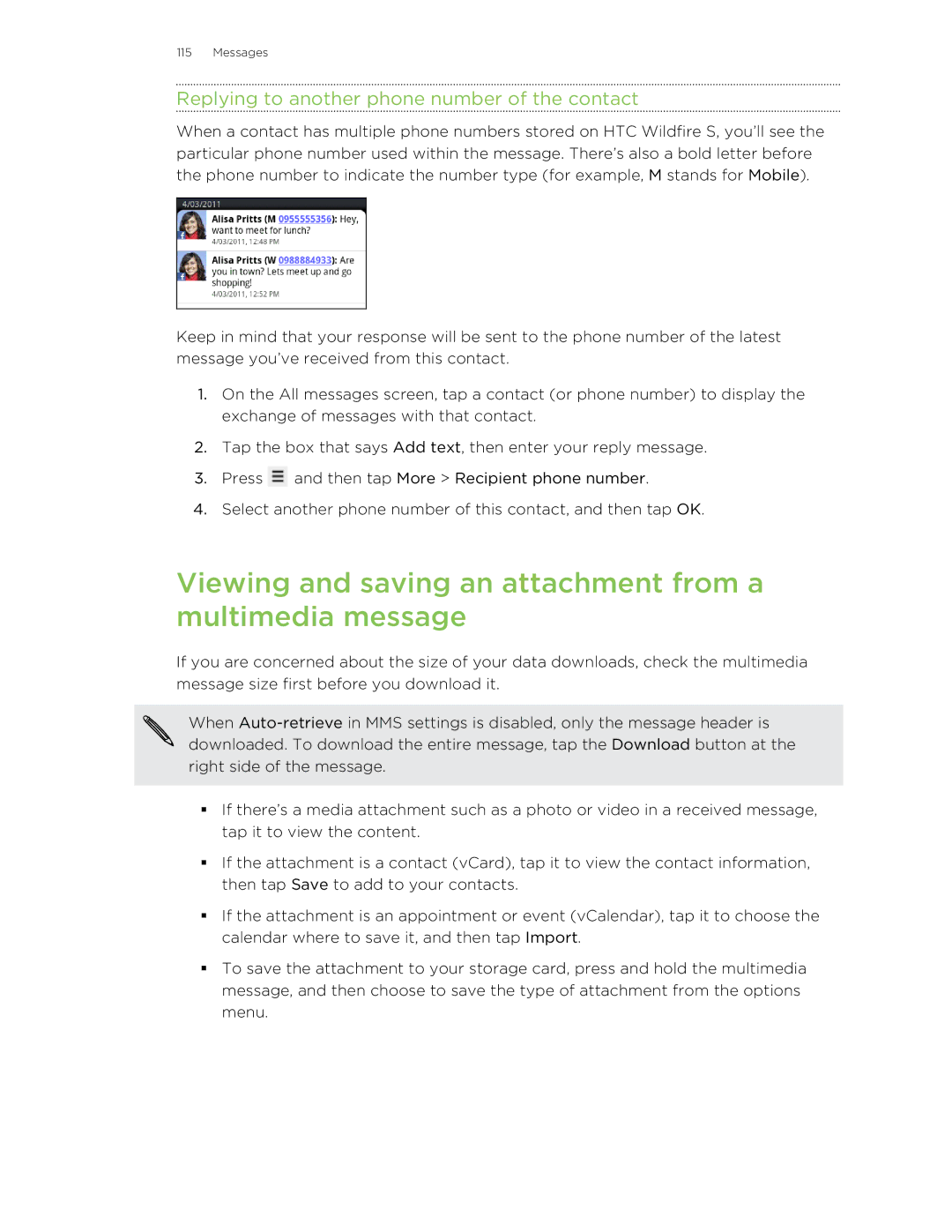115 Messages
Replying to another phone number of the contact
When a contact has multiple phone numbers stored on HTC Wildfire S, you’ll see the particular phone number used within the message. There’s also a bold letter before the phone number to indicate the number type (for example, M stands for Mobile).
Keep in mind that your response will be sent to the phone number of the latest message you’ve received from this contact.
1.On the All messages screen, tap a contact (or phone number) to display the exchange of messages with that contact.
2.Tap the box that says Add text, then enter your reply message.
3.Press ![]() and then tap More > Recipient phone number.
and then tap More > Recipient phone number.
4.Select another phone number of this contact, and then tap OK.
Viewing and saving an attachment from a multimedia message
If you are concerned about the size of your data downloads, check the multimedia message size first before you download it.
When
§If there’s a media attachment such as a photo or video in a received message, tap it to view the content.
§If the attachment is a contact (vCard), tap it to view the contact information, then tap Save to add to your contacts.
§If the attachment is an appointment or event (vCalendar), tap it to choose the calendar where to save it, and then tap Import.
§To save the attachment to your storage card, press and hold the multimedia message, and then choose to save the type of attachment from the options menu.