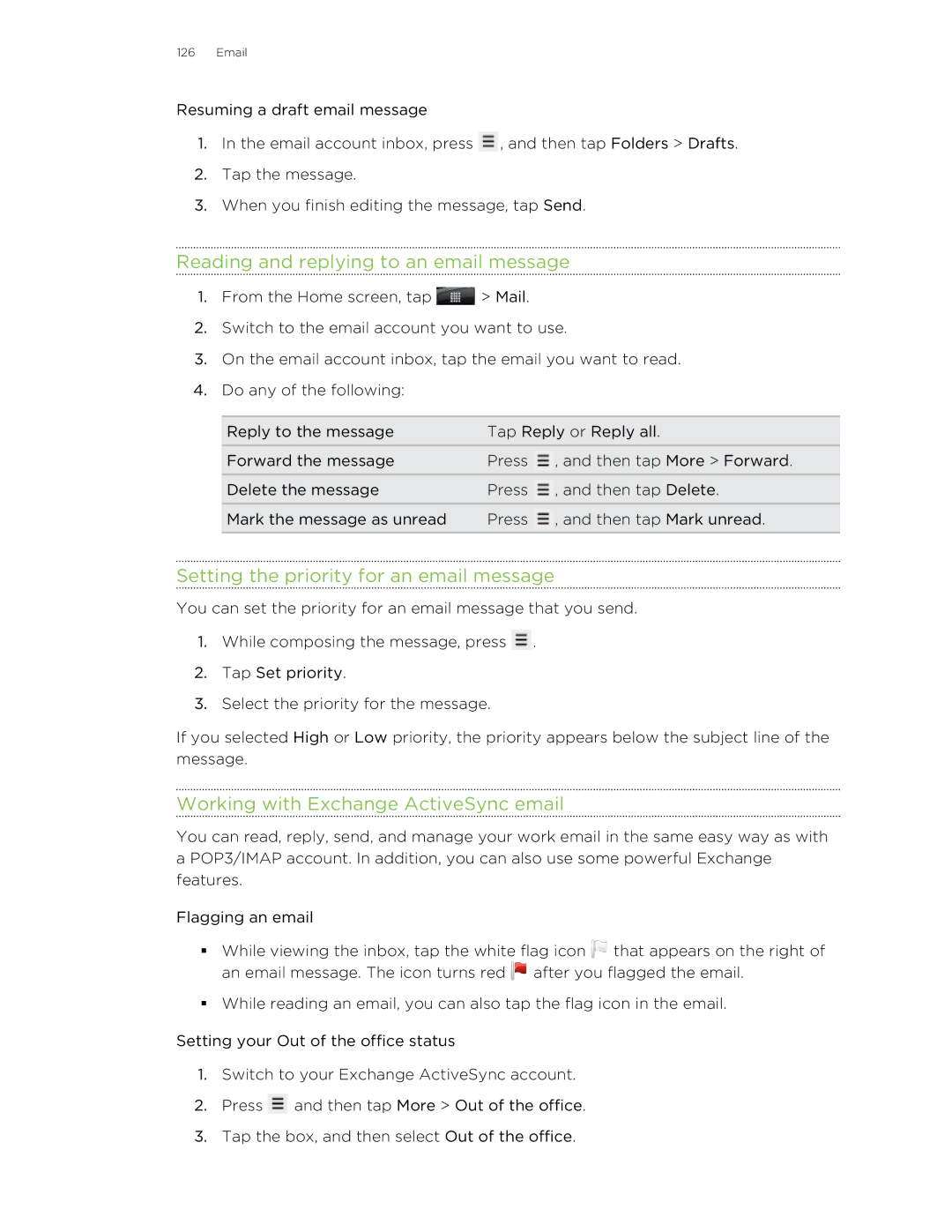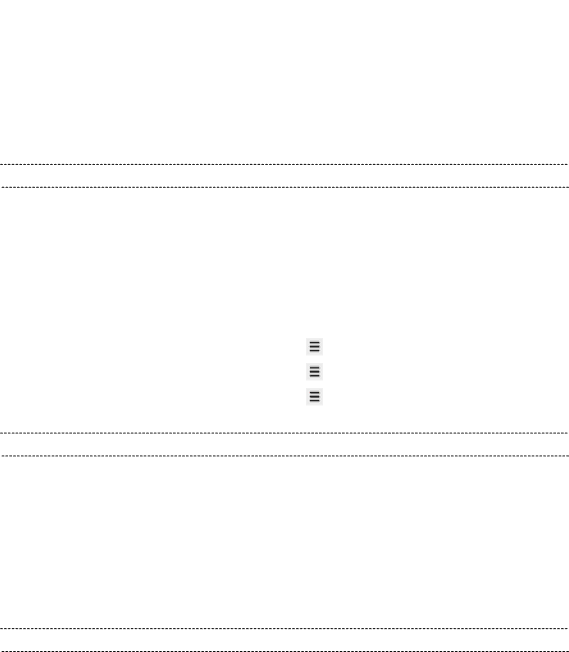
126 Email
Resuming a draft email message
1.In the email account inbox, press ![]() , and then tap Folders > Drafts.
, and then tap Folders > Drafts.
2.Tap the message.
3.When you finish editing the message, tap Send.
Reading and replying to an email message
1.From the Home screen, tap ![]() > Mail.
> Mail.
2.Switch to the email account you want to use.
3.On the email account inbox, tap the email you want to read.
4.Do any of the following:
Reply to the message | Tap Reply or Reply all. | |
Forward the message | Press | , and then tap More > Forward. |
Delete the message | Press | , and then tap Delete. |
Mark the message as unread | Press | , and then tap Mark unread. |
|
|
|
Setting the priority for an email message
You can set the priority for an email message that you send.
1.While composing the message, press ![]() .
.
2.Tap Set priority.
3.Select the priority for the message.
If you selected High or Low priority, the priority appears below the subject line of the message.
Working with Exchange ActiveSync email
You can read, reply, send, and manage your work email in the same easy way as with a POP3/IMAP account. In addition, you can also use some powerful Exchange features.
Flagging an email
§While viewing the inbox, tap the white flag icon ![]() that appears on the right of an email message. The icon turns red
that appears on the right of an email message. The icon turns red ![]() after you flagged the email.
after you flagged the email.
§While reading an email, you can also tap the flag icon in the email.
Setting your Out of the office status
1.Switch to your Exchange ActiveSync account.
2.Press ![]() and then tap More > Out of the office.
and then tap More > Out of the office.
3.Tap the box, and then select Out of the office.