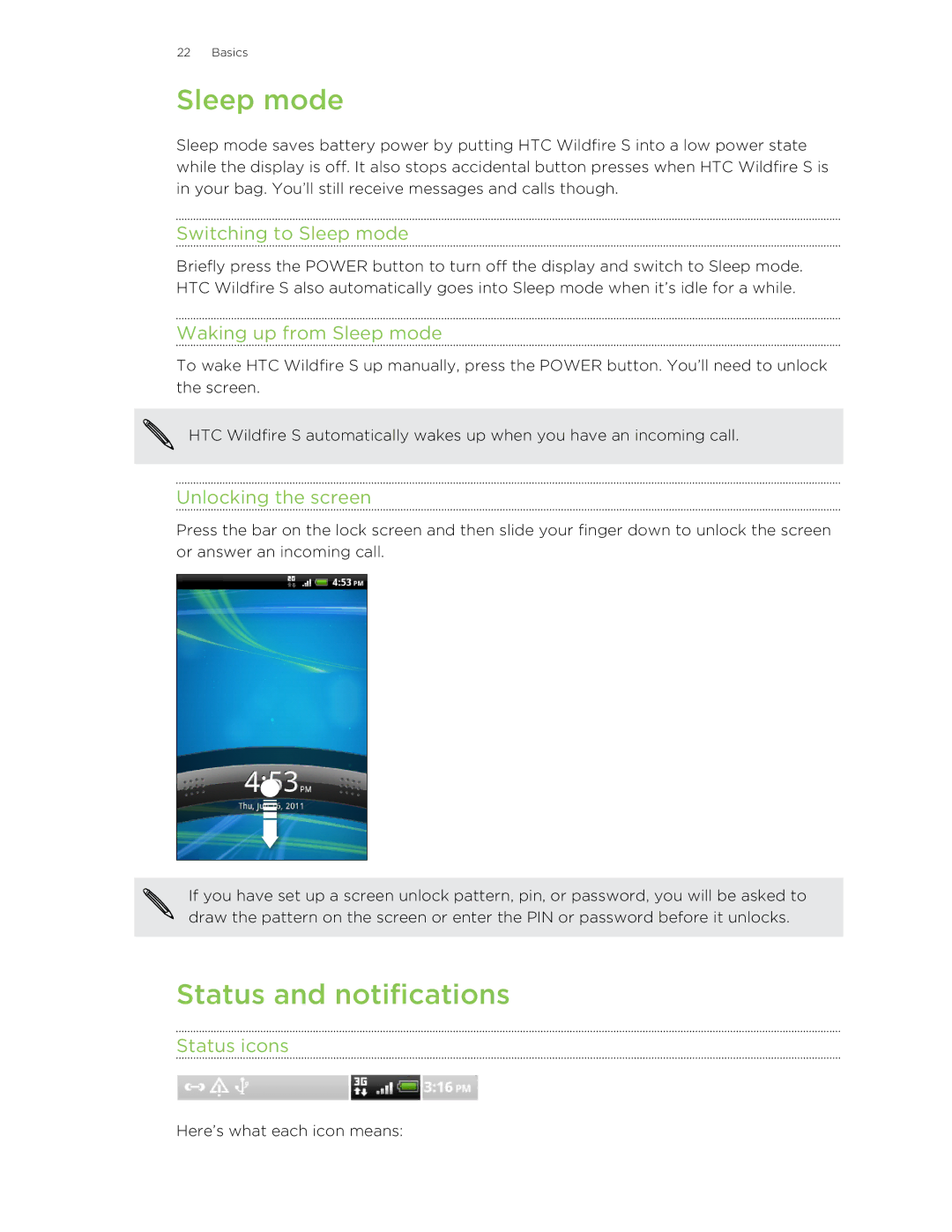22 Basics
Sleep mode
Sleep mode saves battery power by putting HTC Wildfire S into a low power state while the display is off. It also stops accidental button presses when HTC Wildfire S is in your bag. You’ll still receive messages and calls though.
Switching to Sleep mode
Briefly press the POWER button to turn off the display and switch to Sleep mode. HTC Wildfire S also automatically goes into Sleep mode when it’s idle for a while.
Waking up from Sleep mode
To wake HTC Wildfire S up manually, press the POWER button. You’ll need to unlock the screen.
HTC Wildfire S automatically wakes up when you have an incoming call.
Unlocking the screen
Press the bar on the lock screen and then slide your finger down to unlock the screen or answer an incoming call.
If you have set up a screen unlock pattern, pin, or password, you will be asked to draw the pattern on the screen or enter the PIN or password before it unlocks.
Status and notifications
Status icons
Here’s what each icon means: