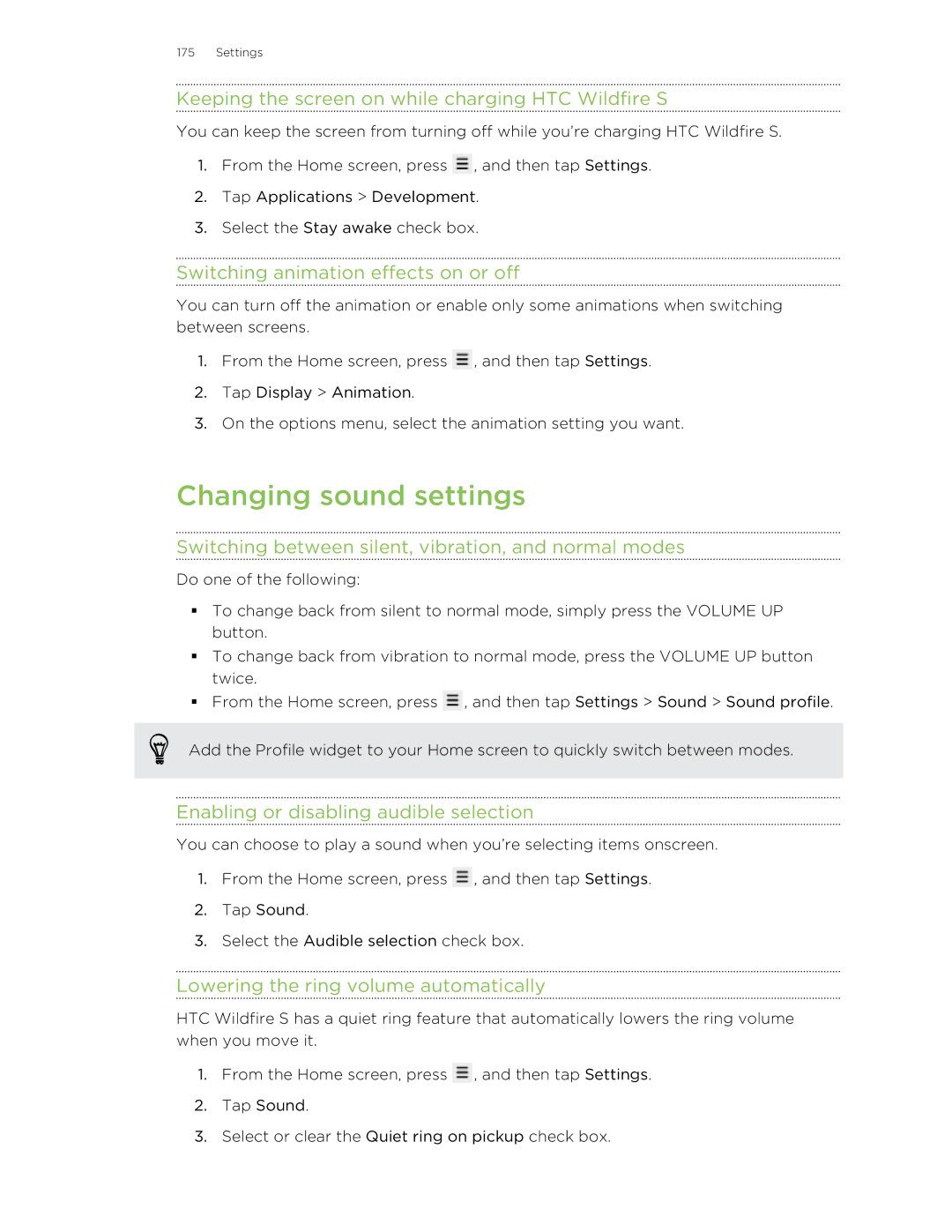175 Settings
Keeping the screen on while charging HTC Wildfire S
You can keep the screen from turning off while you’re charging HTC Wildfire S.
1.From the Home screen, press ![]() , and then tap Settings.
, and then tap Settings.
2.Tap Applications > Development.
3.Select the Stay awake check box.
Switching animation effects on or off
You can turn off the animation or enable only some animations when switching between screens.
1.From the Home screen, press ![]() , and then tap Settings.
, and then tap Settings.
2.Tap Display > Animation.
3.On the options menu, select the animation setting you want.
Changing sound settings
Switching between silent, vibration, and normal modes
Do one of the following:
§To change back from silent to normal mode, simply press the VOLUME UP button.
§To change back from vibration to normal mode, press the VOLUME UP button twice.
§From the Home screen, press ![]() , and then tap Settings > Sound > Sound profile.
, and then tap Settings > Sound > Sound profile.
Add the Profile widget to your Home screen to quickly switch between modes.
Enabling or disabling audible selection
You can choose to play a sound when you’re selecting items onscreen.
1.From the Home screen, press ![]() , and then tap Settings.
, and then tap Settings.
2.Tap Sound.
3.Select the Audible selection check box.
Lowering the ring volume automatically
HTC Wildfire S has a quiet ring feature that automatically lowers the ring volume when you move it.
1.From the Home screen, press ![]() , and then tap Settings.
, and then tap Settings.
2.Tap Sound.
3.Select or clear the Quiet ring on pickup check box.