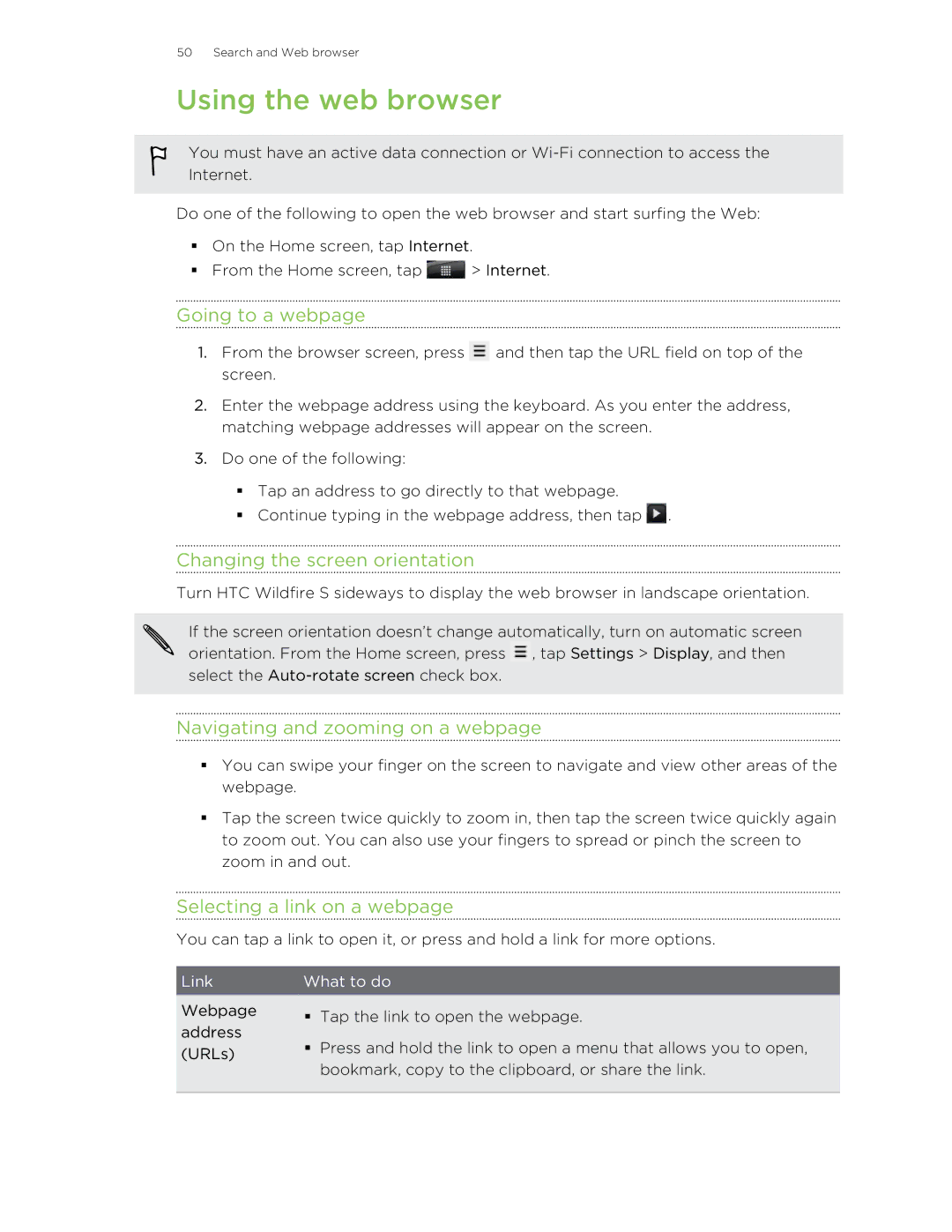50 Search and Web browser
Using the web browser
You must have an active data connection or
Do one of the following to open the web browser and start surfing the Web:
§On the Home screen, tap Internet.
§From the Home screen, tap ![]() > Internet.
> Internet.
Going to a webpage
1.From the browser screen, press ![]() and then tap the URL field on top of the screen.
and then tap the URL field on top of the screen.
2.Enter the webpage address using the keyboard. As you enter the address, matching webpage addresses will appear on the screen.
3.Do one of the following:
§Tap an address to go directly to that webpage.
§Continue typing in the webpage address, then tap ![]() .
.
Changing the screen orientation
Turn HTC Wildfire S sideways to display the web browser in landscape orientation.
If the screen orientation doesn’t change automatically, turn on automatic screen orientation. From the Home screen, press ![]() , tap Settings > Display, and then select the
, tap Settings > Display, and then select the
Navigating and zooming on a webpage
§You can swipe your finger on the screen to navigate and view other areas of the webpage.
§Tap the screen twice quickly to zoom in, then tap the screen twice quickly again to zoom out. You can also use your fingers to spread or pinch the screen to zoom in and out.
Selecting a link on a webpage
You can tap a link to open it, or press and hold a link for more options.
Link | What to do | ||
|
|
| |
Webpage | § | Tap the link to open the webpage. | |
address | |||
§ | Press and hold the link to open a menu that allows you to open, | ||
(URLs) | |||
|
| ||
bookmark, copy to the clipboard, or share the link.