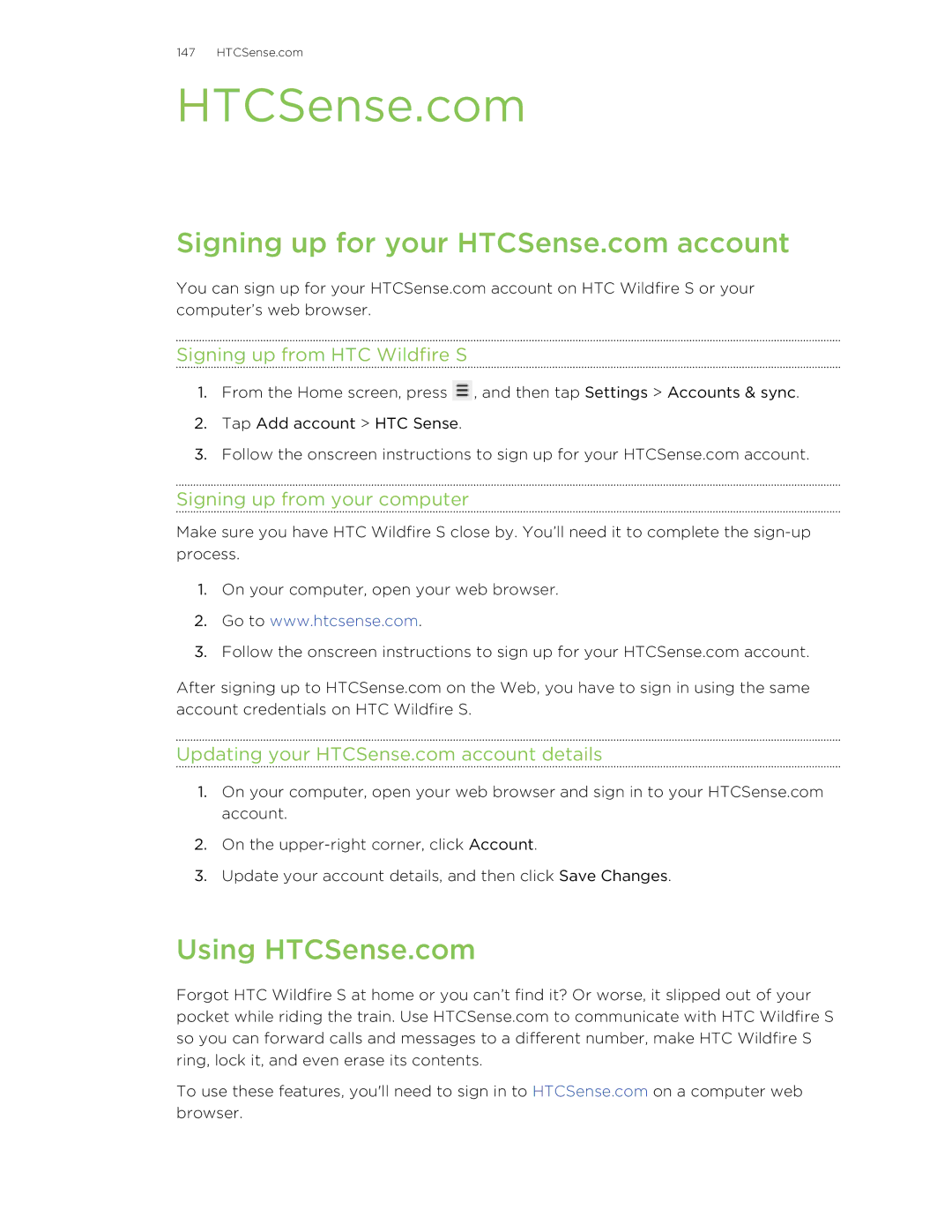147 HTCSense.com
HTCSense.com
Signing up for your HTCSense.com account
You can sign up for your HTCSense.com account on HTC Wildfire S or your computer’s web browser.
Signing up from HTC Wildfire S
1.From the Home screen, press ![]() , and then tap Settings > Accounts & sync.
, and then tap Settings > Accounts & sync.
2.Tap Add account > HTC Sense.
3.Follow the onscreen instructions to sign up for your HTCSense.com account.
Signing up from your computer
Make sure you have HTC Wildfire S close by. You’ll need it to complete the
1.On your computer, open your web browser.
2.Go to www.htcsense.com.
3.Follow the onscreen instructions to sign up for your HTCSense.com account.
After signing up to HTCSense.com on the Web, you have to sign in using the same account credentials on HTC Wildfire S.
Updating your HTCSense.com account details
1.On your computer, open your web browser and sign in to your HTCSense.com account.
2.On the
3.Update your account details, and then click Save Changes.
Using HTCSense.com
Forgot HTC Wildfire S at home or you can’t find it? Or worse, it slipped out of your pocket while riding the train. Use HTCSense.com to communicate with HTC Wildfire S so you can forward calls and messages to a different number, make HTC Wildfire S ring, lock it, and even erase its contents.
To use these features, you'll need to sign in to HTCSense.com on a computer web browser.