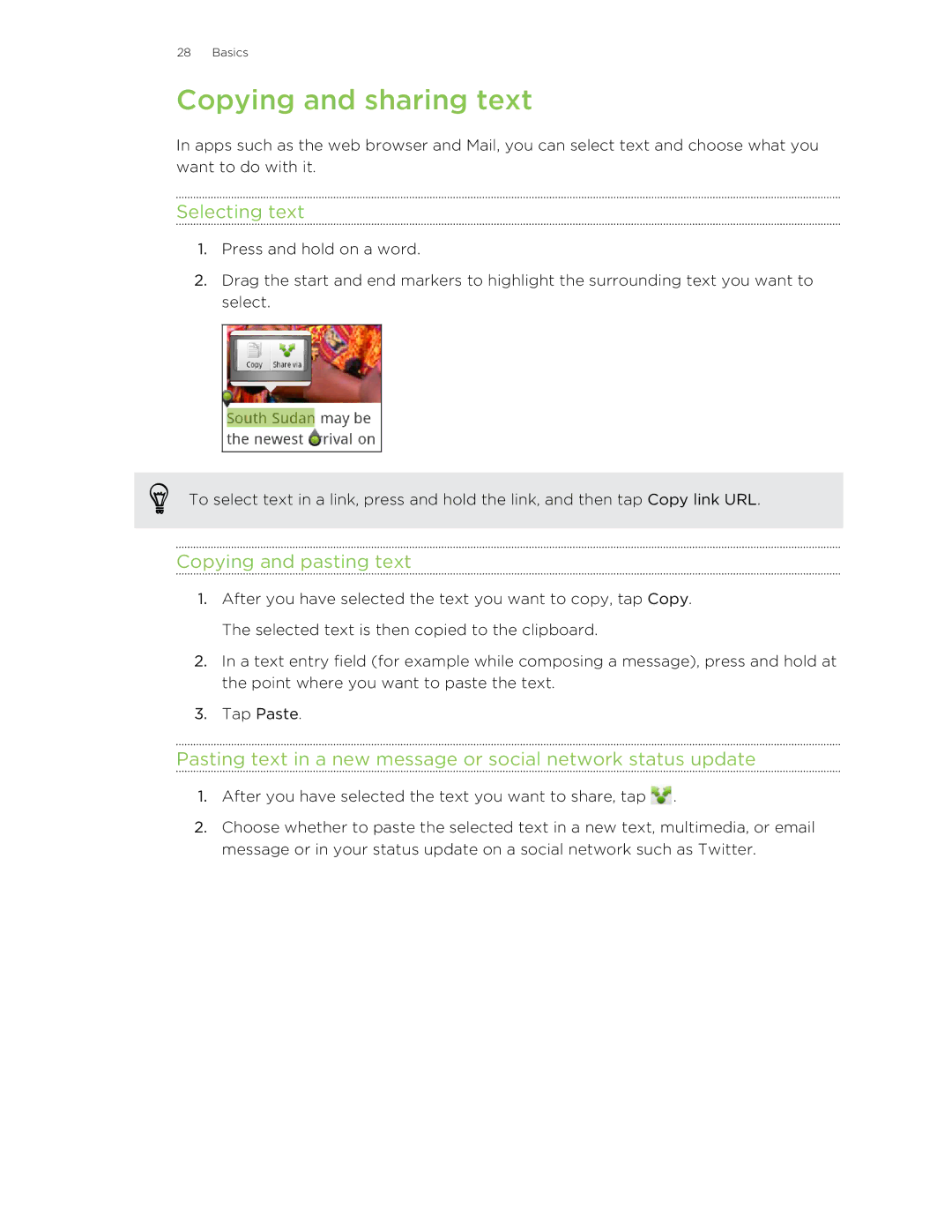28 Basics
Copying and sharing text
In apps such as the web browser and Mail, you can select text and choose what you want to do with it.
Selecting text
1.Press and hold on a word.
2.Drag the start and end markers to highlight the surrounding text you want to select.
To select text in a link, press and hold the link, and then tap Copy link URL.
Copying and pasting text
1.After you have selected the text you want to copy, tap Copy. The selected text is then copied to the clipboard.
2.In a text entry field (for example while composing a message), press and hold at the point where you want to paste the text.
3.Tap Paste.
Pasting text in a new message or social network status update
1.After you have selected the text you want to share, tap ![]() .
.
2.Choose whether to paste the selected text in a new text, multimedia, or email message or in your status update on a social network such as Twitter.