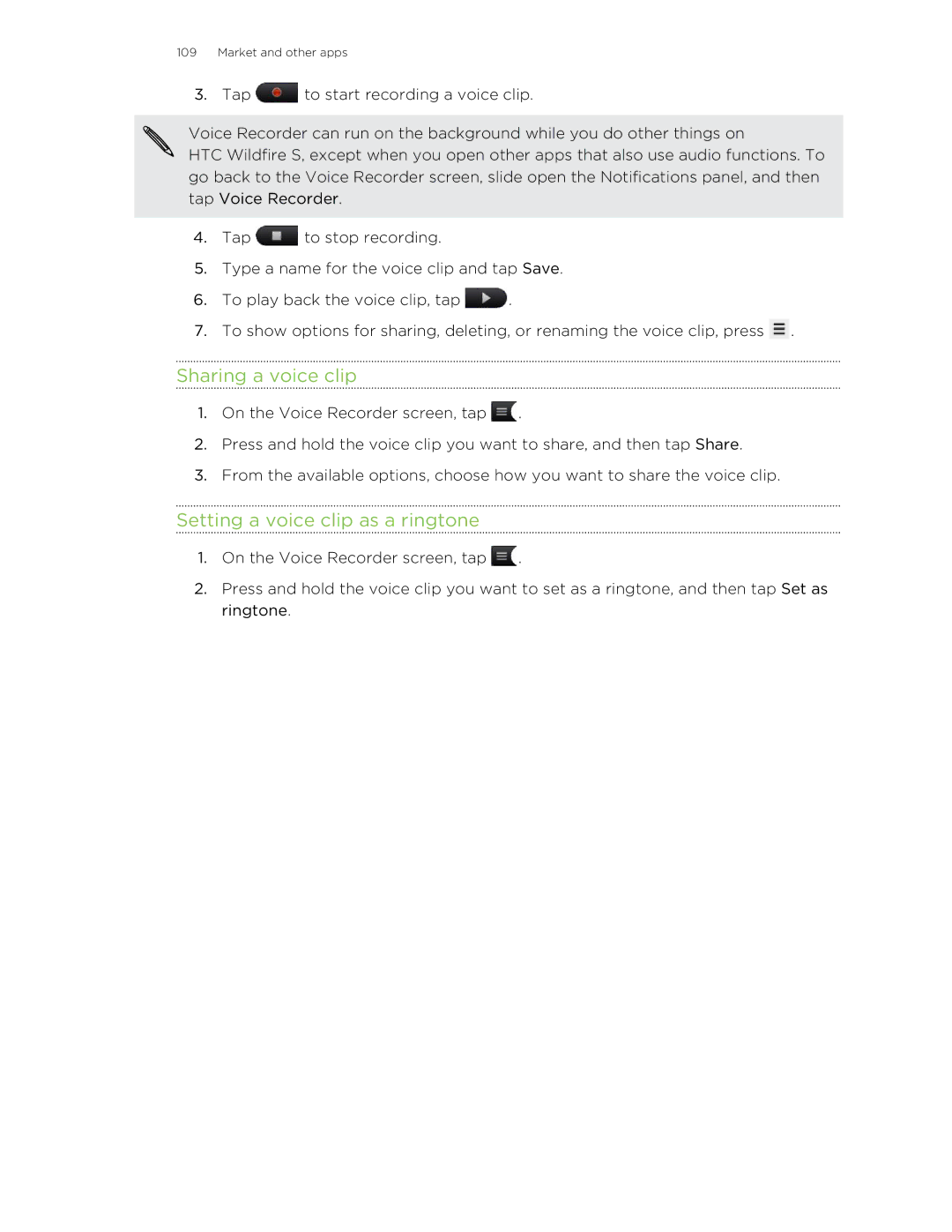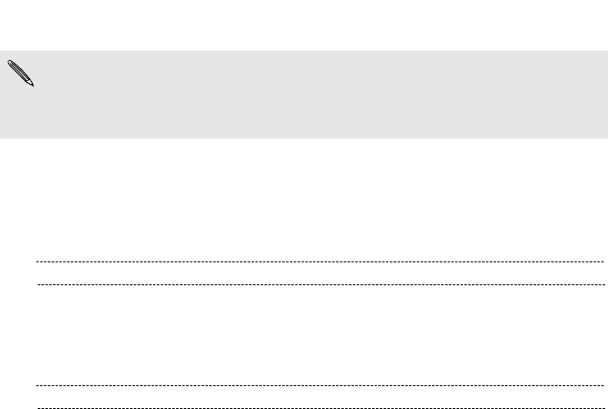
109Market and other apps
3.Tap ![]() to start recording a voice clip.
to start recording a voice clip.
Voice Recorder can run on the background while you do other things on
HTC Wildfire S, except when you open other apps that also use audio functions. To go back to the Voice Recorder screen, slide open the Notifications panel, and then tap Voice Recorder.
4.Tap ![]() to stop recording.
to stop recording.
5.Type a name for the voice clip and tap Save.
6.To play back the voice clip, tap ![]() .
.
7.To show options for sharing, deleting, or renaming the voice clip, press ![]() .
.
Sharing a voice clip
1.On the Voice Recorder screen, tap ![]() .
.
2.Press and hold the voice clip you want to share, and then tap Share.
3.From the available options, choose how you want to share the voice clip.
Setting a voice clip as a ringtone
1.On the Voice Recorder screen, tap ![]() .
.
2.Press and hold the voice clip you want to set as a ringtone, and then tap Set as ringtone.