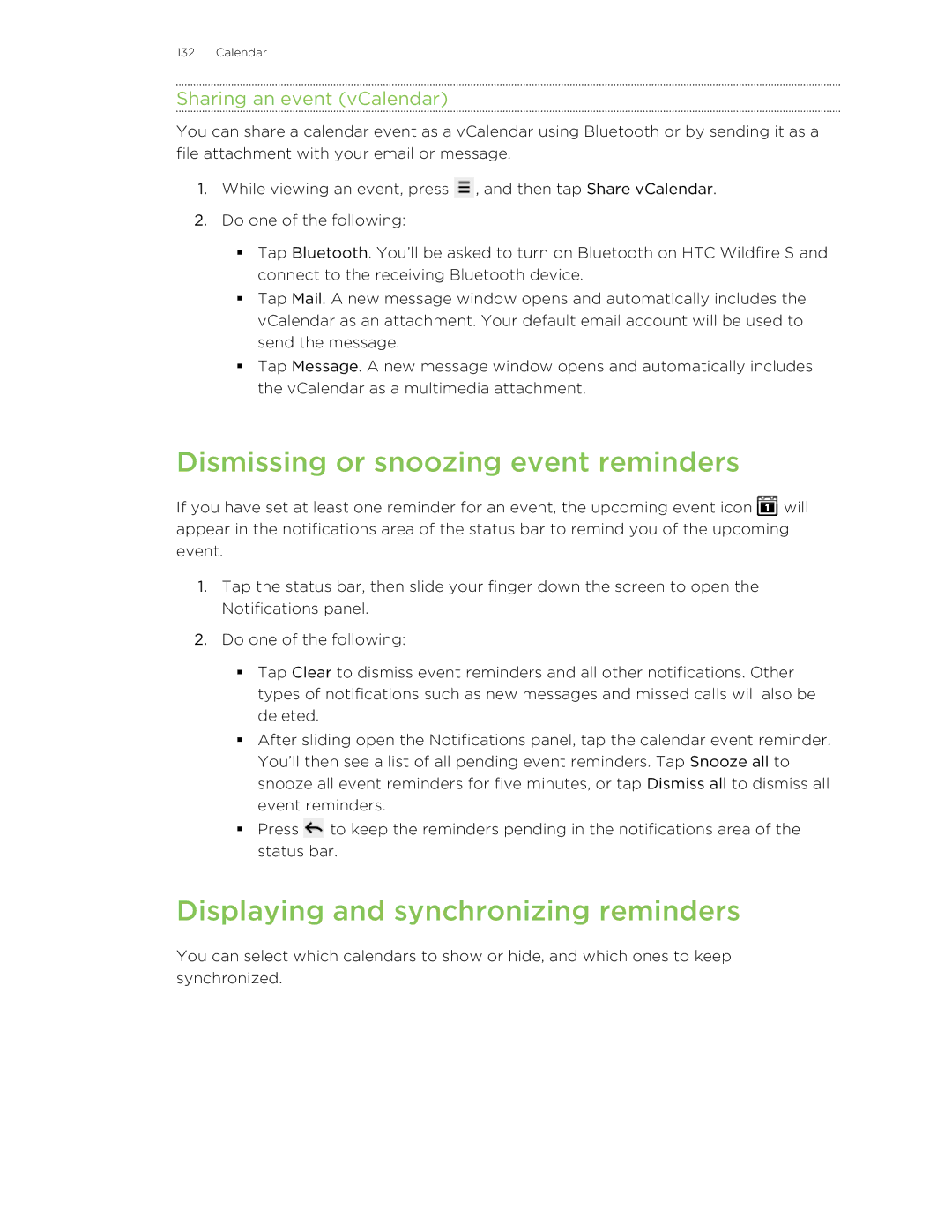132 Calendar
Sharing an event (vCalendar)
You can share a calendar event as a vCalendar using Bluetooth or by sending it as a file attachment with your email or message.
1.While viewing an event, press ![]() , and then tap Share vCalendar.
, and then tap Share vCalendar.
2.Do one of the following:
§Tap Bluetooth. You’ll be asked to turn on Bluetooth on HTC Wildfire S and connect to the receiving Bluetooth device.
§Tap Mail. A new message window opens and automatically includes the vCalendar as an attachment. Your default email account will be used to send the message.
§Tap Message. A new message window opens and automatically includes the vCalendar as a multimedia attachment.
Dismissing or snoozing event reminders
If you have set at least one reminder for an event, the upcoming event icon ![]() will appear in the notifications area of the status bar to remind you of the upcoming event.
will appear in the notifications area of the status bar to remind you of the upcoming event.
1.Tap the status bar, then slide your finger down the screen to open the Notifications panel.
2.Do one of the following:
§Tap Clear to dismiss event reminders and all other notifications. Other types of notifications such as new messages and missed calls will also be deleted.
§After sliding open the Notifications panel, tap the calendar event reminder. You’ll then see a list of all pending event reminders. Tap Snooze all to snooze all event reminders for five minutes, or tap Dismiss all to dismiss all event reminders.
§Press ![]() to keep the reminders pending in the notifications area of the status bar.
to keep the reminders pending in the notifications area of the status bar.
Displaying and synchronizing reminders
You can select which calendars to show or hide, and which ones to keep synchronized.