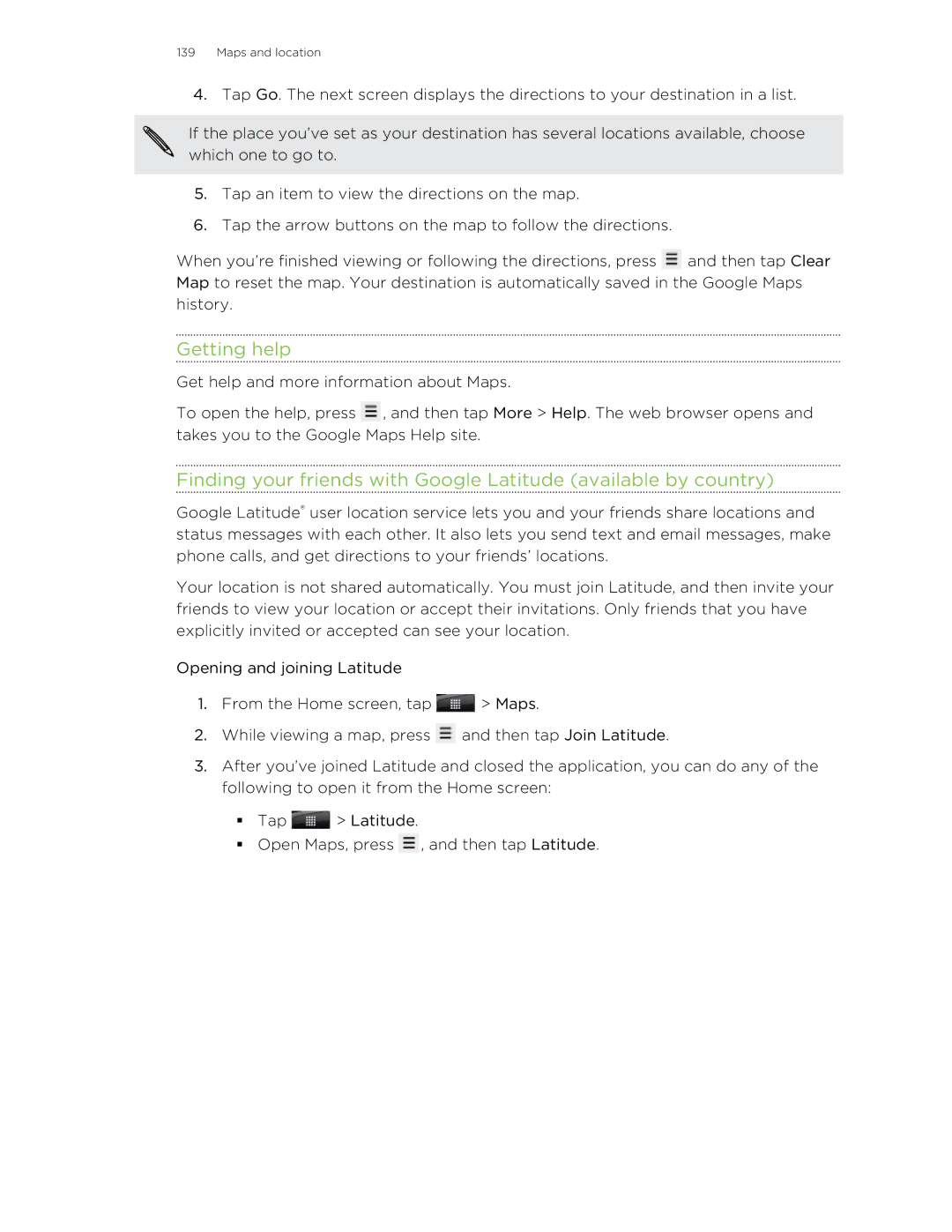139Maps and location
4.Tap Go. The next screen displays the directions to your destination in a list.
If the place you’ve set as your destination has several locations available, choose which one to go to.
5.Tap an item to view the directions on the map.
6.Tap the arrow buttons on the map to follow the directions.
When you’re finished viewing or following the directions, press ![]() and then tap Clear Map to reset the map. Your destination is automatically saved in the Google Maps history.
and then tap Clear Map to reset the map. Your destination is automatically saved in the Google Maps history.
Getting help
Get help and more information about Maps.
To open the help, press ![]() , and then tap More > Help. The web browser opens and takes you to the Google Maps Help site.
, and then tap More > Help. The web browser opens and takes you to the Google Maps Help site.
Finding your friends with Google Latitude (available by country)
Google Latitude® user location service lets you and your friends share locations and status messages with each other. It also lets you send text and email messages, make phone calls, and get directions to your friends’ locations.
Your location is not shared automatically. You must join Latitude, and then invite your friends to view your location or accept their invitations. Only friends that you have explicitly invited or accepted can see your location.
Opening and joining Latitude
1.From the Home screen, tap ![]() > Maps.
> Maps.
2.While viewing a map, press ![]() and then tap Join Latitude.
and then tap Join Latitude.
3.After you’ve joined Latitude and closed the application, you can do any of the following to open it from the Home screen:
§Tap ![]() > Latitude.
> Latitude.
§Open Maps, press ![]() , and then tap Latitude.
, and then tap Latitude.