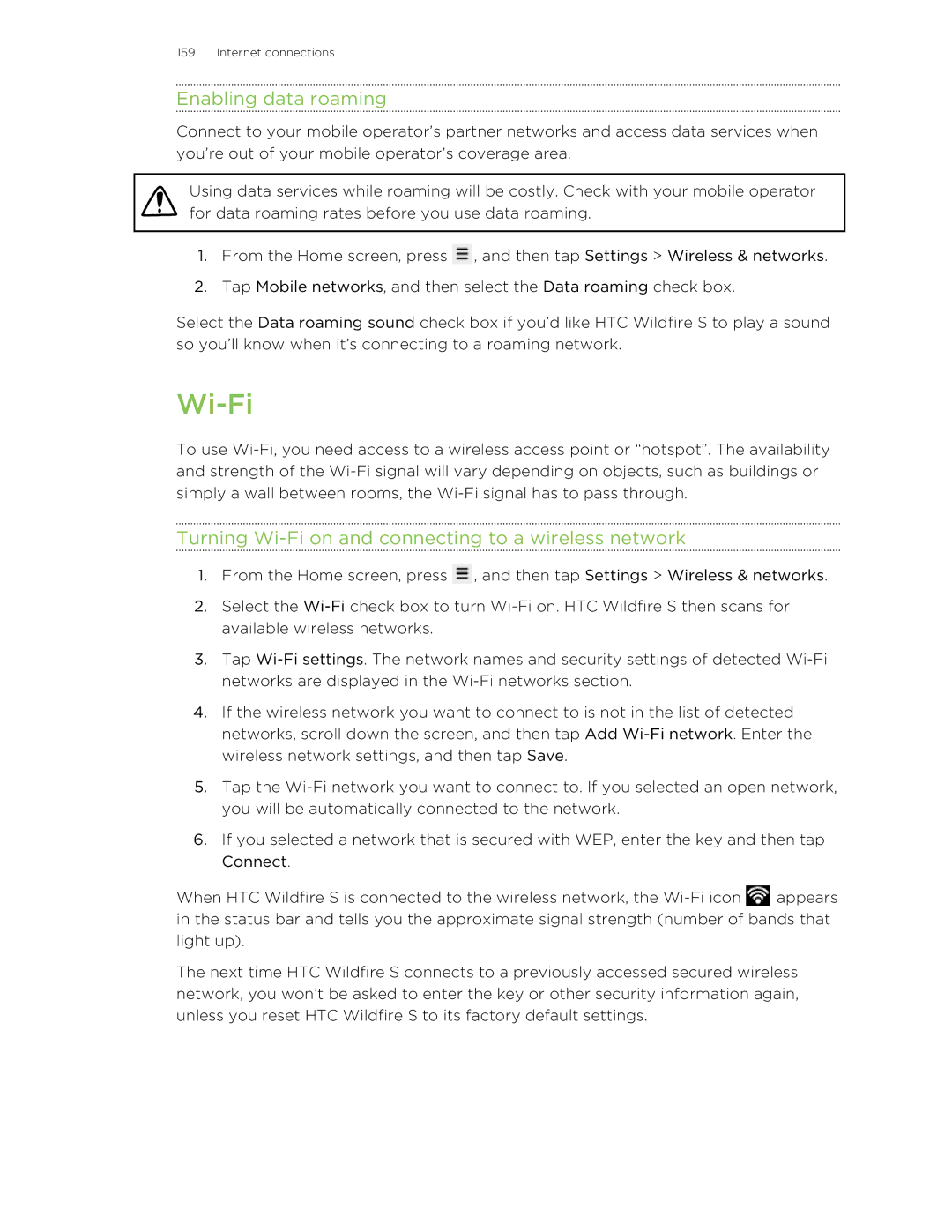159 Internet connections
Enabling data roaming
Connect to your mobile operator’s partner networks and access data services when you’re out of your mobile operator’s coverage area.
Using data services while roaming will be costly. Check with your mobile operator for data roaming rates before you use data roaming.
1.From the Home screen, press ![]() , and then tap Settings > Wireless & networks.
, and then tap Settings > Wireless & networks.
2.Tap Mobile networks, and then select the Data roaming check box.
Select the Data roaming sound check box if you’d like HTC Wildfire S to play a sound so you’ll know when it’s connecting to a roaming network.
Wi-Fi
To use
Turning Wi-Fi on and connecting to a wireless network
1.From the Home screen, press ![]() , and then tap Settings > Wireless & networks.
, and then tap Settings > Wireless & networks.
2.Select the
3.Tap
4.If the wireless network you want to connect to is not in the list of detected networks, scroll down the screen, and then tap Add
5.Tap the
6.If you selected a network that is secured with WEP, enter the key and then tap Connect.
When HTC Wildfire S is connected to the wireless network, the ![]() appears in the status bar and tells you the approximate signal strength (number of bands that light up).
appears in the status bar and tells you the approximate signal strength (number of bands that light up).
The next time HTC Wildfire S connects to a previously accessed secured wireless network, you won’t be asked to enter the key or other security information again, unless you reset HTC Wildfire S to its factory default settings.