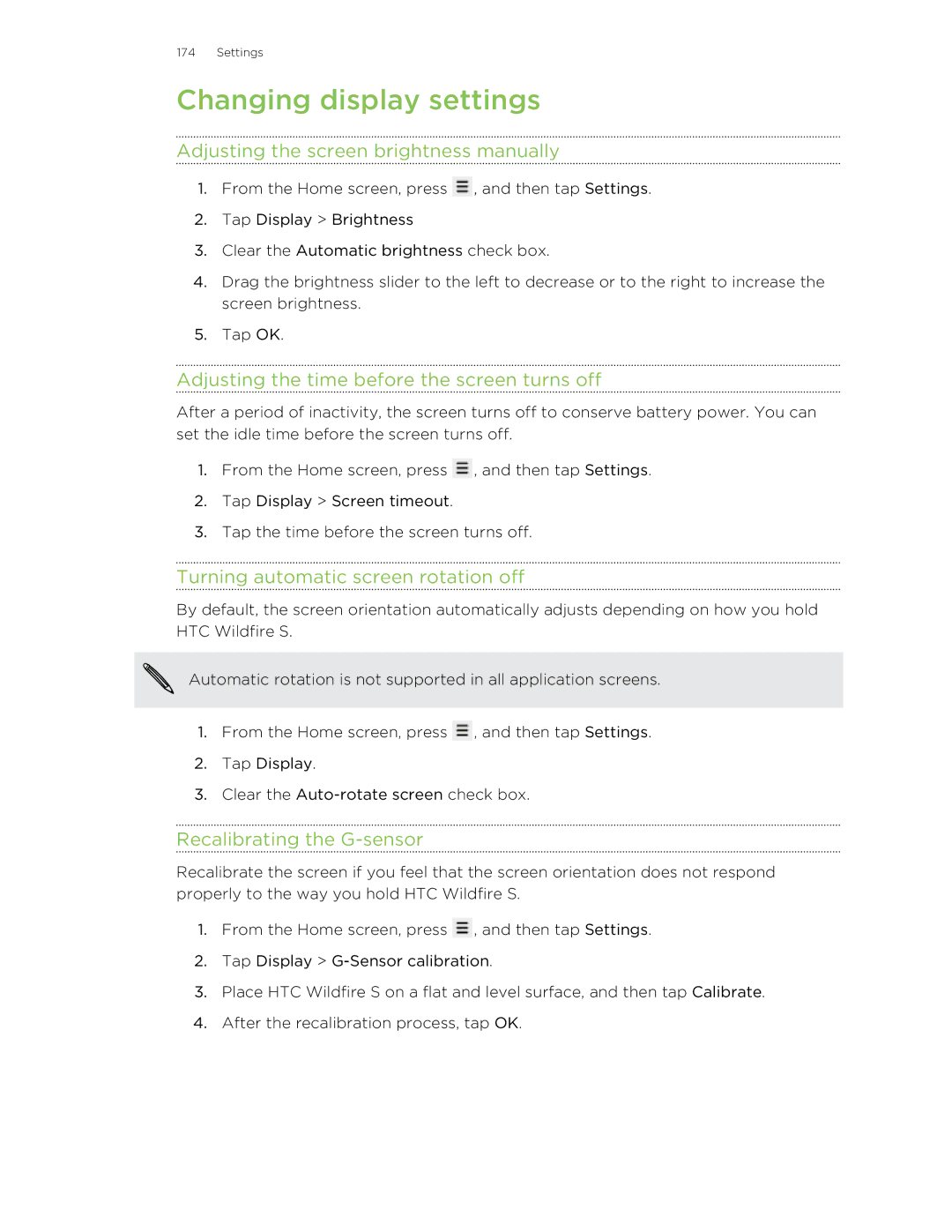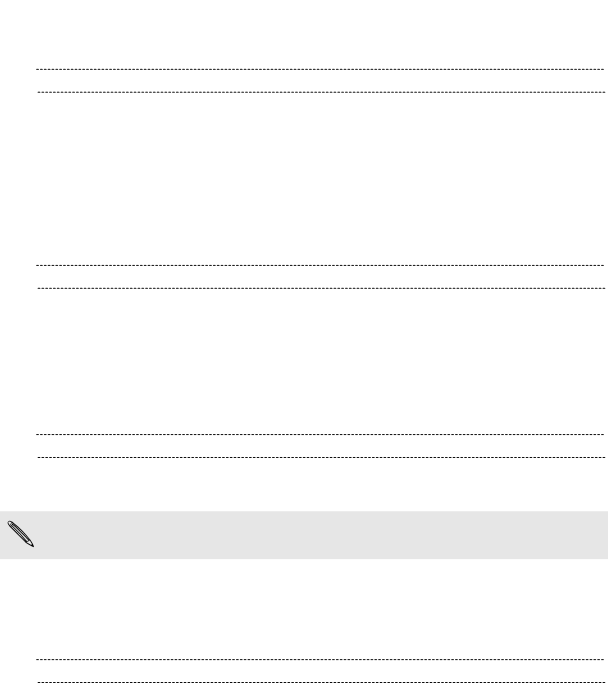
174 Settings
Changing display settings
Adjusting the screen brightness manually
1.From the Home screen, press ![]() , and then tap Settings.
, and then tap Settings.
2.Tap Display > Brightness
3.Clear the Automatic brightness check box.
4.Drag the brightness slider to the left to decrease or to the right to increase the screen brightness.
5.Tap OK.
Adjusting the time before the screen turns off
After a period of inactivity, the screen turns off to conserve battery power. You can set the idle time before the screen turns off.
1.From the Home screen, press ![]() , and then tap Settings.
, and then tap Settings.
2.Tap Display > Screen timeout.
3.Tap the time before the screen turns off.
Turning automatic screen rotation off
By default, the screen orientation automatically adjusts depending on how you hold HTC Wildfire S.
Automatic rotation is not supported in all application screens.
1.From the Home screen, press ![]() , and then tap Settings.
, and then tap Settings.
2.Tap Display.
3.Clear the
Recalibrating the G-sensor
Recalibrate the screen if you feel that the screen orientation does not respond properly to the way you hold HTC Wildfire S.
1.From the Home screen, press ![]() , and then tap Settings.
, and then tap Settings.
2.Tap Display >
3.Place HTC Wildfire S on a flat and level surface, and then tap Calibrate.
4.After the recalibration process, tap OK.