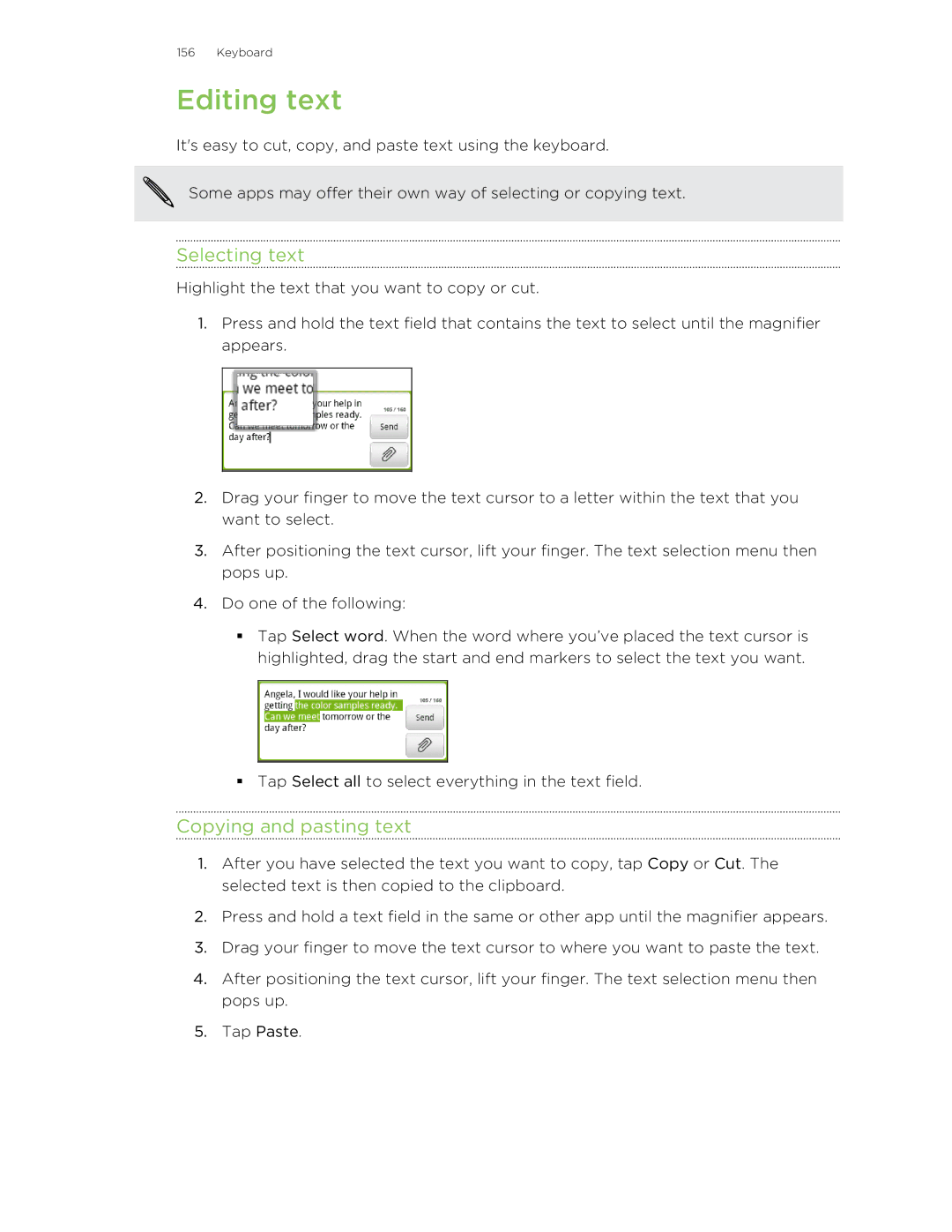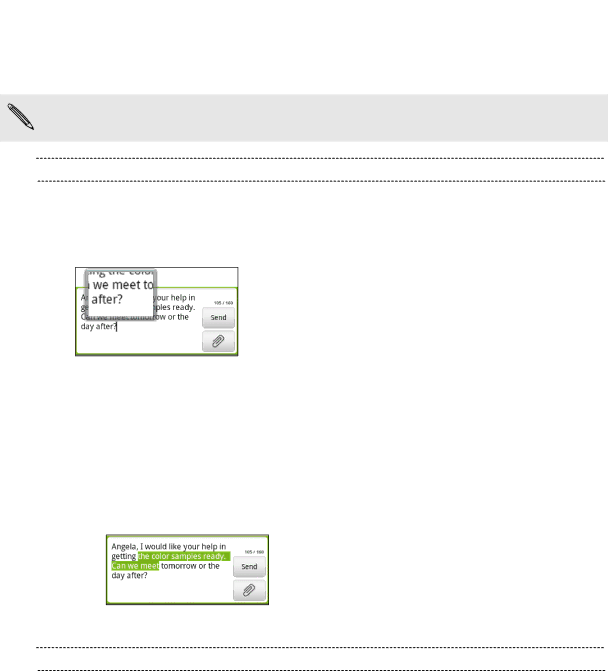
156 Keyboard
Editing text
It's easy to cut, copy, and paste text using the keyboard.
Some apps may offer their own way of selecting or copying text.
Selecting text
Highlight the text that you want to copy or cut.
1.Press and hold the text field that contains the text to select until the magnifier appears.
2.Drag your finger to move the text cursor to a letter within the text that you want to select.
3.After positioning the text cursor, lift your finger. The text selection menu then pops up.
4.Do one of the following:
§Tap Select word. When the word where you’ve placed the text cursor is highlighted, drag the start and end markers to select the text you want.
§Tap Select all to select everything in the text field.
Copying and pasting text
1.After you have selected the text you want to copy, tap Copy or Cut. The selected text is then copied to the clipboard.
2.Press and hold a text field in the same or other app until the magnifier appears.
3.Drag your finger to move the text cursor to where you want to paste the text.
4.After positioning the text cursor, lift your finger. The text selection menu then pops up.
5.Tap Paste.