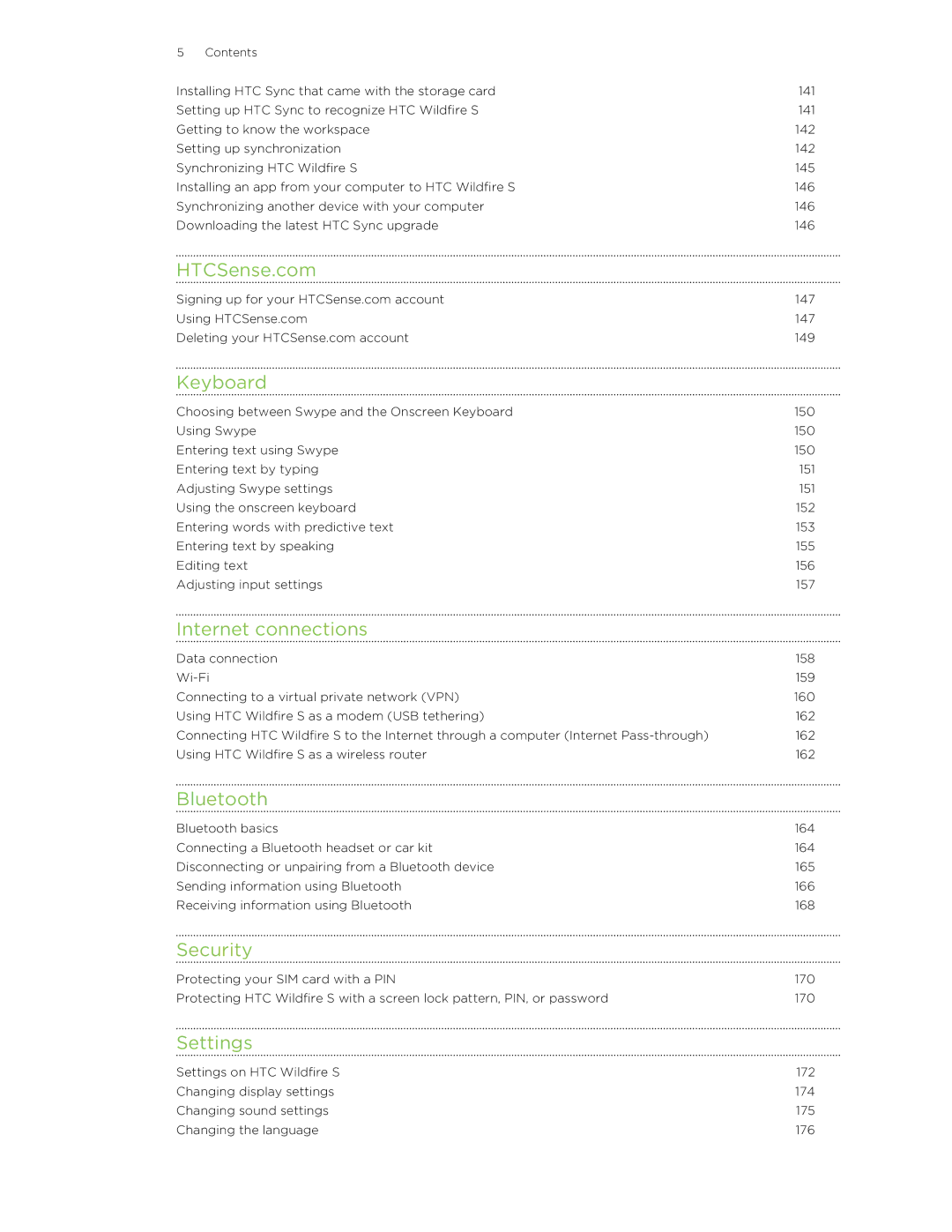5 Contents |
|
Installing HTC Sync that came with the storage card | 141 |
Setting up HTC Sync to recognize HTC Wildfire S | 141 |
Getting to know the workspace | 142 |
Setting up synchronization | 142 |
Synchronizing HTC Wildfire S | 145 |
Installing an app from your computer to HTC Wildfire S | 146 |
Synchronizing another device with your computer | 146 |
Downloading the latest HTC Sync upgrade | 146 |
HTCSense.com
Signing up for your HTCSense.com account | 147 |
Using HTCSense.com | 147 |
Deleting your HTCSense.com account | 149 |
Keyboard
Choosing between Swype and the Onscreen Keyboard | 150 |
Using Swype | 150 |
Entering text using Swype | 150 |
Entering text by typing | 151 |
Adjusting Swype settings | 151 |
Using the onscreen keyboard | 152 |
Entering words with predictive text | 153 |
Entering text by speaking | 155 |
Editing text | 156 |
Adjusting input settings | 157 |
Internet connections
Data connection | 158 |
159 | |
Connecting to a virtual private network (VPN) | 160 |
Using HTC Wildfire S as a modem (USB tethering) | 162 |
Connecting HTC Wildfire S to the Internet through a computer (Internet | 162 |
Using HTC Wildfire S as a wireless router | 162 |
Bluetooth
Bluetooth basics | 164 |
Connecting a Bluetooth headset or car kit | 164 |
Disconnecting or unpairing from a Bluetooth device | 165 |
Sending information using Bluetooth | 166 |
Receiving information using Bluetooth | 168 |
Security
Protecting your SIM card with a PIN | 170 |
Protecting HTC Wildfire S with a screen lock pattern, PIN, or password | 170 |
Settings
Settings on HTC Wildfire S | 172 |
Changing display settings | 174 |
Changing sound settings | 175 |
Changing the language | 176 |