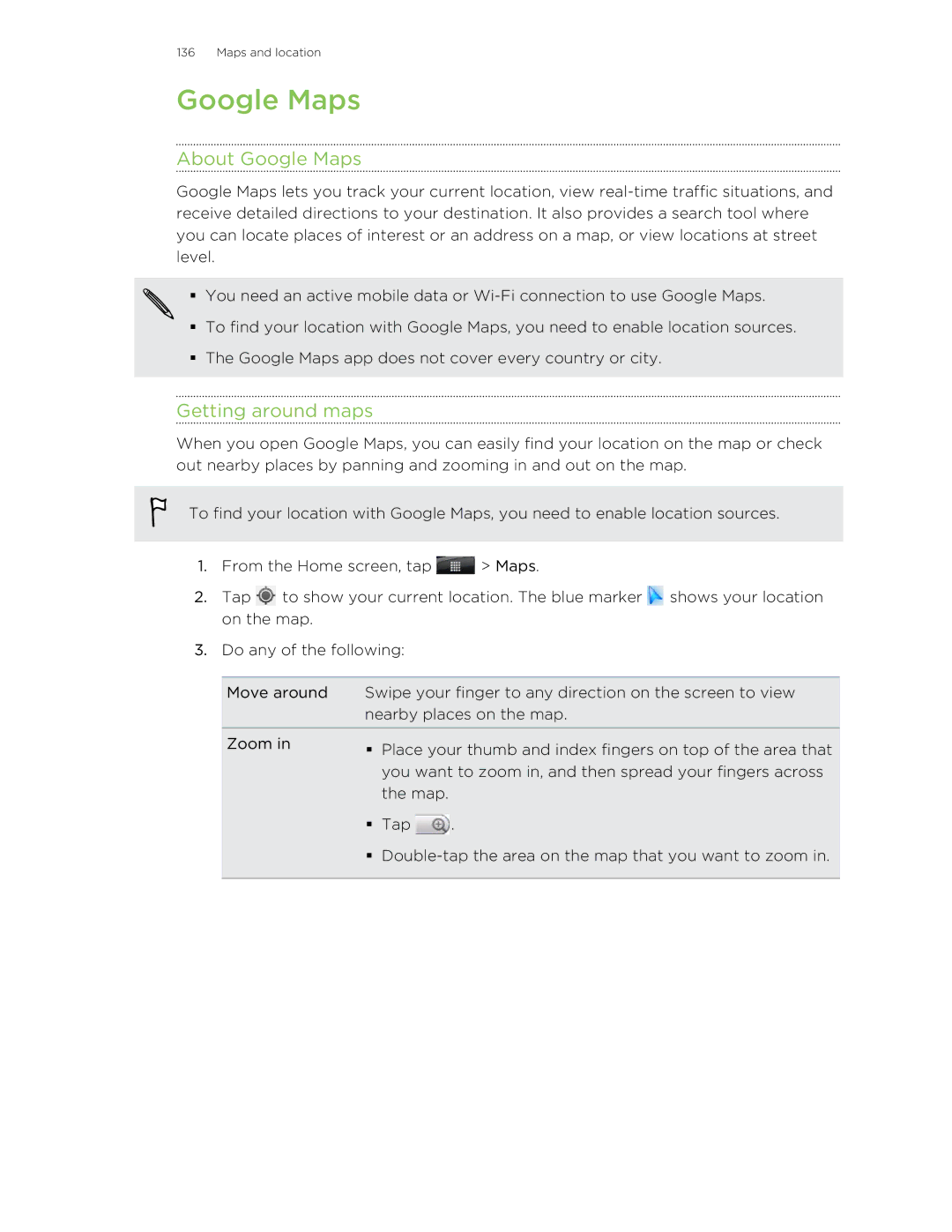136 Maps and location
Google Maps
About Google Maps
Google Maps lets you track your current location, view
§ You need an active mobile data or
§To find your location with Google Maps, you need to enable location sources.
§The Google Maps app does not cover every country or city.
Getting around maps
When you open Google Maps, you can easily find your location on the map or check out nearby places by panning and zooming in and out on the map.
To find your location with Google Maps, you need to enable location sources.
1.From the Home screen, tap ![]() > Maps.
> Maps.
2.Tap ![]() to show your current location. The blue marker
to show your current location. The blue marker ![]() shows your location on the map.
shows your location on the map.
3.Do any of the following:
Move around | Swipe your finger to any direction on the screen to view | ||
| nearby places on the map. | ||
Zoom in | § | Place your thumb and index fingers on top of the area that | |
| |||
|
| you want to zoom in, and then spread your fingers across | |
|
| the map. |
|
| § | Tap | . |
| § | ||
|
|
|
|