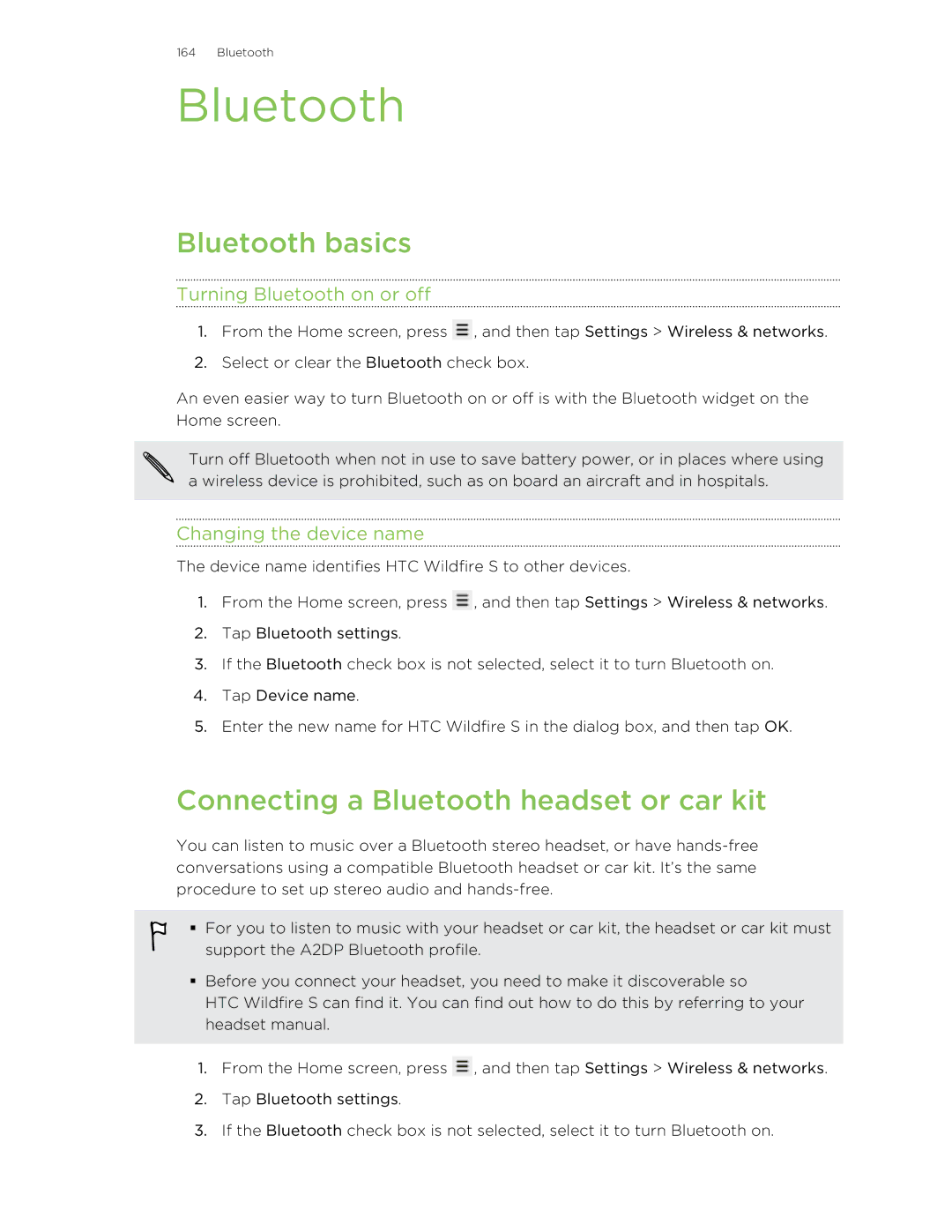164 Bluetooth
Bluetooth
Bluetooth basics
Turning Bluetooth on or off
1.From the Home screen, press ![]() , and then tap Settings > Wireless & networks.
, and then tap Settings > Wireless & networks.
2.Select or clear the Bluetooth check box.
An even easier way to turn Bluetooth on or off is with the Bluetooth widget on the Home screen.
Turn off Bluetooth when not in use to save battery power, or in places where using a wireless device is prohibited, such as on board an aircraft and in hospitals.
Changing the device name
The device name identifies HTC Wildfire S to other devices.
1.From the Home screen, press ![]() , and then tap Settings > Wireless & networks.
, and then tap Settings > Wireless & networks.
2.Tap Bluetooth settings.
3.If the Bluetooth check box is not selected, select it to turn Bluetooth on.
4.Tap Device name.
5.Enter the new name for HTC Wildfire S in the dialog box, and then tap OK.
Connecting a Bluetooth headset or car kit
You can listen to music over a Bluetooth stereo headset, or have
§ For you to listen to music with your headset or car kit, the headset or car kit must support the A2DP Bluetooth profile.
§Before you connect your headset, you need to make it discoverable so
HTC Wildfire S can find it. You can find out how to do this by referring to your headset manual.
1.From the Home screen, press ![]() , and then tap Settings > Wireless & networks.
, and then tap Settings > Wireless & networks.
2.Tap Bluetooth settings.
3.If the Bluetooth check box is not selected, select it to turn Bluetooth on.