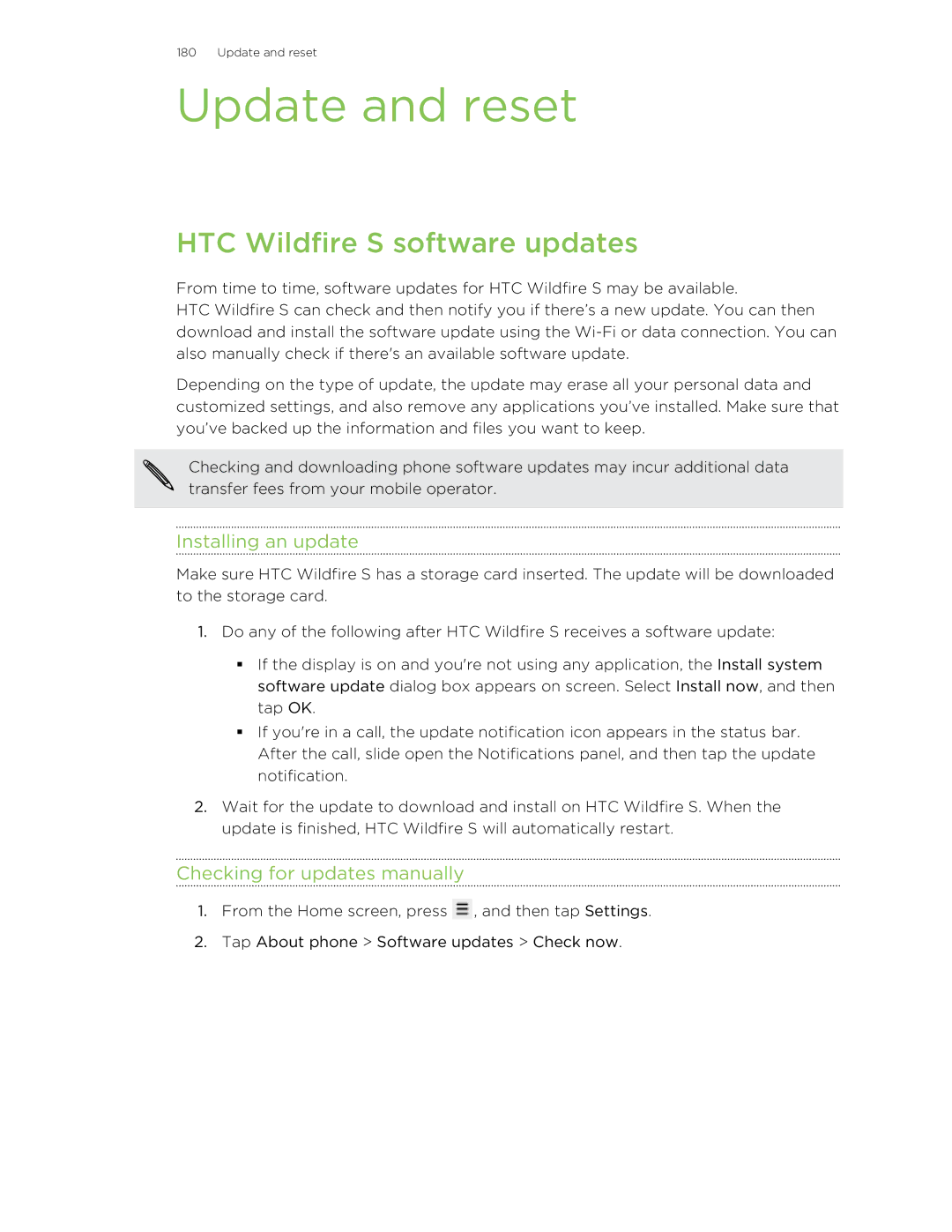180 Update and reset
Update and reset
HTC Wildfire S software updates
From time to time, software updates for HTC Wildfire S may be available.
HTC Wildfire S can check and then notify you if there’s a new update. You can then download and install the software update using the
Depending on the type of update, the update may erase all your personal data and customized settings, and also remove any applications you’ve installed. Make sure that you’ve backed up the information and files you want to keep.
Checking and downloading phone software updates may incur additional data transfer fees from your mobile operator.
Installing an update
Make sure HTC Wildfire S has a storage card inserted. The update will be downloaded to the storage card.
1.Do any of the following after HTC Wildfire S receives a software update:
§If the display is on and you're not using any application, the Install system software update dialog box appears on screen. Select Install now, and then tap OK.
§If you're in a call, the update notification icon appears in the status bar. After the call, slide open the Notifications panel, and then tap the update notification.
2.Wait for the update to download and install on HTC Wildfire S. When the update is finished, HTC Wildfire S will automatically restart.
Checking for updates manually
1.From the Home screen, press ![]() , and then tap Settings.
, and then tap Settings.
2.Tap About phone > Software updates > Check now.