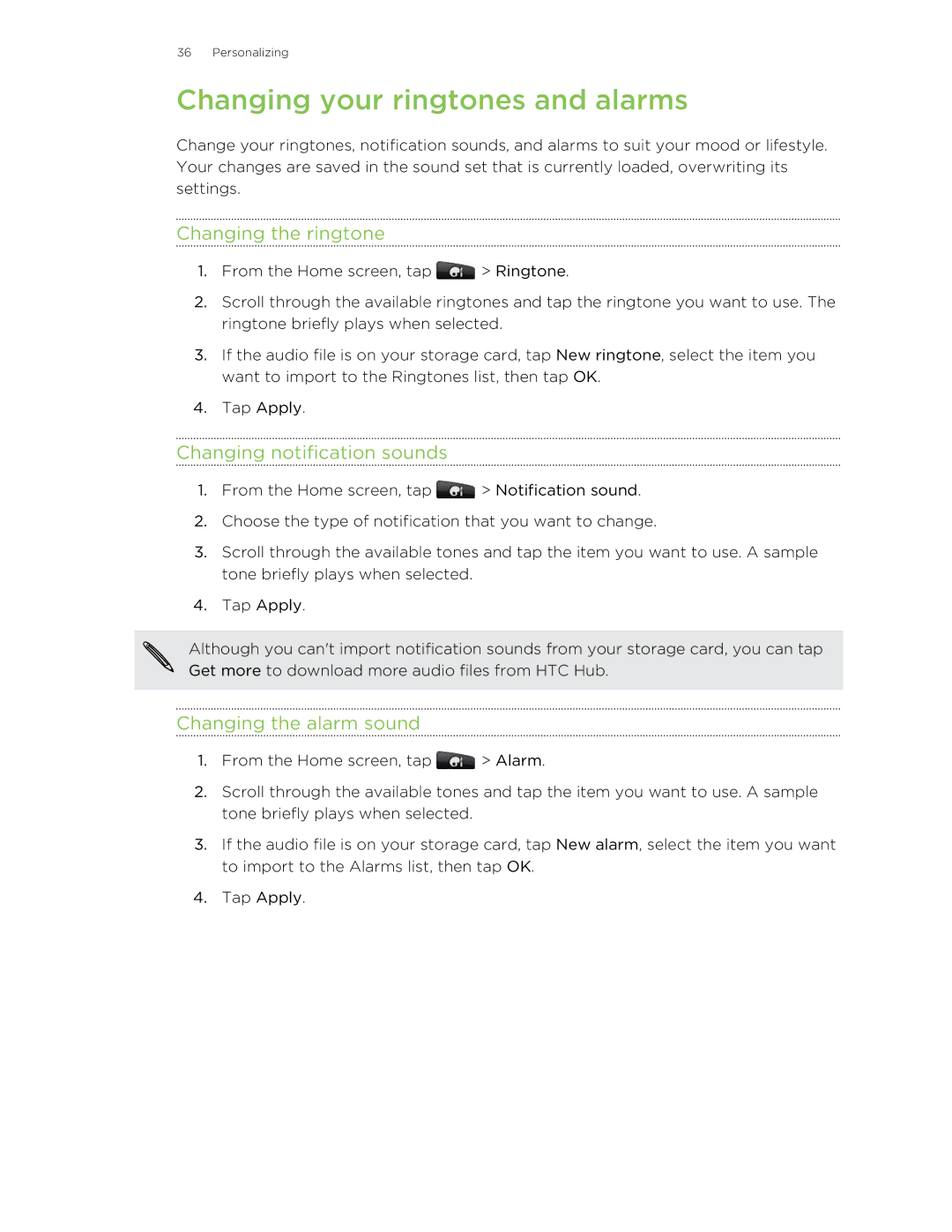36 Personalizing
Changing your ringtones and alarms
Change your ringtones, notification sounds, and alarms to suit your mood or lifestyle. Your changes are saved in the sound set that is currently loaded, overwriting its settings.
Changing the ringtone
1.From the Home screen, tap ![]() > Ringtone.
> Ringtone.
2.Scroll through the available ringtones and tap the ringtone you want to use. The ringtone briefly plays when selected.
3.If the audio file is on your storage card, tap New ringtone, select the item you want to import to the Ringtones list, then tap OK.
4.Tap Apply.
Changing notification sounds
1.From the Home screen, tap ![]() > Notification sound.
> Notification sound.
2.Choose the type of notification that you want to change.
3.Scroll through the available tones and tap the item you want to use. A sample tone briefly plays when selected.
4.Tap Apply.
Although you can't import notification sounds from your storage card, you can tap Get more to download more audio files from HTC Hub.
Changing the alarm sound
1.From the Home screen, tap ![]() > Alarm.
> Alarm.
2.Scroll through the available tones and tap the item you want to use. A sample tone briefly plays when selected.
3.If the audio file is on your storage card, tap New alarm, select the item you want to import to the Alarms list, then tap OK.
4.Tap Apply.