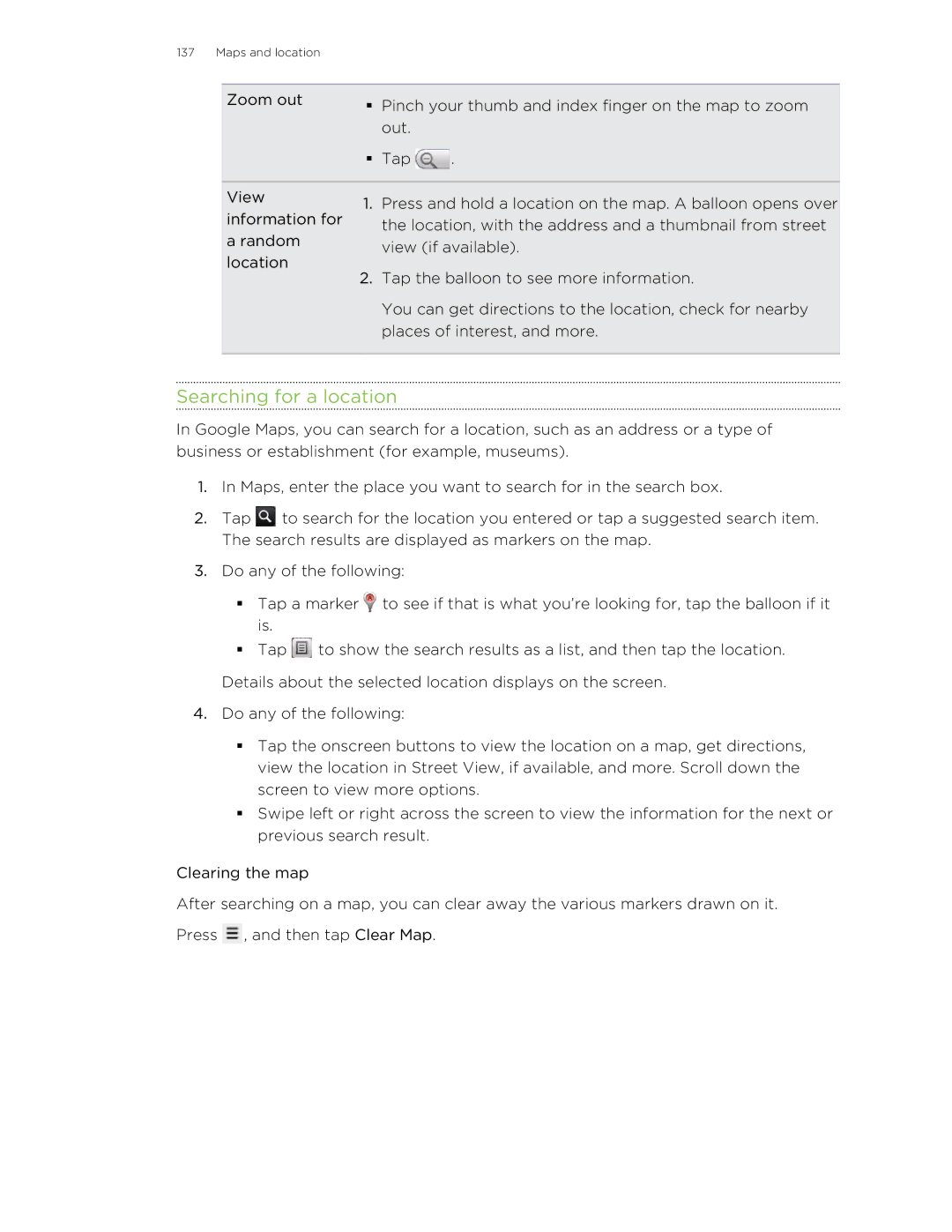137 Maps and location
Zoom out | § | Pinch your thumb and index finger on the map to zoom | ||
| ||||
|
| out. |
| |
| § | Tap | . | |
|
|
|
| |
View | 1. | Press and hold a location on the map. A balloon opens over | ||
information for | ||||
| the location, with the address and a thumbnail from street | |||
a random |
| |||
| view (if available). | |||
location |
| |||
2. | Tap the balloon to see more information. | |||
| ||||
You can get directions to the location, check for nearby places of interest, and more.
Searching for a location
In Google Maps, you can search for a location, such as an address or a type of business or establishment (for example, museums).
1.In Maps, enter the place you want to search for in the search box.
2.Tap ![]() to search for the location you entered or tap a suggested search item. The search results are displayed as markers on the map.
to search for the location you entered or tap a suggested search item. The search results are displayed as markers on the map.
3.Do any of the following:
§Tap a marker ![]() to see if that is what you’re looking for, tap the balloon if it is.
to see if that is what you’re looking for, tap the balloon if it is.
§Tap ![]() to show the search results as a list, and then tap the location.
to show the search results as a list, and then tap the location.
Details about the selected location displays on the screen.
4.Do any of the following:
§Tap the onscreen buttons to view the location on a map, get directions, view the location in Street View, if available, and more. Scroll down the screen to view more options.
§Swipe left or right across the screen to view the information for the next or previous search result.
Clearing the map
After searching on a map, you can clear away the various markers drawn on it. Press ![]() , and then tap Clear Map.
, and then tap Clear Map.