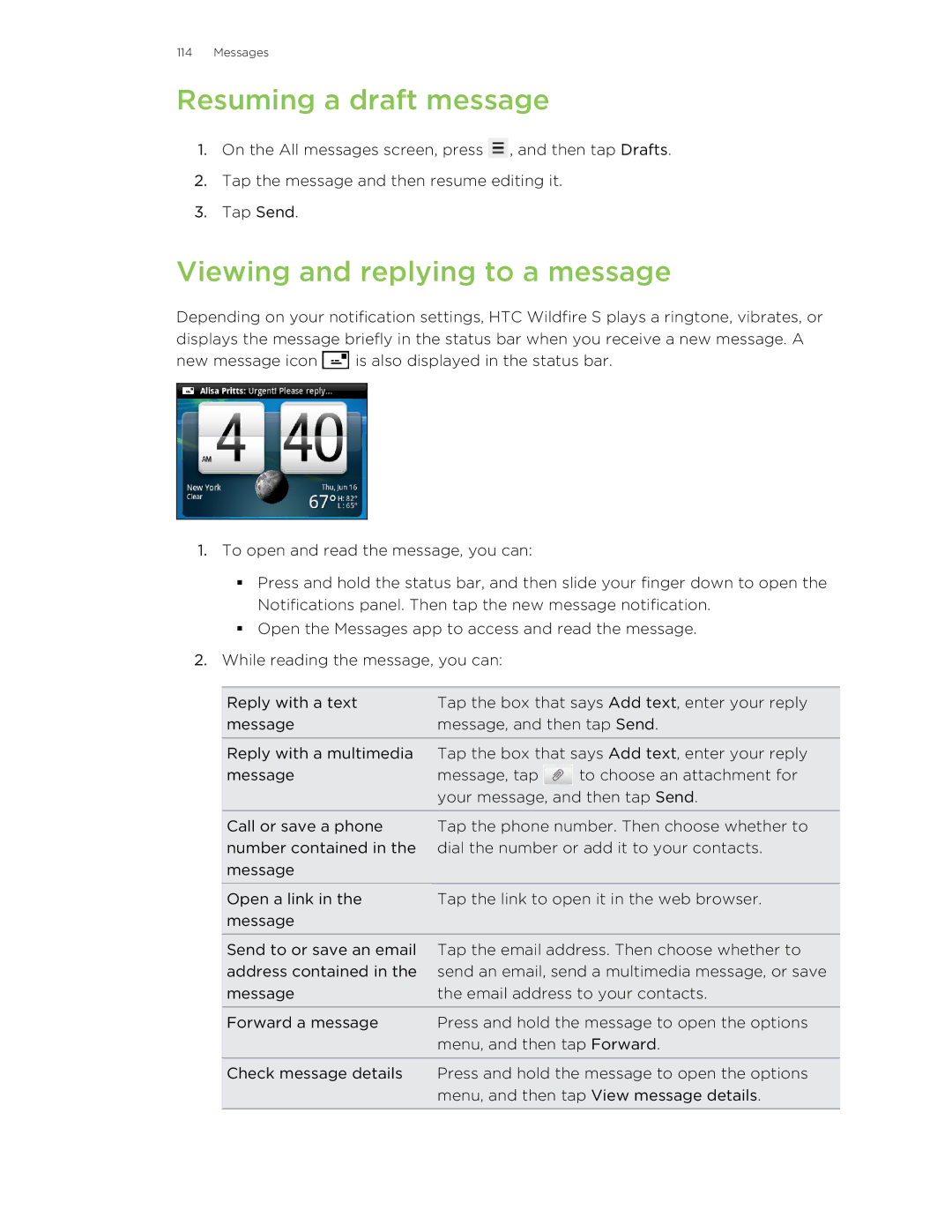114 Messages
Resuming a draft message
1.On the All messages screen, press ![]() , and then tap Drafts.
, and then tap Drafts.
2.Tap the message and then resume editing it.
3.Tap Send.
Viewing and replying to a message
Depending on your notification settings, HTC Wildfire S plays a ringtone, vibrates, or displays the message briefly in the status bar when you receive a new message. A
new message icon ![]() is also displayed in the status bar.
is also displayed in the status bar.
1.To open and read the message, you can:
§Press and hold the status bar, and then slide your finger down to open the Notifications panel. Then tap the new message notification.
§Open the Messages app to access and read the message.
2.While reading the message, you can:
Reply with a text | Tap the box that says Add text, enter your reply | |
message | message, and then tap Send. | |
|
| |
Reply with a multimedia | Tap the box that says Add text, enter your reply | |
message | message, tap | to choose an attachment for |
| your message, and then tap Send. | |
Call or save a phone number contained in the message
Tap the phone number. Then choose whether to dial the number or add it to your contacts.
Open a link in the message
Tap the link to open it in the web browser.
Send to or save an email | Tap the email address. Then choose whether to |
address contained in the | send an email, send a multimedia message, or save |
message | the email address to your contacts. |
|
|
Forward a message | Press and hold the message to open the options |
| menu, and then tap Forward. |
|
|
Check message details | Press and hold the message to open the options |
| menu, and then tap View message details. |
|
|