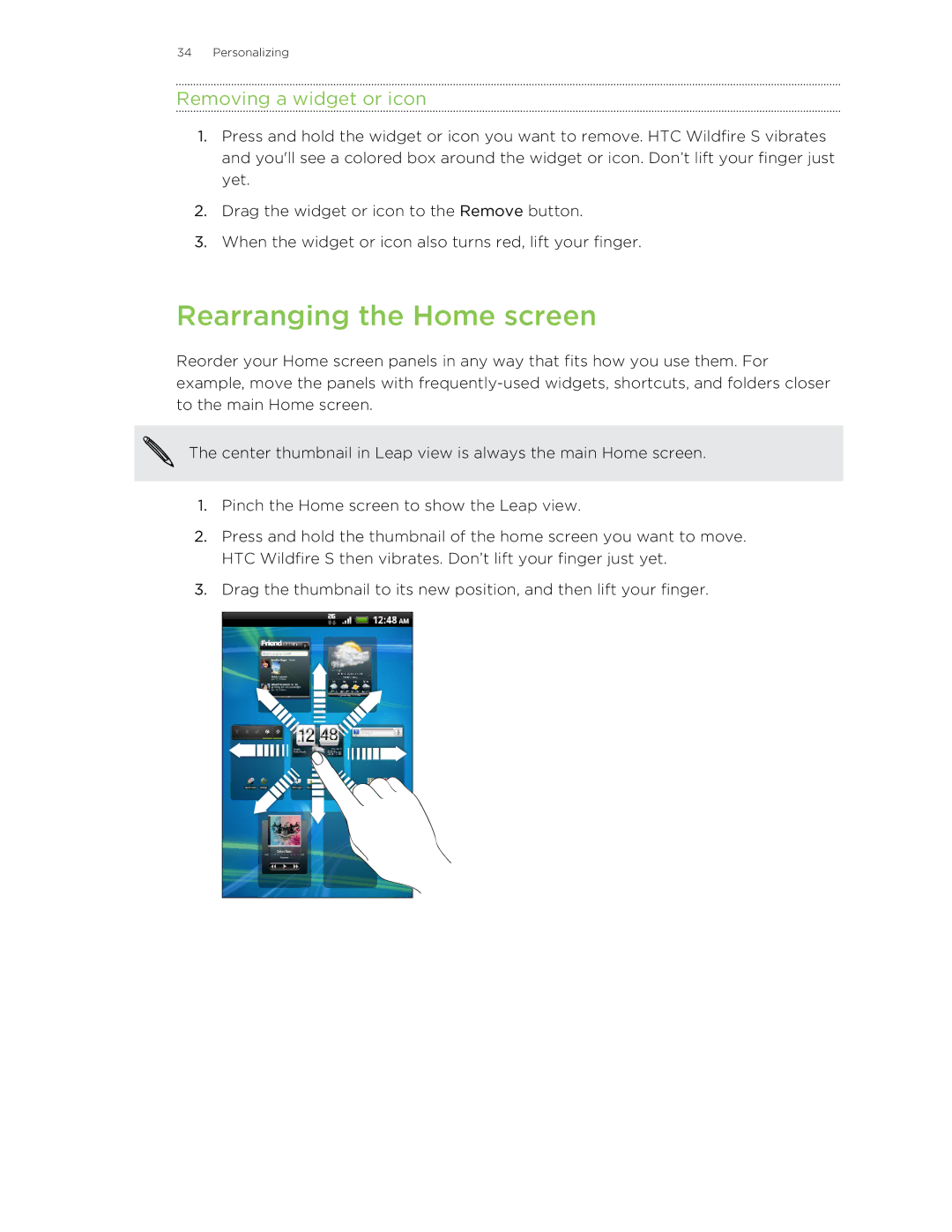34 Personalizing
Removing a widget or icon
1.Press and hold the widget or icon you want to remove. HTC Wildfire S vibrates and you'll see a colored box around the widget or icon. Don’t lift your finger just yet.
2.Drag the widget or icon to the Remove button.
3.When the widget or icon also turns red, lift your finger.
Rearranging the Home screen
Reorder your Home screen panels in any way that fits how you use them. For example, move the panels with
The center thumbnail in Leap view is always the main Home screen.
1.Pinch the Home screen to show the Leap view.
2.Press and hold the thumbnail of the home screen you want to move. HTC Wildfire S then vibrates. Don’t lift your finger just yet.
3.Drag the thumbnail to its new position, and then lift your finger.