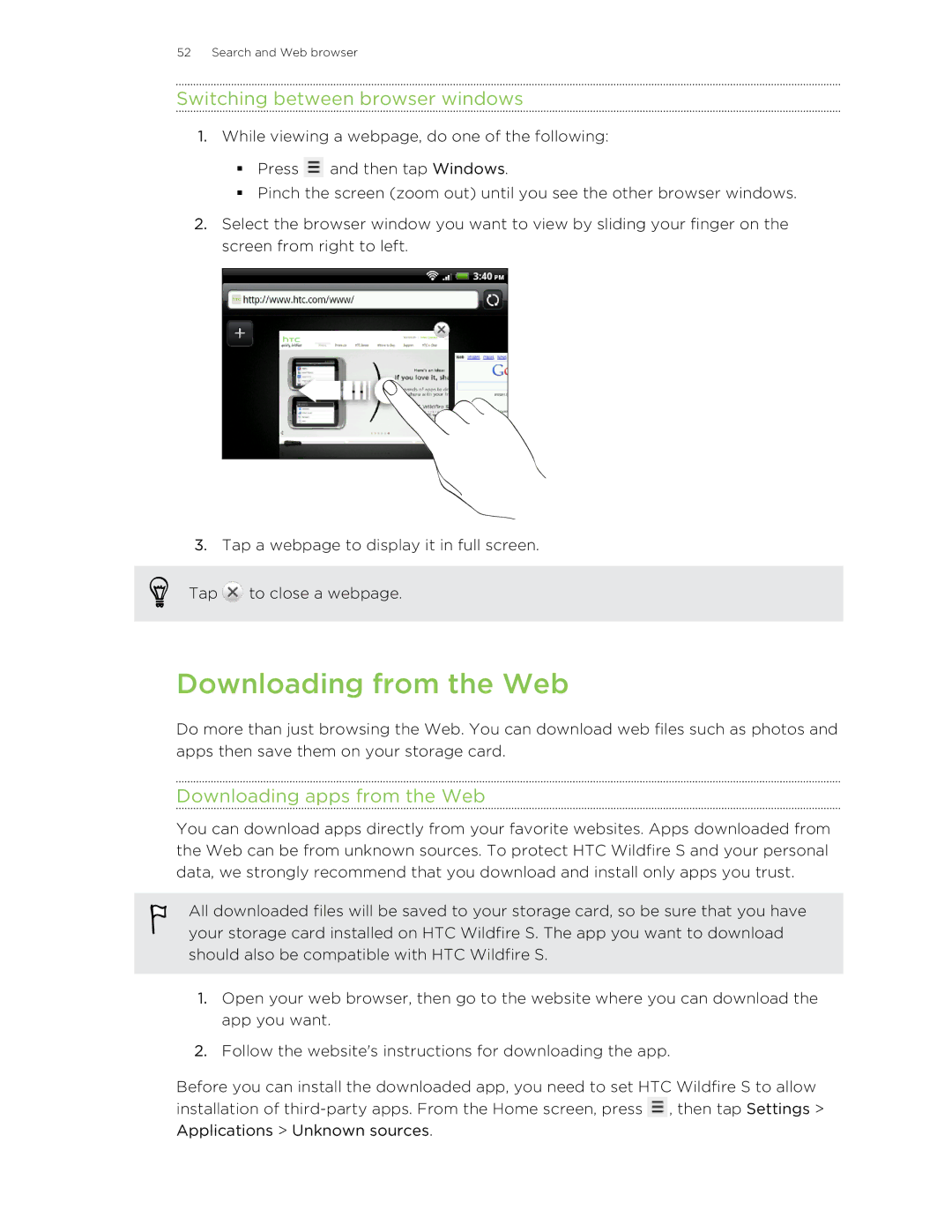52 Search and Web browser
Switching between browser windows
1.While viewing a webpage, do one of the following:
§Press ![]() and then tap Windows.
and then tap Windows.
§Pinch the screen (zoom out) until you see the other browser windows.
2.Select the browser window you want to view by sliding your finger on the screen from right to left.
3.Tap a webpage to display it in full screen.
Tap ![]() to close a webpage.
to close a webpage.
Downloading from the Web
Do more than just browsing the Web. You can download web files such as photos and apps then save them on your storage card.
Downloading apps from the Web
You can download apps directly from your favorite websites. Apps downloaded from the Web can be from unknown sources. To protect HTC Wildfire S and your personal data, we strongly recommend that you download and install only apps you trust.
All downloaded files will be saved to your storage card, so be sure that you have your storage card installed on HTC Wildfire S. The app you want to download should also be compatible with HTC Wildfire S.
1.Open your web browser, then go to the website where you can download the app you want.
2.Follow the website's instructions for downloading the app.
Before you can install the downloaded app, you need to set HTC Wildfire S to allow installation of ![]() , then tap Settings > Applications > Unknown sources.
, then tap Settings > Applications > Unknown sources.