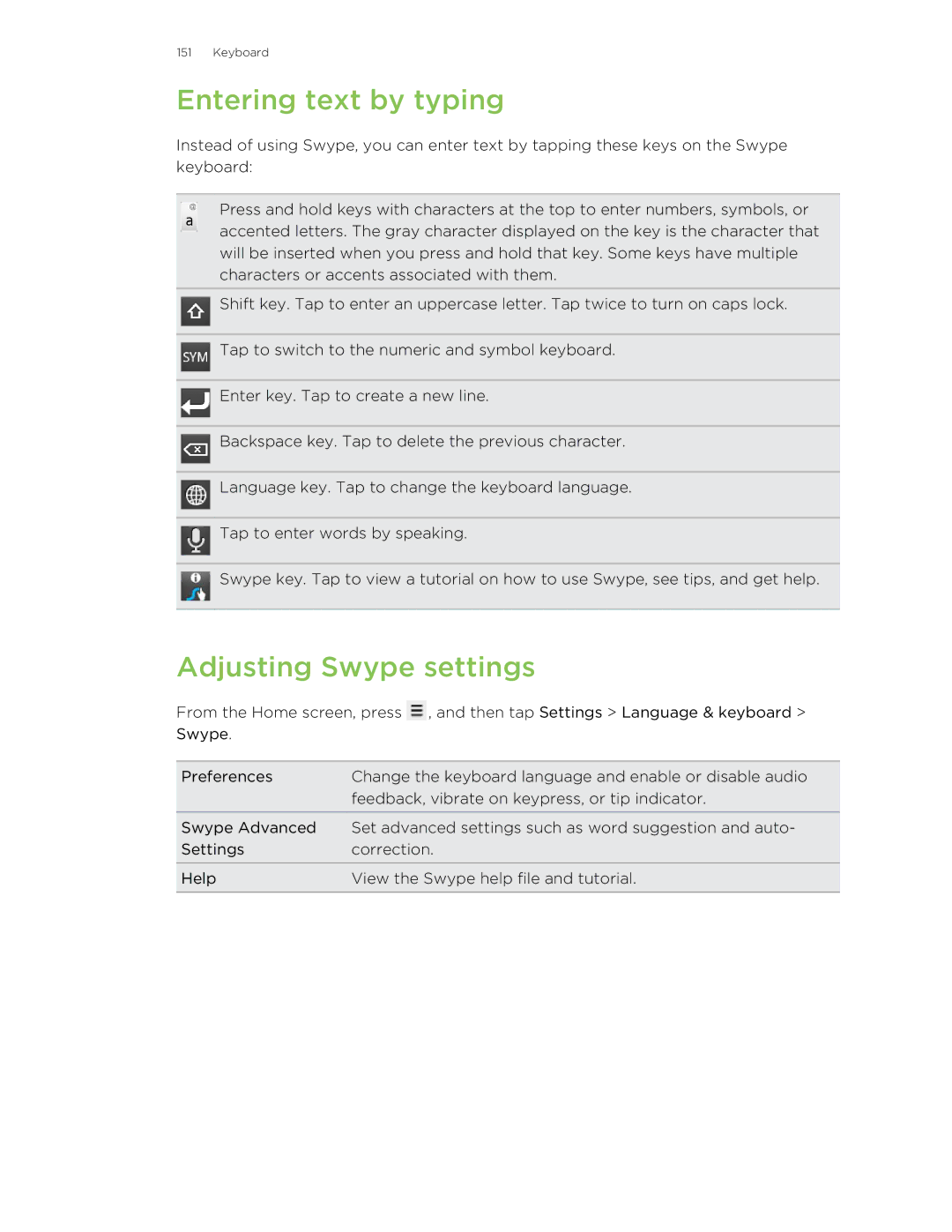151 Keyboard
Entering text by typing
Instead of using Swype, you can enter text by tapping these keys on the Swype keyboard:
Press and hold keys with characters at the top to enter numbers, symbols, or accented letters. The gray character displayed on the key is the character that will be inserted when you press and hold that key. Some keys have multiple characters or accents associated with them.
Shift key. Tap to enter an uppercase letter. Tap twice to turn on caps lock.
Tap to switch to the numeric and symbol keyboard.
Enter key. Tap to create a new line.
Backspace key. Tap to delete the previous character.
Language key. Tap to change the keyboard language.
Tap to enter words by speaking.
Swype key. Tap to view a tutorial on how to use Swype, see tips, and get help.
Adjusting Swype settings
From the Home screen, press ![]() , and then tap Settings > Language & keyboard > Swype.
, and then tap Settings > Language & keyboard > Swype.
Preferences | Change the keyboard language and enable or disable audio |
| feedback, vibrate on keypress, or tip indicator. |
Swype Advanced | Set advanced settings such as word suggestion and auto- |
Settings | correction. |
Help | View the Swype help file and tutorial. |
|
|