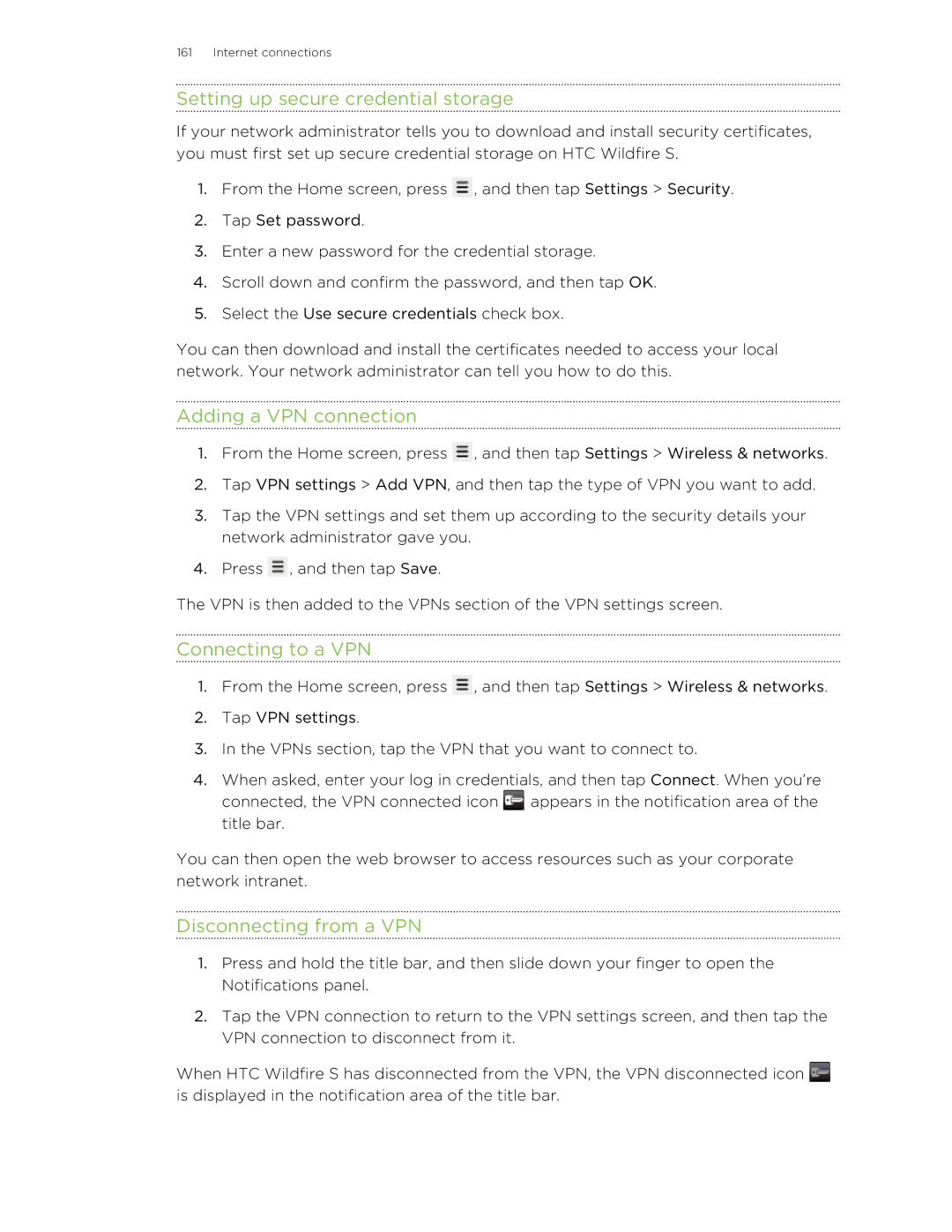161 Internet connections
Setting up secure credential storage
If your network administrator tells you to download and install security certificates, you must first set up secure credential storage on HTC Wildfire S.
1.From the Home screen, press ![]() , and then tap Settings > Security.
, and then tap Settings > Security.
2.Tap Set password.
3.Enter a new password for the credential storage.
4.Scroll down and confirm the password, and then tap OK.
5.Select the Use secure credentials check box.
You can then download and install the certificates needed to access your local network. Your network administrator can tell you how to do this.
Adding a VPN connection
1.From the Home screen, press ![]() , and then tap Settings > Wireless & networks.
, and then tap Settings > Wireless & networks.
2.Tap VPN settings > Add VPN, and then tap the type of VPN you want to add.
3.Tap the VPN settings and set them up according to the security details your network administrator gave you.
4.Press ![]() , and then tap Save.
, and then tap Save.
The VPN is then added to the VPNs section of the VPN settings screen.
Connecting to a VPN
1.From the Home screen, press ![]() , and then tap Settings > Wireless & networks.
, and then tap Settings > Wireless & networks.
2.Tap VPN settings.
3.In the VPNs section, tap the VPN that you want to connect to.
4.When asked, enter your log in credentials, and then tap Connect. When you’re connected, the VPN connected icon ![]() appears in the notification area of the title bar.
appears in the notification area of the title bar.
You can then open the web browser to access resources such as your corporate network intranet.
Disconnecting from a VPN
1.Press and hold the title bar, and then slide down your finger to open the Notifications panel.
2.Tap the VPN connection to return to the VPN settings screen, and then tap the VPN connection to disconnect from it.
When HTC Wildfire S has disconnected from the VPN, the VPN disconnected icon ![]() is displayed in the notification area of the title bar.
is displayed in the notification area of the title bar.