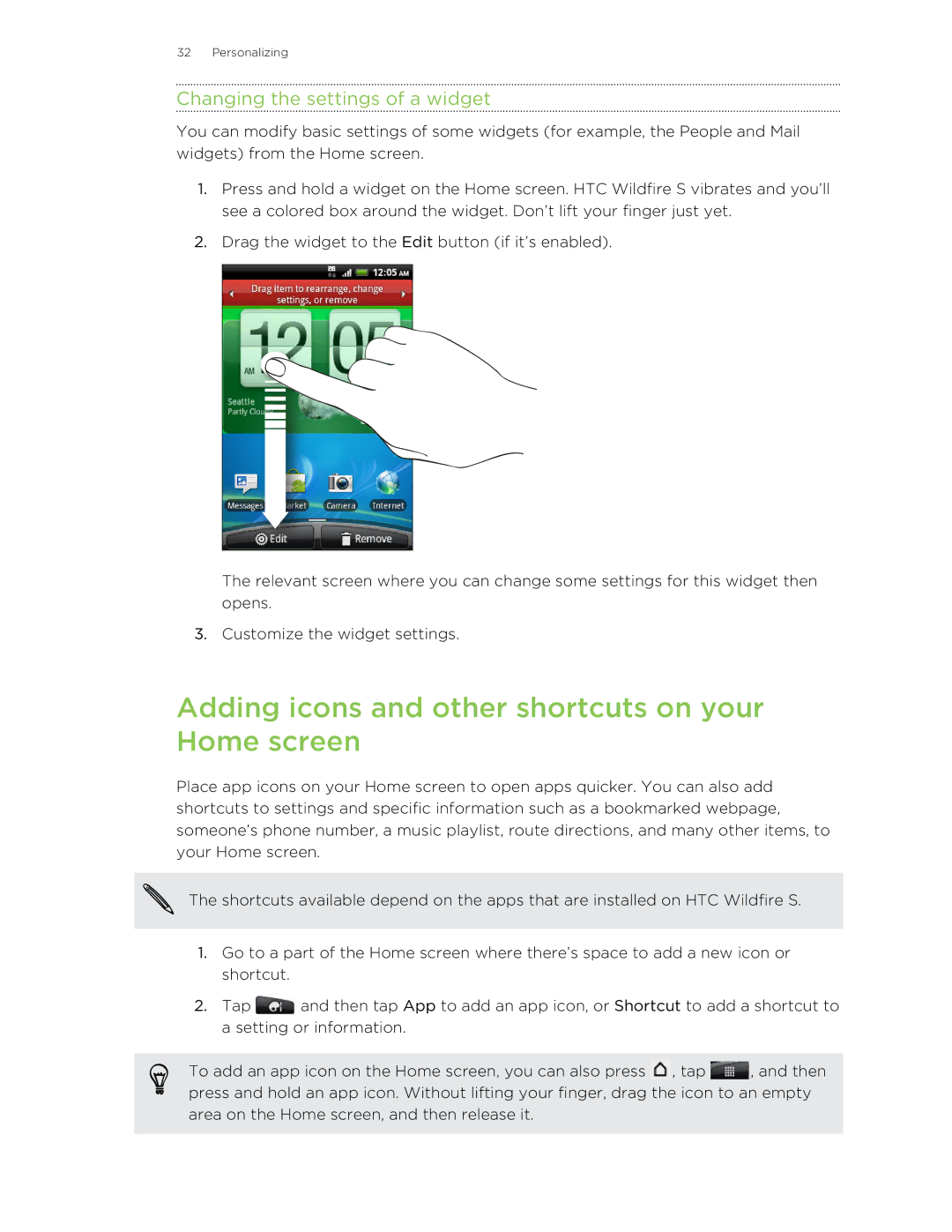32 Personalizing
Changing the settings of a widget
You can modify basic settings of some widgets (for example, the People and Mail widgets) from the Home screen.
1.Press and hold a widget on the Home screen. HTC Wildfire S vibrates and you’ll see a colored box around the widget. Don’t lift your finger just yet.
2.Drag the widget to the Edit button (if it’s enabled).
The relevant screen where you can change some settings for this widget then opens.
3.Customize the widget settings.
Adding icons and other shortcuts on your Home screen
Place app icons on your Home screen to open apps quicker. You can also add shortcuts to settings and specific information such as a bookmarked webpage, someone’s phone number, a music playlist, route directions, and many other items, to your Home screen.
The shortcuts available depend on the apps that are installed on HTC Wildfire S.
1.Go to a part of the Home screen where there’s space to add a new icon or shortcut.
2.Tap ![]() and then tap App to add an app icon, or Shortcut to add a shortcut to a setting or information.
and then tap App to add an app icon, or Shortcut to add a shortcut to a setting or information.
To add an app icon on the Home screen, you can also press ![]() , tap
, tap ![]() , and then press and hold an app icon. Without lifting your finger, drag the icon to an empty area on the Home screen, and then release it.
, and then press and hold an app icon. Without lifting your finger, drag the icon to an empty area on the Home screen, and then release it.