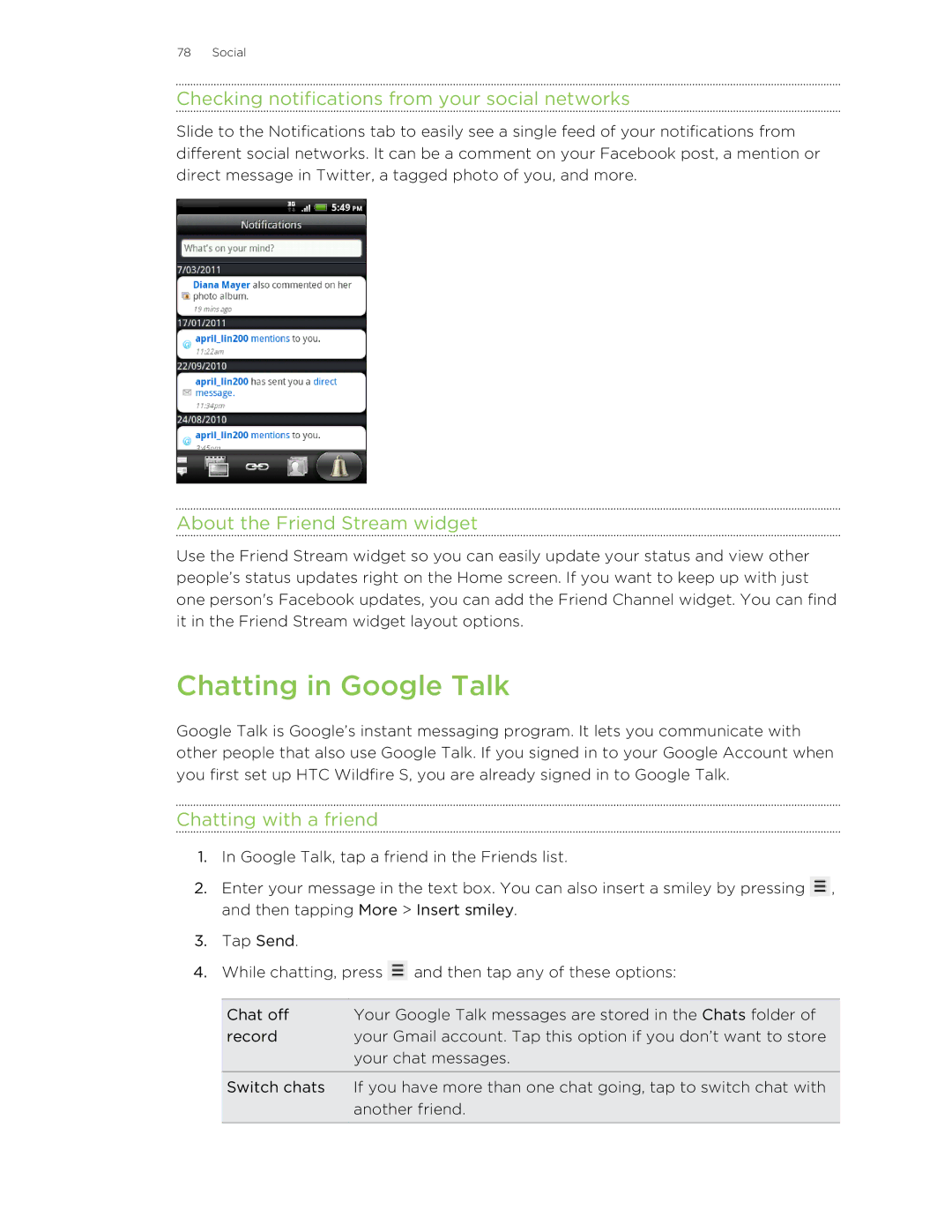78 Social
Checking notifications from your social networks
Slide to the Notifications tab to easily see a single feed of your notifications from different social networks. It can be a comment on your Facebook post, a mention or direct message in Twitter, a tagged photo of you, and more.
About the Friend Stream widget
Use the Friend Stream widget so you can easily update your status and view other people’s status updates right on the Home screen. If you want to keep up with just one person's Facebook updates, you can add the Friend Channel widget. You can find it in the Friend Stream widget layout options.
Chatting in Google Talk
Google Talk is Google’s instant messaging program. It lets you communicate with other people that also use Google Talk. If you signed in to your Google Account when you first set up HTC Wildfire S, you are already signed in to Google Talk.
Chatting with a friend
1.In Google Talk, tap a friend in the Friends list.
2.Enter your message in the text box. You can also insert a smiley by pressing ![]() , and then tapping More > Insert smiley.
, and then tapping More > Insert smiley.
3.Tap Send.
4.While chatting, press ![]() and then tap any of these options:
and then tap any of these options:
Chat off | Your Google Talk messages are stored in the Chats folder of |
record | your Gmail account. Tap this option if you don’t want to store |
| your chat messages. |
Switch chats | If you have more than one chat going, tap to switch chat with |
| another friend. |
|
|