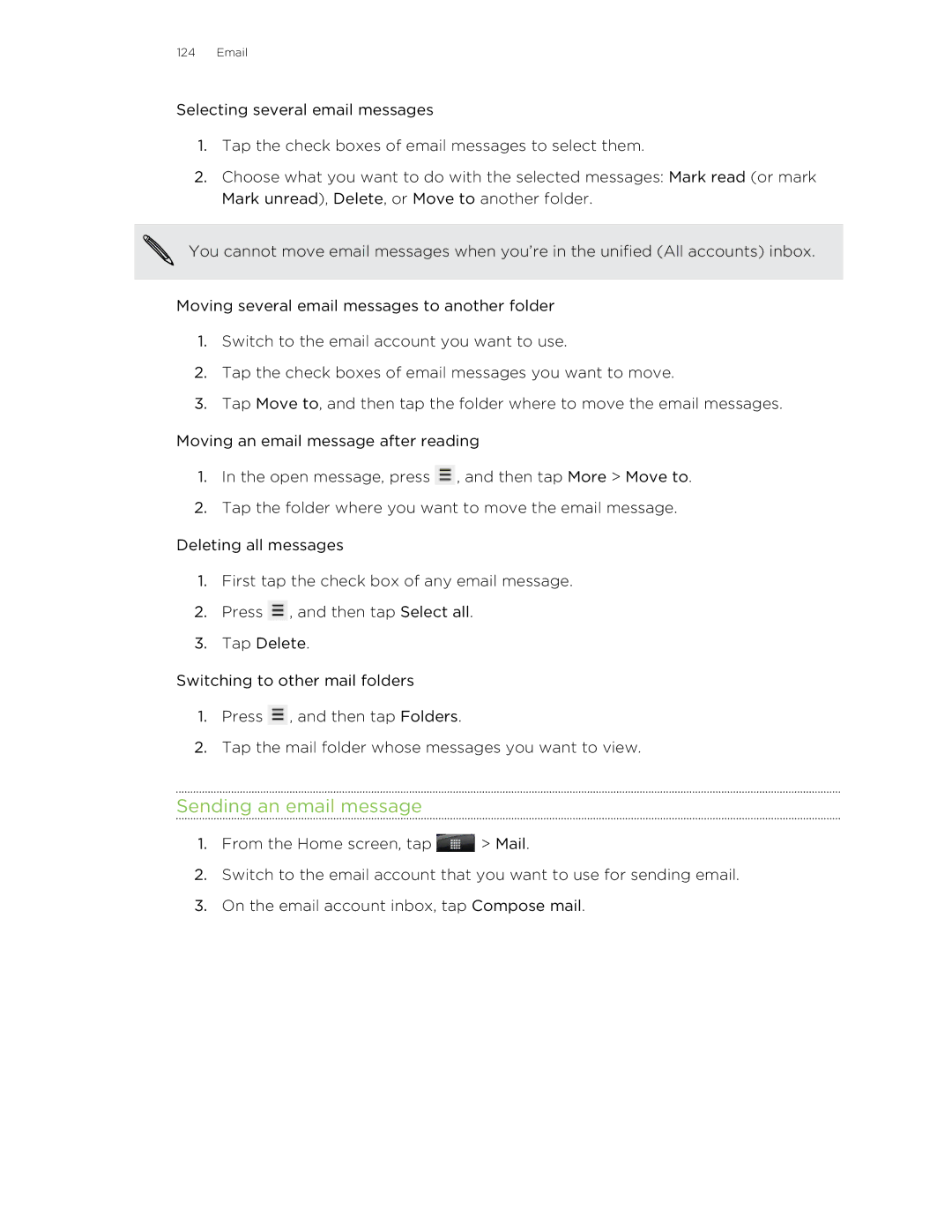124 Email
Selecting several email messages
1.Tap the check boxes of email messages to select them.
2.Choose what you want to do with the selected messages: Mark read (or mark Mark unread), Delete, or Move to another folder.
You cannot move email messages when you’re in the unified (All accounts) inbox.
Moving several email messages to another folder
1.Switch to the email account you want to use.
2.Tap the check boxes of email messages you want to move.
3.Tap Move to, and then tap the folder where to move the email messages.
Moving an email message after reading
1.In the open message, press ![]() , and then tap More > Move to.
, and then tap More > Move to.
2.Tap the folder where you want to move the email message.
Deleting all messages
1.First tap the check box of any email message.
2.Press ![]() , and then tap Select all.
, and then tap Select all.
3.Tap Delete.
Switching to other mail folders
1.Press ![]() , and then tap Folders.
, and then tap Folders.
2.Tap the mail folder whose messages you want to view.
Sending an email message
1.From the Home screen, tap ![]() > Mail.
> Mail.
2.Switch to the email account that you want to use for sending email.
3.On the email account inbox, tap Compose mail.