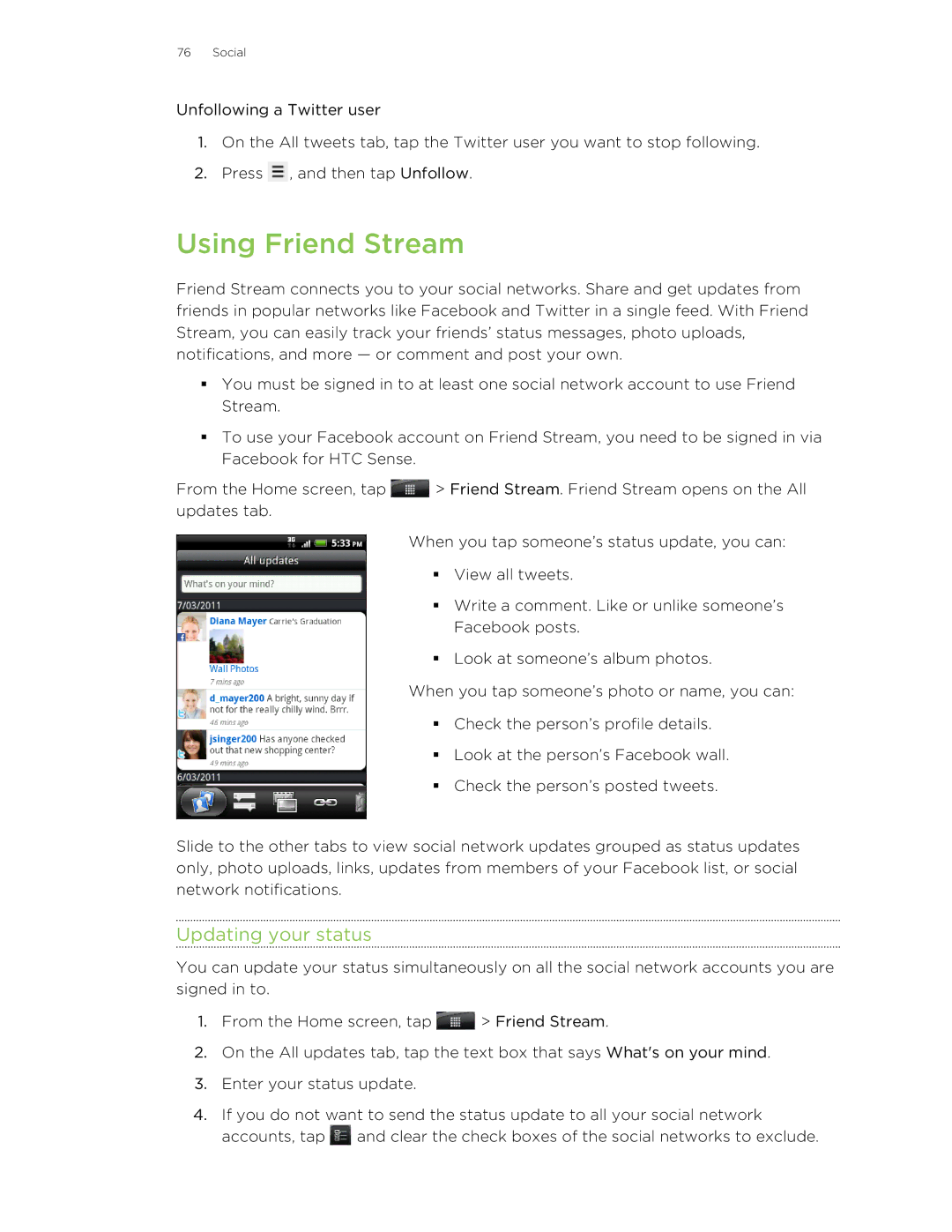76 Social
Unfollowing a Twitter user
1.On the All tweets tab, tap the Twitter user you want to stop following.
2.Press ![]() , and then tap Unfollow.
, and then tap Unfollow.
Using Friend Stream
Friend Stream connects you to your social networks. Share and get updates from friends in popular networks like Facebook and Twitter in a single feed. With Friend Stream, you can easily track your friends’ status messages, photo uploads, notifications, and more — or comment and post your own.
§You must be signed in to at least one social network account to use Friend Stream.
§To use your Facebook account on Friend Stream, you need to be signed in via Facebook for HTC Sense.
From the Home screen, tap ![]() > Friend Stream. Friend Stream opens on the All updates tab.
> Friend Stream. Friend Stream opens on the All updates tab.
When you tap someone’s status update, you can:
§View all tweets.
§Write a comment. Like or unlike someone’s Facebook posts.
§Look at someone’s album photos.
When you tap someone’s photo or name, you can:
§Check the person’s profile details.
§Look at the person’s Facebook wall.
§Check the person’s posted tweets.
Slide to the other tabs to view social network updates grouped as status updates only, photo uploads, links, updates from members of your Facebook list, or social network notifications.
Updating your status
You can update your status simultaneously on all the social network accounts you are signed in to.
1.From the Home screen, tap ![]() > Friend Stream.
> Friend Stream.
2.On the All updates tab, tap the text box that says What's on your mind.
3.Enter your status update.
4.If you do not want to send the status update to all your social network accounts, tap ![]() and clear the check boxes of the social networks to exclude.
and clear the check boxes of the social networks to exclude.