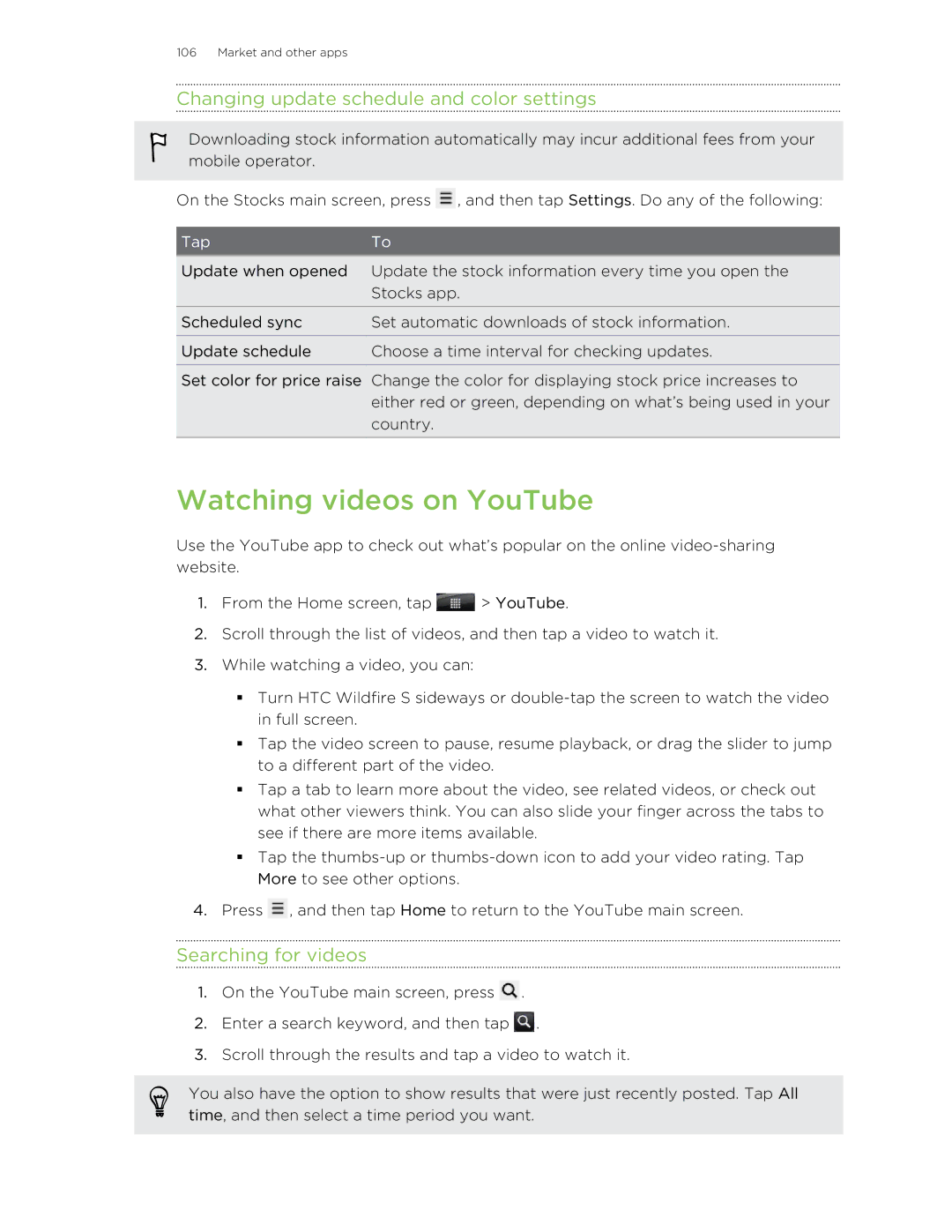106 Market and other apps
Changing update schedule and color settings
Downloading stock information automatically may incur additional fees from your mobile operator.
On the Stocks main screen, press ![]() , and then tap Settings. Do any of the following:
, and then tap Settings. Do any of the following:
Tap | To |
|
|
Update when opened | Update the stock information every time you open the |
| Stocks app. |
|
|
Scheduled sync | Set automatic downloads of stock information. |
|
|
Update schedule | Choose a time interval for checking updates. |
Set color for price raise Change the color for displaying stock price increases to either red or green, depending on what’s being used in your country.
Watching videos on YouTube
Use the YouTube app to check out what’s popular on the online
1.From the Home screen, tap ![]() > YouTube.
> YouTube.
2.Scroll through the list of videos, and then tap a video to watch it.
3.While watching a video, you can:
§Turn HTC Wildfire S sideways or
§Tap the video screen to pause, resume playback, or drag the slider to jump to a different part of the video.
§Tap a tab to learn more about the video, see related videos, or check out what other viewers think. You can also slide your finger across the tabs to see if there are more items available.
§Tap the
4.Press ![]() , and then tap Home to return to the YouTube main screen.
, and then tap Home to return to the YouTube main screen.
Searching for videos
1.On the YouTube main screen, press ![]() .
.
2.Enter a search keyword, and then tap ![]() .
.
3.Scroll through the results and tap a video to watch it.
You also have the option to show results that were just recently posted. Tap All time, and then select a time period you want.