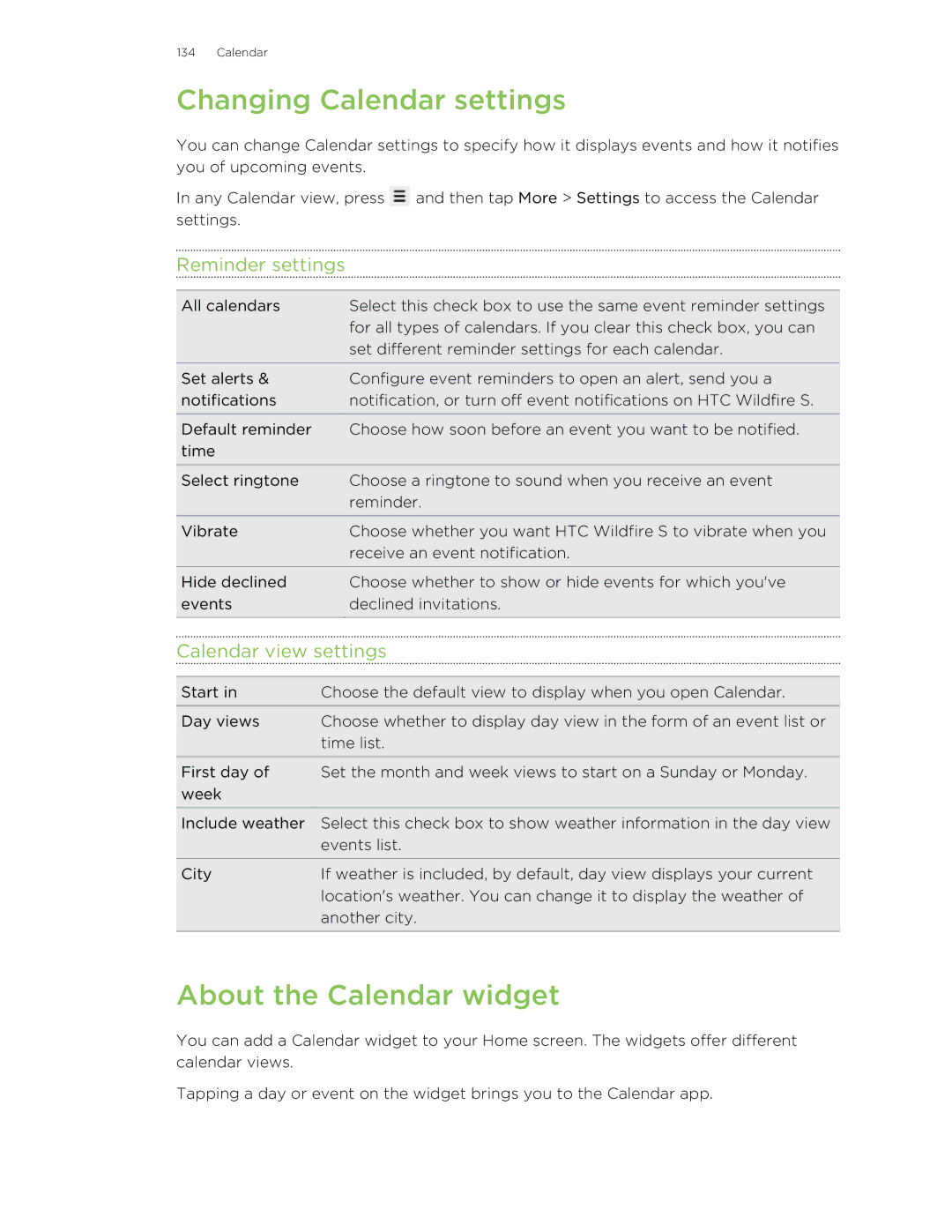134 Calendar
Changing Calendar settings
You can change Calendar settings to specify how it displays events and how it notifies you of upcoming events.
In any Calendar view, press ![]() and then tap More > Settings to access the Calendar settings.
and then tap More > Settings to access the Calendar settings.
Reminder settings
All calendars | Select this check box to use the same event reminder settings |
| for all types of calendars. If you clear this check box, you can |
| set different reminder settings for each calendar. |
Set alerts & | Configure event reminders to open an alert, send you a |
notifications | notification, or turn off event notifications on HTC Wildfire S. |
Default reminder | Choose how soon before an event you want to be notified. |
time |
|
Select ringtone | Choose a ringtone to sound when you receive an event |
| reminder. |
Vibrate | Choose whether you want HTC Wildfire S to vibrate when you |
| receive an event notification. |
Hide declined | Choose whether to show or hide events for which you've |
events | declined invitations. |
|
|
Calendar view settings
Start in | Choose the default view to display when you open Calendar. |
Day views | Choose whether to display day view in the form of an event list or |
| time list. |
First day of | Set the month and week views to start on a Sunday or Monday. |
week |
|
Include weather | Select this check box to show weather information in the day view |
| events list. |
City | If weather is included, by default, day view displays your current |
| location's weather. You can change it to display the weather of |
| another city. |
|
|
About the Calendar widget
You can add a Calendar widget to your Home screen. The widgets offer different calendar views.
Tapping a day or event on the widget brings you to the Calendar app.