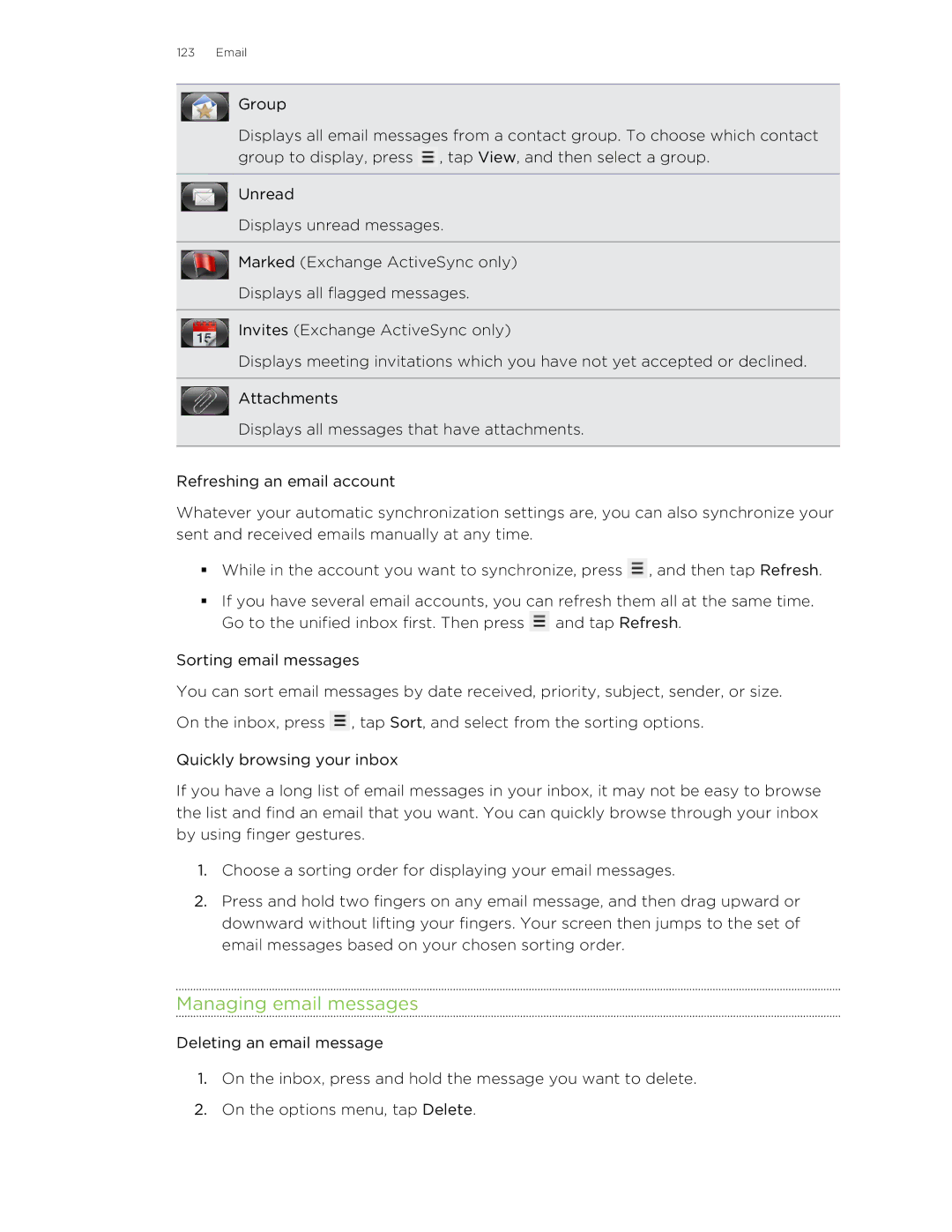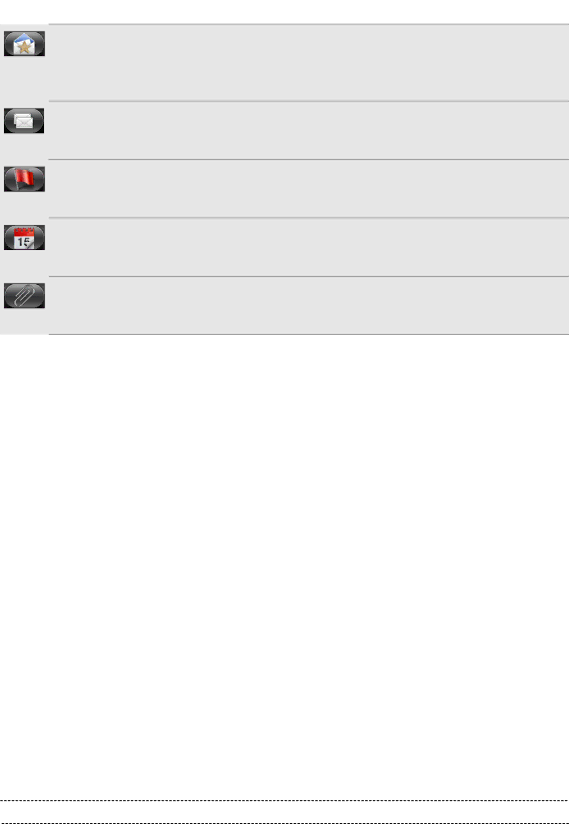
123 Email
Group
Displays all email messages from a contact group. To choose which contact group to display, press ![]() , tap View, and then select a group.
, tap View, and then select a group.
Unread
Displays unread messages.
Marked (Exchange ActiveSync only)
Displays all flagged messages.
Invites (Exchange ActiveSync only)
Displays meeting invitations which you have not yet accepted or declined.
Attachments
Displays all messages that have attachments.
Refreshing an email account
Whatever your automatic synchronization settings are, you can also synchronize your sent and received emails manually at any time.
§While in the account you want to synchronize, press ![]() , and then tap Refresh.
, and then tap Refresh.
§If you have several email accounts, you can refresh them all at the same time. Go to the unified inbox first. Then press ![]() and tap Refresh.
and tap Refresh.
Sorting email messages
You can sort email messages by date received, priority, subject, sender, or size. On the inbox, press ![]() , tap Sort, and select from the sorting options.
, tap Sort, and select from the sorting options.
Quickly browsing your inbox
If you have a long list of email messages in your inbox, it may not be easy to browse the list and find an email that you want. You can quickly browse through your inbox by using finger gestures.
1.Choose a sorting order for displaying your email messages.
2.Press and hold two fingers on any email message, and then drag upward or downward without lifting your fingers. Your screen then jumps to the set of email messages based on your chosen sorting order.
Managing email messages
Deleting an email message
1.On the inbox, press and hold the message you want to delete.
2.On the options menu, tap Delete.