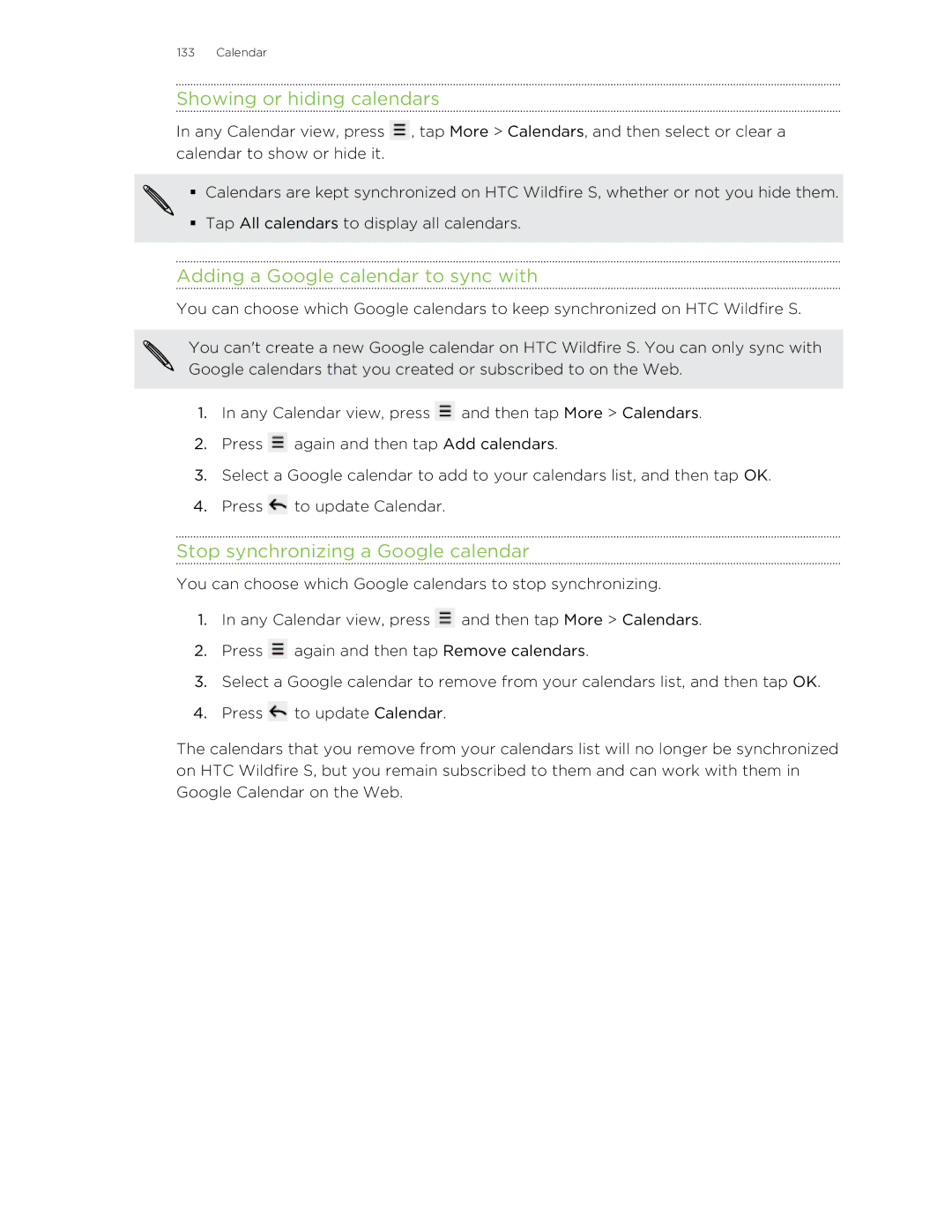133 Calendar
Showing or hiding calendars
In any Calendar view, press ![]() , tap More > Calendars, and then select or clear a calendar to show or hide it.
, tap More > Calendars, and then select or clear a calendar to show or hide it.
§ Calendars are kept synchronized on HTC Wildfire S, whether or not you hide them.
§Tap All calendars to display all calendars.
Adding a Google calendar to sync with
You can choose which Google calendars to keep synchronized on HTC Wildfire S.
You can't create a new Google calendar on HTC Wildfire S. You can only sync with Google calendars that you created or subscribed to on the Web.
1.In any Calendar view, press ![]() and then tap More > Calendars.
and then tap More > Calendars.
2.Press ![]() again and then tap Add calendars.
again and then tap Add calendars.
3.Select a Google calendar to add to your calendars list, and then tap OK.
4.Press ![]() to update Calendar.
to update Calendar.
Stop synchronizing a Google calendar
You can choose which Google calendars to stop synchronizing.
1.In any Calendar view, press ![]() and then tap More > Calendars.
and then tap More > Calendars.
2.Press ![]() again and then tap Remove calendars.
again and then tap Remove calendars.
3.Select a Google calendar to remove from your calendars list, and then tap OK.
4.Press ![]() to update Calendar.
to update Calendar.
The calendars that you remove from your calendars list will no longer be synchronized on HTC Wildfire S, but you remain subscribed to them and can work with them in Google Calendar on the Web.