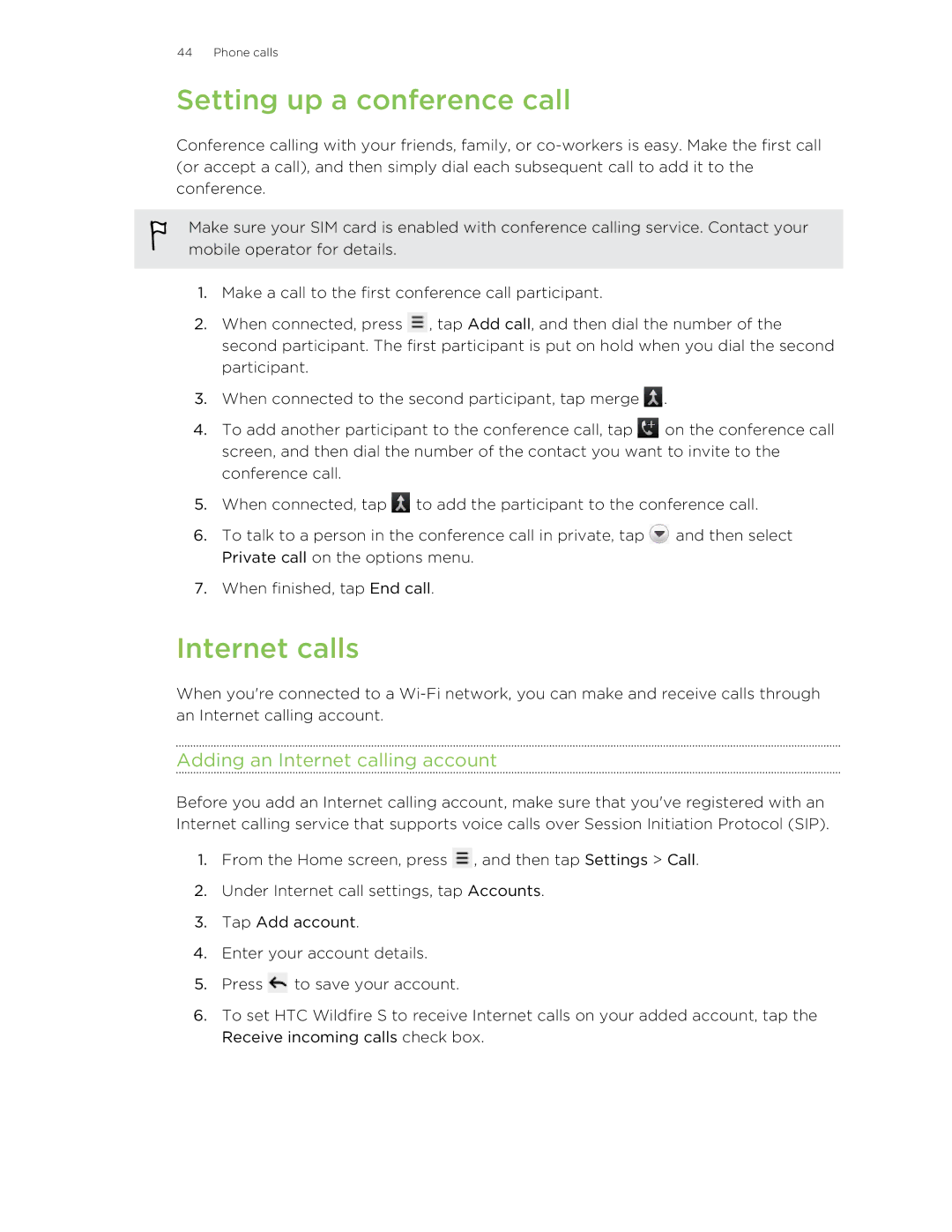44 Phone calls
Setting up a conference call
Conference calling with your friends, family, or
Make sure your SIM card is enabled with conference calling service. Contact your mobile operator for details.
1.Make a call to the first conference call participant.
2.When connected, press ![]() , tap Add call, and then dial the number of the second participant. The first participant is put on hold when you dial the second participant.
, tap Add call, and then dial the number of the second participant. The first participant is put on hold when you dial the second participant.
3.When connected to the second participant, tap merge ![]() .
.
4.To add another participant to the conference call, tap ![]() on the conference call screen, and then dial the number of the contact you want to invite to the conference call.
on the conference call screen, and then dial the number of the contact you want to invite to the conference call.
5.When connected, tap ![]() to add the participant to the conference call.
to add the participant to the conference call.
6.To talk to a person in the conference call in private, tap ![]() and then select Private call on the options menu.
and then select Private call on the options menu.
7.When finished, tap End call.
Internet calls
When you're connected to a
Adding an Internet calling account
Before you add an Internet calling account, make sure that you've registered with an Internet calling service that supports voice calls over Session Initiation Protocol (SIP).
1.From the Home screen, press ![]() , and then tap Settings > Call.
, and then tap Settings > Call.
2.Under Internet call settings, tap Accounts.
3.Tap Add account.
4.Enter your account details.
5.Press ![]() to save your account.
to save your account.
6.To set HTC Wildfire S to receive Internet calls on your added account, tap the Receive incoming calls check box.