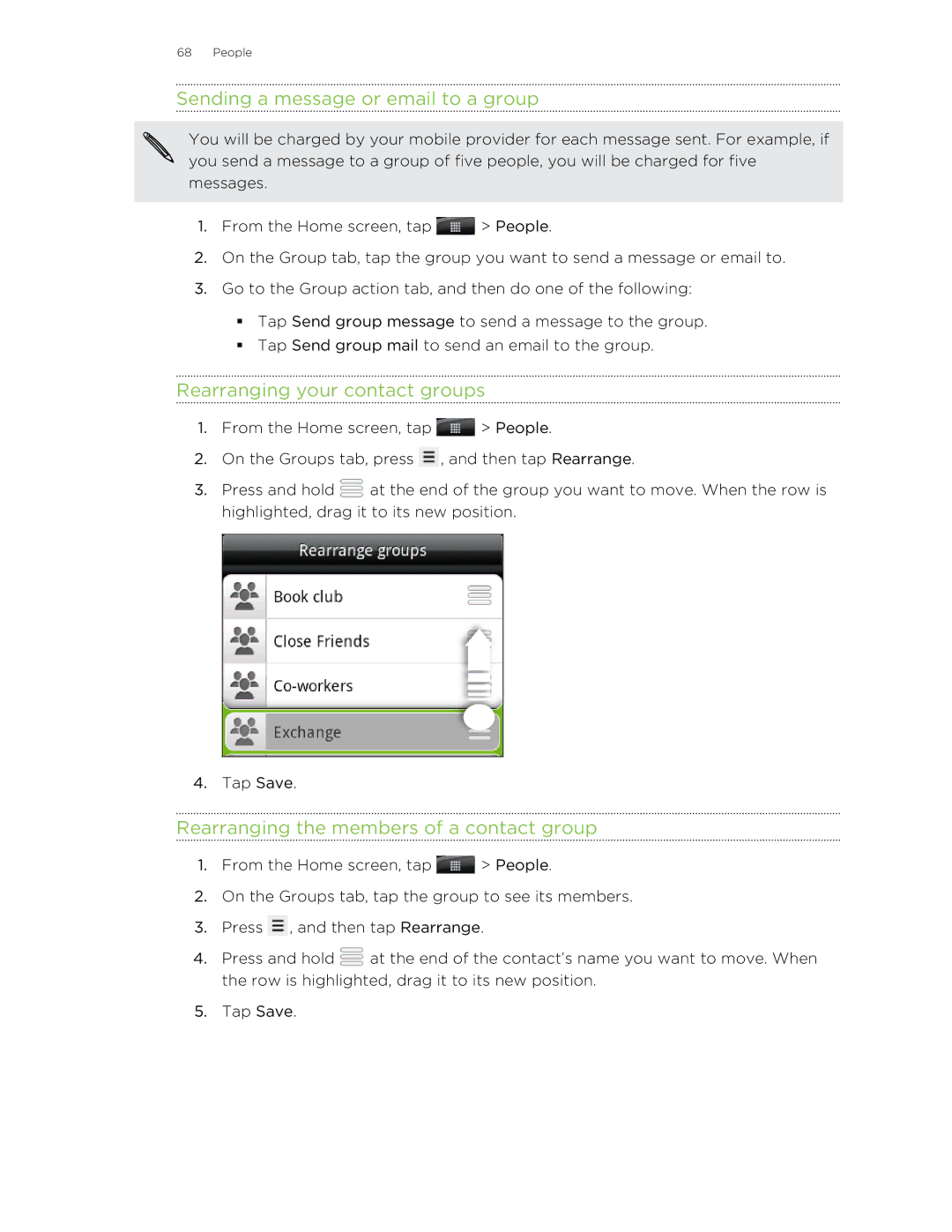68 People
Sending a message or email to a group
You will be charged by your mobile provider for each message sent. For example, if you send a message to a group of five people, you will be charged for five messages.
1.From the Home screen, tap ![]() > People.
> People.
2.On the Group tab, tap the group you want to send a message or email to.
3.Go to the Group action tab, and then do one of the following:
§Tap Send group message to send a message to the group.
§Tap Send group mail to send an email to the group.
Rearranging your contact groups
1.From the Home screen, tap ![]() > People.
> People.
2.On the Groups tab, press ![]() , and then tap Rearrange.
, and then tap Rearrange.
3.Press and hold ![]() at the end of the group you want to move. When the row is highlighted, drag it to its new position.
at the end of the group you want to move. When the row is highlighted, drag it to its new position.
4.Tap Save.
Rearranging the members of a contact group
1.From the Home screen, tap ![]() > People.
> People.
2.On the Groups tab, tap the group to see its members.
3.Press ![]() , and then tap Rearrange.
, and then tap Rearrange.
4.Press and hold ![]() at the end of the contact’s name you want to move. When the row is highlighted, drag it to its new position.
at the end of the contact’s name you want to move. When the row is highlighted, drag it to its new position.
5.Tap Save.