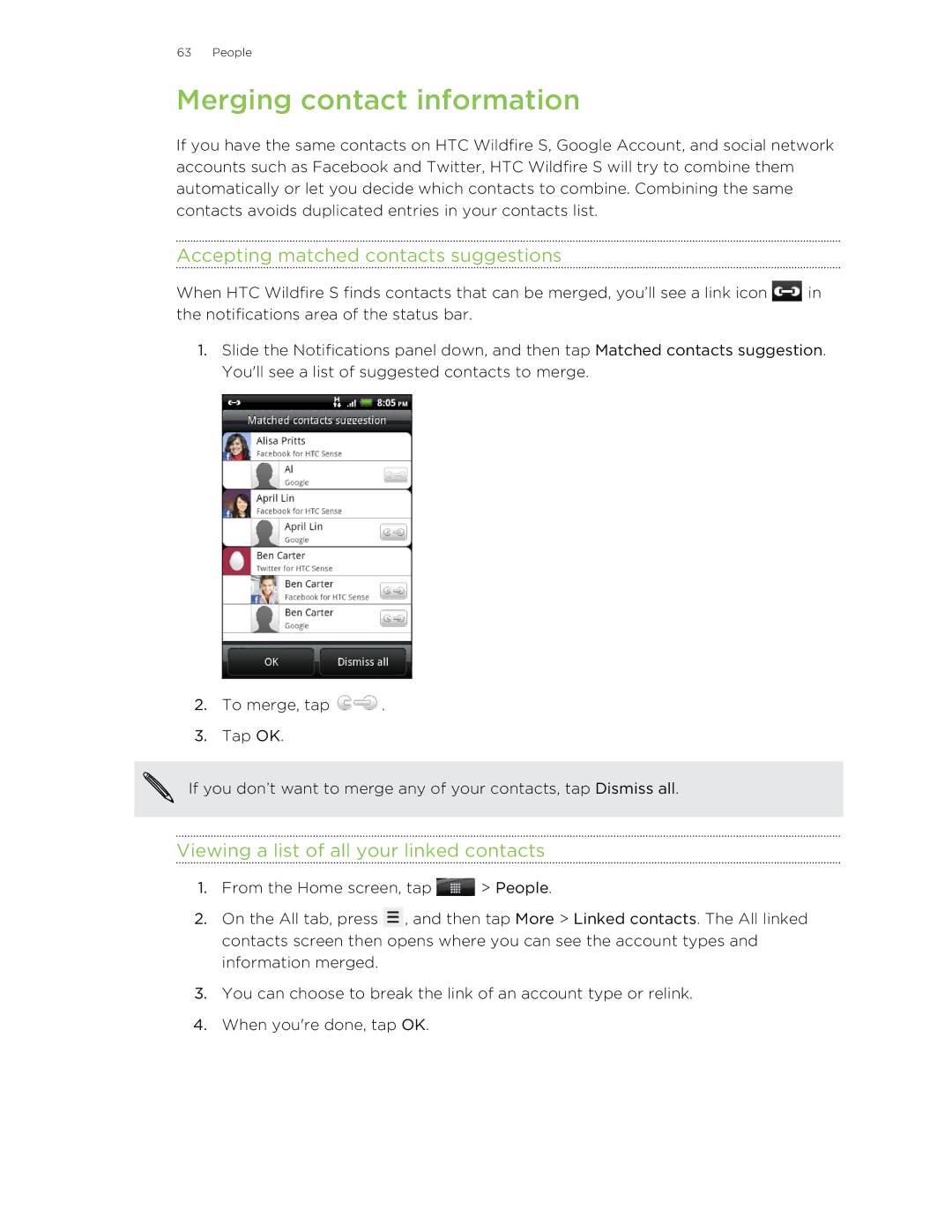63 People
Merging contact information
If you have the same contacts on HTC Wildfire S, Google Account, and social network accounts such as Facebook and Twitter, HTC Wildfire S will try to combine them automatically or let you decide which contacts to combine. Combining the same contacts avoids duplicated entries in your contacts list.
Accepting matched contacts suggestions
When HTC Wildfire S finds contacts that can be merged, you’ll see a link icon ![]() in the notifications area of the status bar.
in the notifications area of the status bar.
1.Slide the Notifications panel down, and then tap Matched contacts suggestion. You'll see a list of suggested contacts to merge.
2.To merge, tap ![]() .
.
3.Tap OK.
If you don’t want to merge any of your contacts, tap Dismiss all.
Viewing a list of all your linked contacts
1.From the Home screen, tap ![]() > People.
> People.
2.On the All tab, press ![]() , and then tap More > Linked contacts. The All linked contacts screen then opens where you can see the account types and information merged.
, and then tap More > Linked contacts. The All linked contacts screen then opens where you can see the account types and information merged.
3.You can choose to break the link of an account type or relink.
4.When you're done, tap OK.