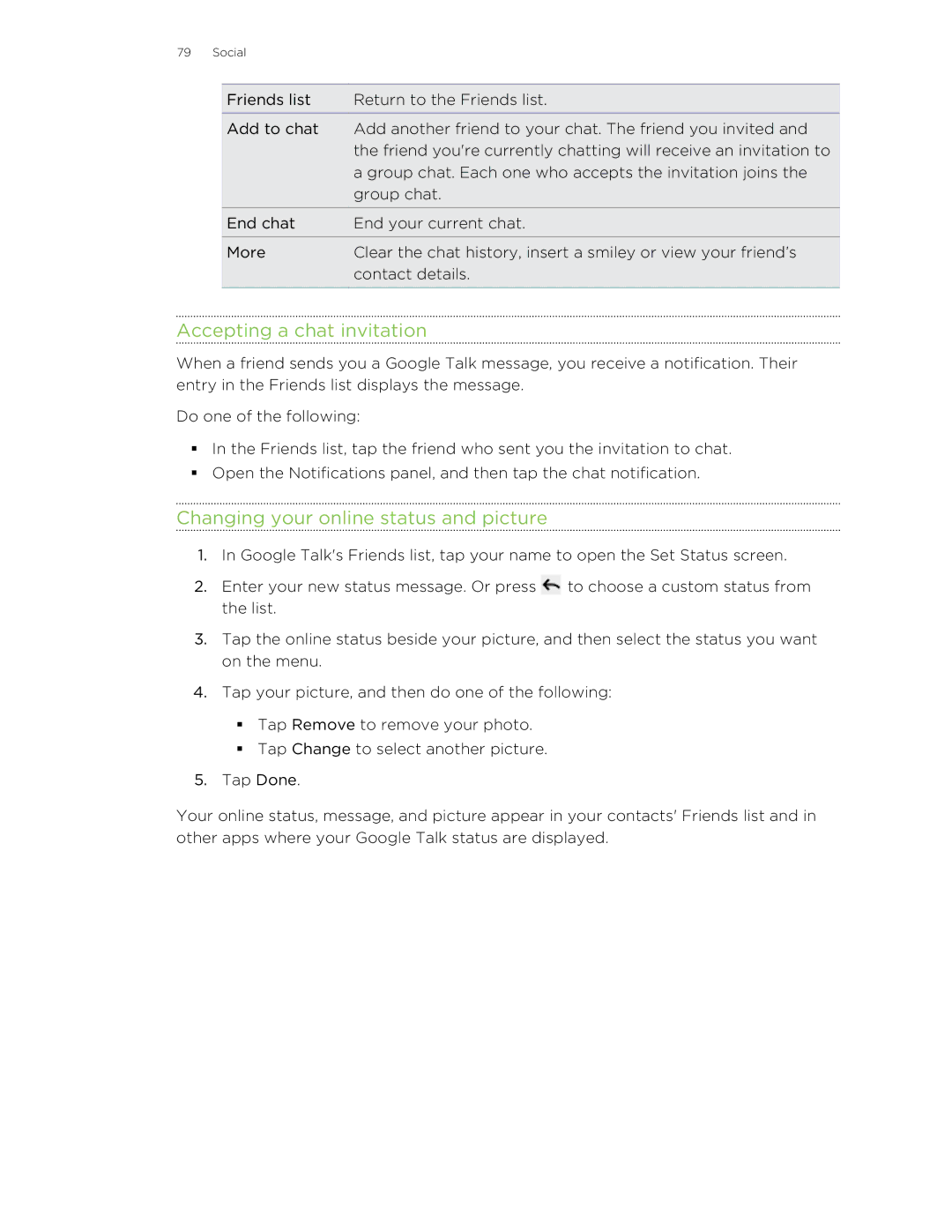79 Social
Friends list | Return to the Friends list. |
Add to chat | Add another friend to your chat. The friend you invited and |
| the friend you're currently chatting will receive an invitation to |
| a group chat. Each one who accepts the invitation joins the |
| group chat. |
End chat | End your current chat. |
More | Clear the chat history, insert a smiley or view your friend’s |
| contact details. |
|
|
Accepting a chat invitation
When a friend sends you a Google Talk message, you receive a notification. Their entry in the Friends list displays the message.
Do one of the following:
§In the Friends list, tap the friend who sent you the invitation to chat.
§Open the Notifications panel, and then tap the chat notification.
Changing your online status and picture
1.In Google Talk's Friends list, tap your name to open the Set Status screen.
2.Enter your new status message. Or press ![]() to choose a custom status from the list.
to choose a custom status from the list.
3.Tap the online status beside your picture, and then select the status you want on the menu.
4.Tap your picture, and then do one of the following:
§Tap Remove to remove your photo.
§Tap Change to select another picture.
5.Tap Done.
Your online status, message, and picture appear in your contacts' Friends list and in other apps where your Google Talk status are displayed.