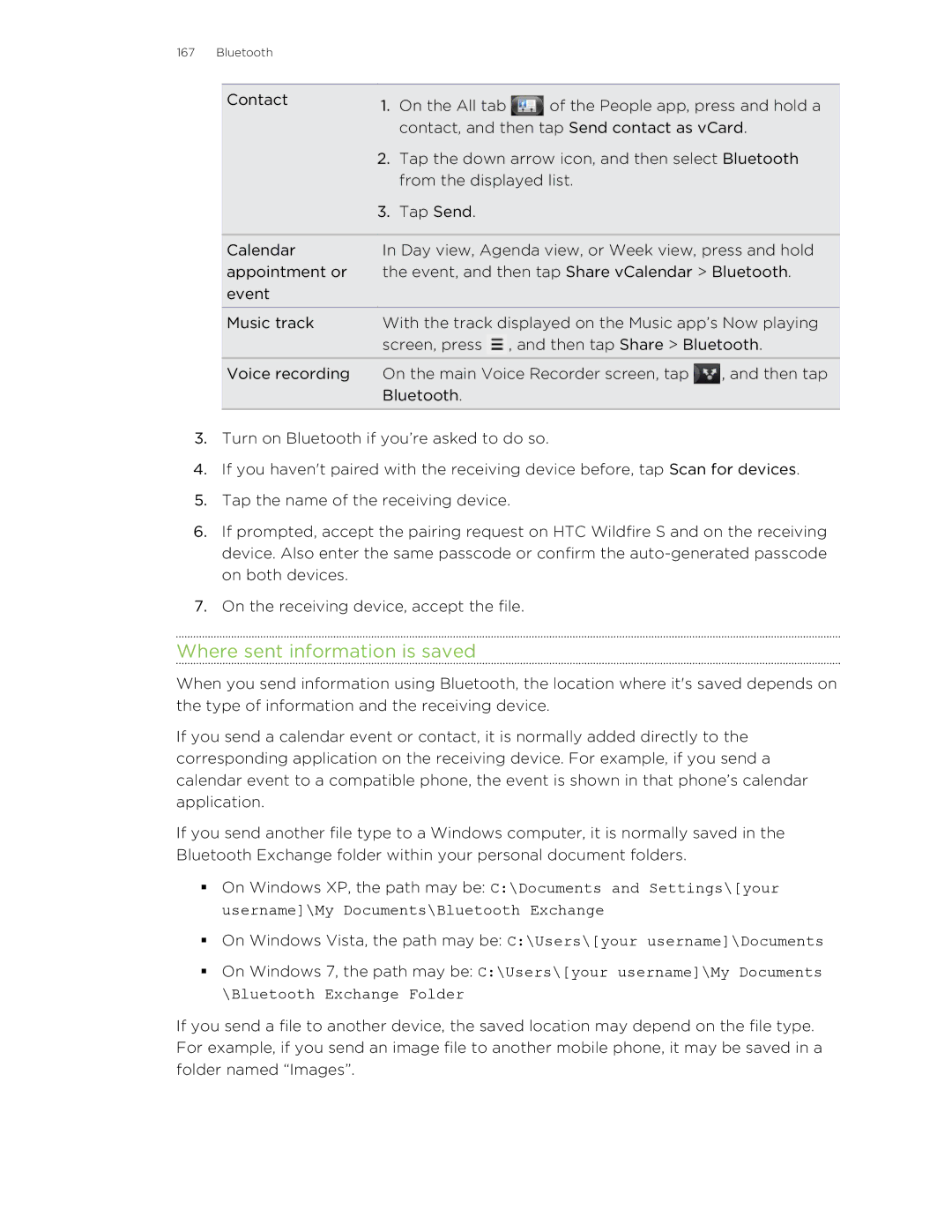167 Bluetooth
Contact | 1. | On the All tab | of the People app, press and hold a | |
| ||||
|
| contact, and then tap Send contact as vCard. | ||
| 2. | Tap the down arrow icon, and then select Bluetooth | ||
|
| from the displayed list. |
| |
| 3. | Tap Send. |
|
|
|
| |||
Calendar | In Day view, Agenda view, or Week view, press and hold | |||
appointment or | the event, and then tap Share vCalendar > Bluetooth. | |||
event |
|
|
|
|
Music track | With the track displayed on the Music app’s Now playing | |||
| screen, press | , and then tap Share > Bluetooth. | ||
Voice recording | On the main Voice Recorder screen, tap | , and then tap | ||
| Bluetooth. |
|
| |
|
|
|
|
|
3.Turn on Bluetooth if you’re asked to do so.
4.If you haven't paired with the receiving device before, tap Scan for devices.
5.Tap the name of the receiving device.
6.If prompted, accept the pairing request on HTC Wildfire S and on the receiving device. Also enter the same passcode or confirm the
7.On the receiving device, accept the file.
Where sent information is saved
When you send information using Bluetooth, the location where it's saved depends on the type of information and the receiving device.
If you send a calendar event or contact, it is normally added directly to the corresponding application on the receiving device. For example, if you send a calendar event to a compatible phone, the event is shown in that phone’s calendar application.
If you send another file type to a Windows computer, it is normally saved in the Bluetooth Exchange folder within your personal document folders.
§On Windows XP, the path may be: C:\Documents and Settings\[your username]\My Documents\Bluetooth Exchange
§On Windows Vista, the path may be: C:\Users\[your username]\Documents
§On Windows 7, the path may be: C:\Users\[your username]\My Documents \Bluetooth Exchange Folder
If you send a file to another device, the saved location may depend on the file type. For example, if you send an image file to another mobile phone, it may be saved in a folder named “Images”.