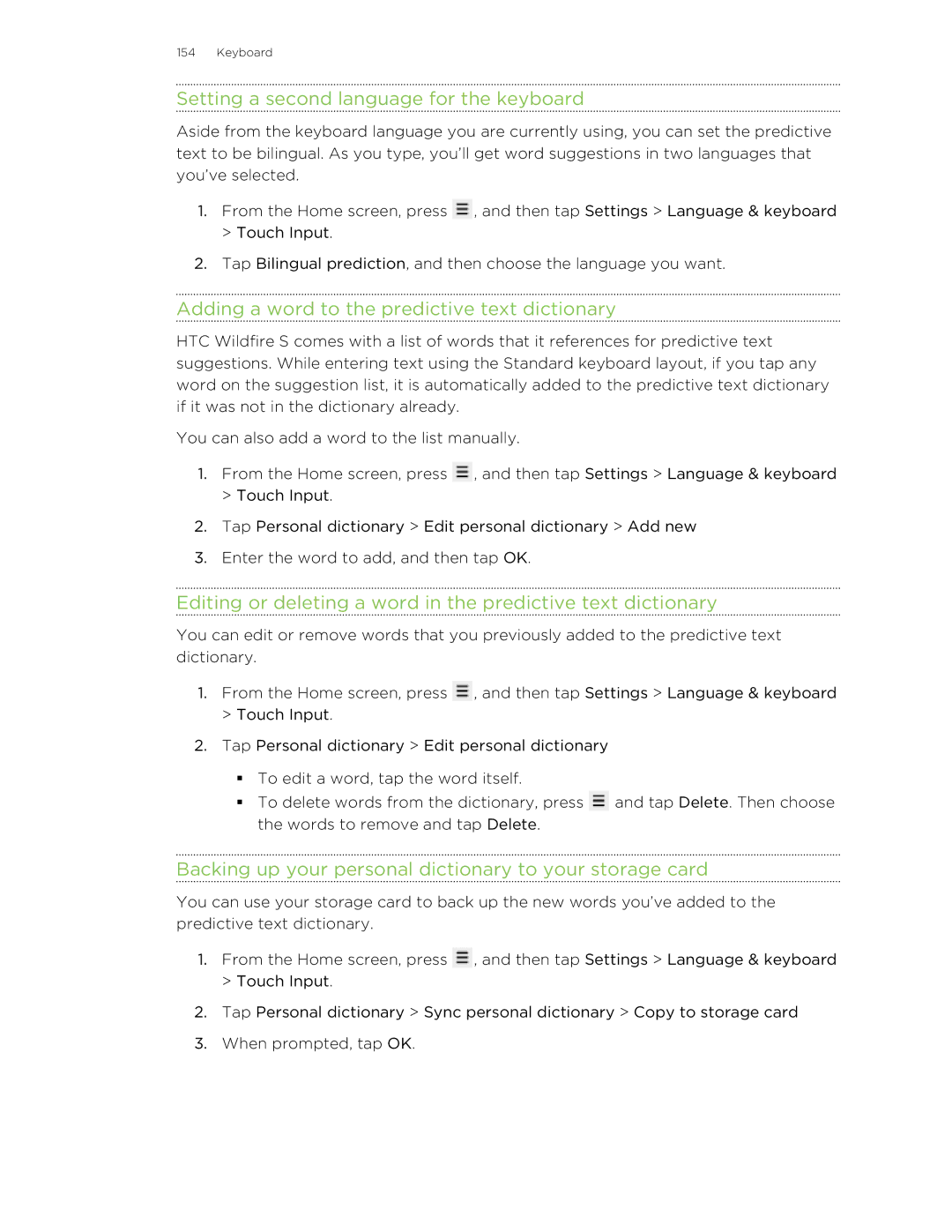154 Keyboard
Setting a second language for the keyboard
Aside from the keyboard language you are currently using, you can set the predictive text to be bilingual. As you type, you’ll get word suggestions in two languages that you’ve selected.
1.From the Home screen, press ![]() , and then tap Settings > Language & keyboard > Touch Input.
, and then tap Settings > Language & keyboard > Touch Input.
2.Tap Bilingual prediction, and then choose the language you want.
Adding a word to the predictive text dictionary
HTC Wildfire S comes with a list of words that it references for predictive text suggestions. While entering text using the Standard keyboard layout, if you tap any word on the suggestion list, it is automatically added to the predictive text dictionary if it was not in the dictionary already.
You can also add a word to the list manually.
1.From the Home screen, press ![]() , and then tap Settings > Language & keyboard > Touch Input.
, and then tap Settings > Language & keyboard > Touch Input.
2.Tap Personal dictionary > Edit personal dictionary > Add new
3.Enter the word to add, and then tap OK.
Editing or deleting a word in the predictive text dictionary
You can edit or remove words that you previously added to the predictive text dictionary.
1.From the Home screen, press ![]() , and then tap Settings > Language & keyboard
, and then tap Settings > Language & keyboard
>Touch Input.
2.Tap Personal dictionary > Edit personal dictionary
§To edit a word, tap the word itself.
§To delete words from the dictionary, press ![]() and tap Delete. Then choose the words to remove and tap Delete.
and tap Delete. Then choose the words to remove and tap Delete.
Backing up your personal dictionary to your storage card
You can use your storage card to back up the new words you’ve added to the predictive text dictionary.
1.From the Home screen, press ![]() , and then tap Settings > Language & keyboard > Touch Input.
, and then tap Settings > Language & keyboard > Touch Input.
2.Tap Personal dictionary > Sync personal dictionary > Copy to storage card
3.When prompted, tap OK.