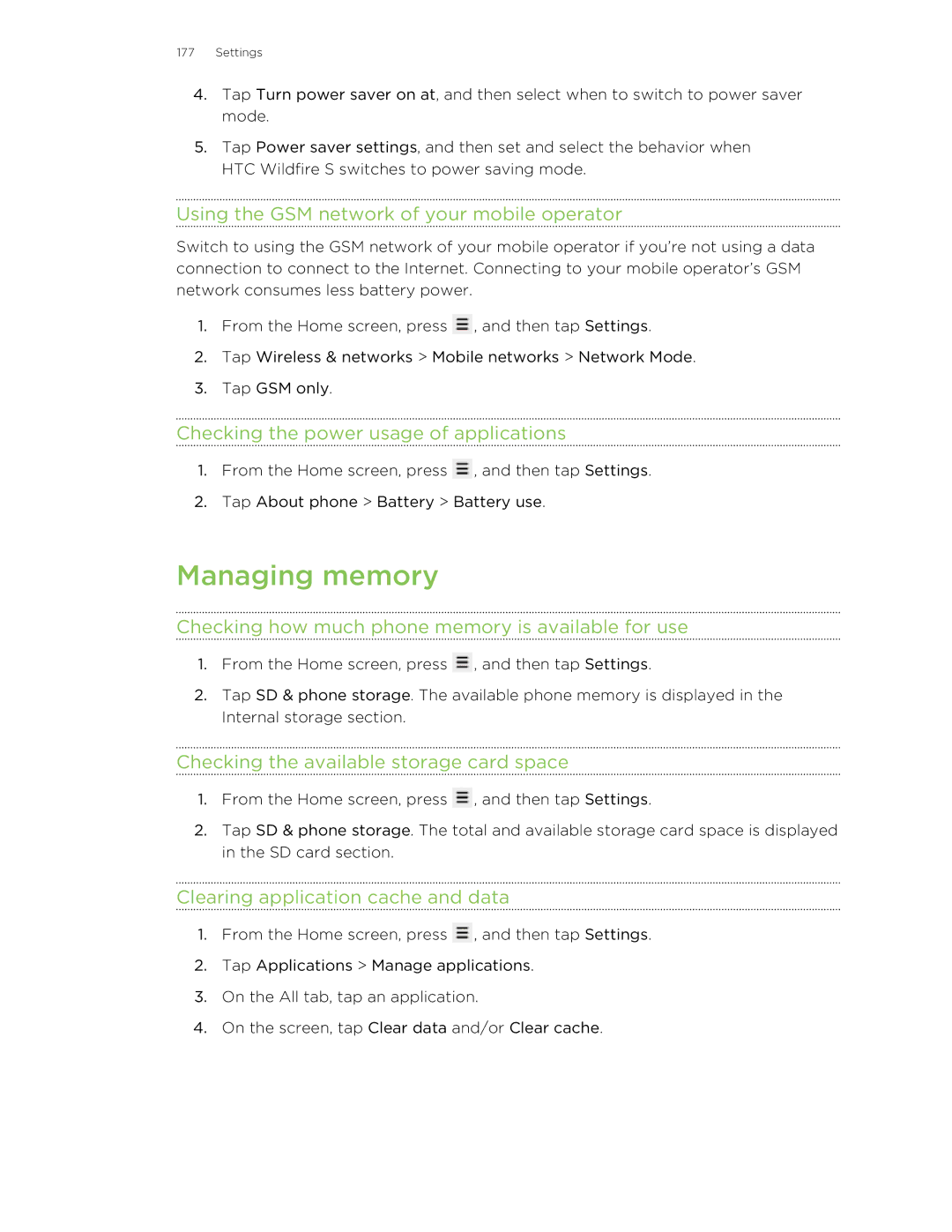177Settings
4.Tap Turn power saver on at, and then select when to switch to power saver mode.
5.Tap Power saver settings, and then set and select the behavior when HTC Wildfire S switches to power saving mode.
Using the GSM network of your mobile operator
Switch to using the GSM network of your mobile operator if you’re not using a data connection to connect to the Internet. Connecting to your mobile operator’s GSM network consumes less battery power.
1.From the Home screen, press ![]() , and then tap Settings.
, and then tap Settings.
2.Tap Wireless & networks > Mobile networks > Network Mode.
3.Tap GSM only.
Checking the power usage of applications
1.From the Home screen, press ![]() , and then tap Settings.
, and then tap Settings.
2.Tap About phone > Battery > Battery use.
Managing memory
Checking how much phone memory is available for use
1.From the Home screen, press ![]() , and then tap Settings.
, and then tap Settings.
2.Tap SD & phone storage. The available phone memory is displayed in the Internal storage section.
Checking the available storage card space
1.From the Home screen, press ![]() , and then tap Settings.
, and then tap Settings.
2.Tap SD & phone storage. The total and available storage card space is displayed in the SD card section.
Clearing application cache and data
1.From the Home screen, press ![]() , and then tap Settings.
, and then tap Settings.
2.Tap Applications > Manage applications.
3.On the All tab, tap an application.
4.On the screen, tap Clear data and/or Clear cache.