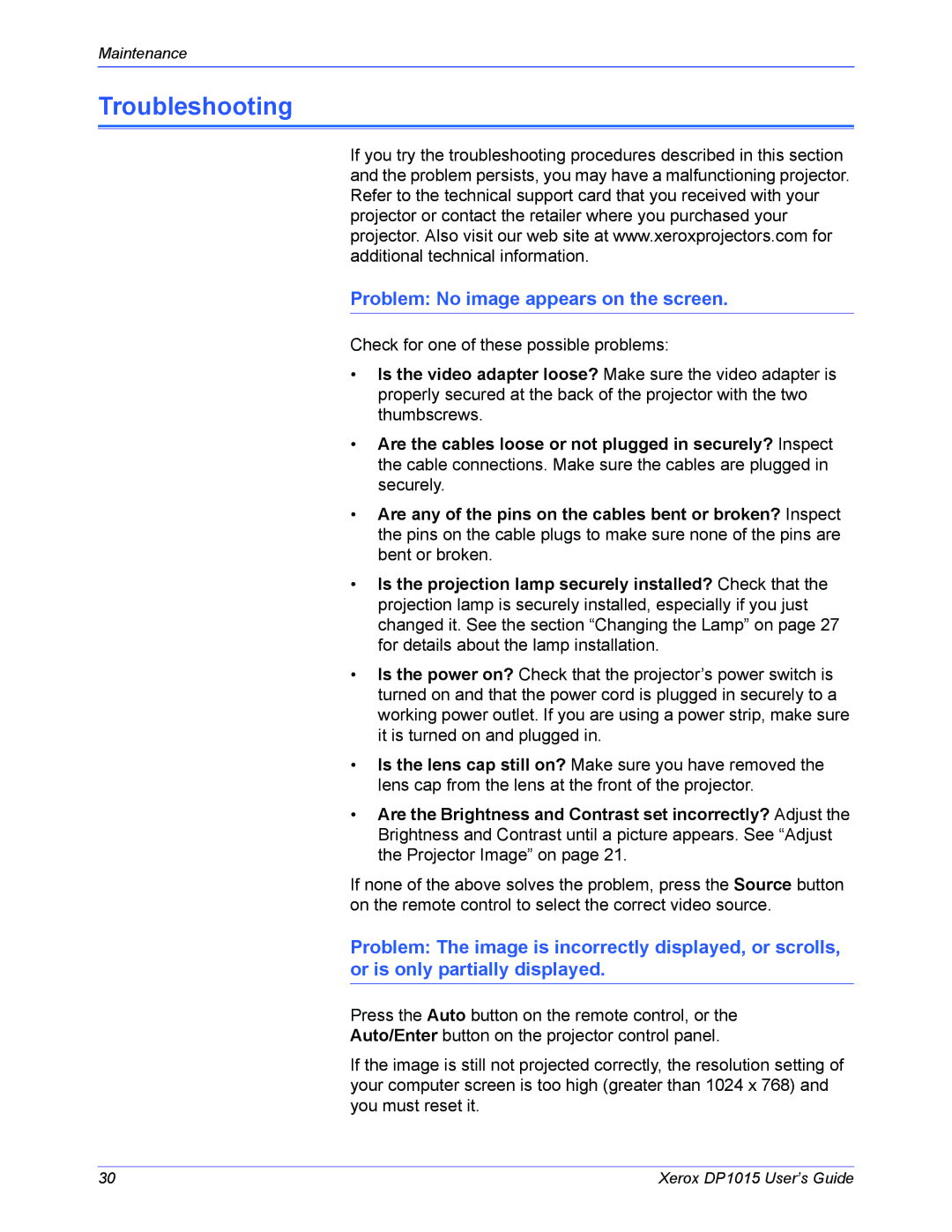Maintenance
Troubleshooting
If you try the troubleshooting procedures described in this section and the problem persists, you may have a malfunctioning projector. Refer to the technical support card that you received with your projector or contact the retailer where you purchased your projector. Also visit our web site at www.xeroxprojectors.com for additional technical information.
Problem: No image appears on the screen.
Check for one of these possible problems:
•Is the video adapter loose? Make sure the video adapter is properly secured at the back of the projector with the two thumbscrews.
•Are the cables loose or not plugged in securely? Inspect the cable connections. Make sure the cables are plugged in securely.
•Are any of the pins on the cables bent or broken? Inspect the pins on the cable plugs to make sure none of the pins are bent or broken.
•Is the projection lamp securely installed? Check that the projection lamp is securely installed, especially if you just changed it. See the section “Changing the Lamp” on page 27 for details about the lamp installation.
•Is the power on? Check that the projector’s power switch is turned on and that the power cord is plugged in securely to a working power outlet. If you are using a power strip, make sure it is turned on and plugged in.
•Is the lens cap still on? Make sure you have removed the lens cap from the lens at the front of the projector.
•Are the Brightness and Contrast set incorrectly? Adjust the Brightness and Contrast until a picture appears. See “Adjust the Projector Image” on page 21.
If none of the above solves the problem, press the Source button on the remote control to select the correct video source.
Problem: The image is incorrectly displayed, or scrolls, or is only partially displayed.
Press the Auto button on the remote control, or the Auto/Enter button on the projector control panel.
If the image is still not projected correctly, the resolution setting of your computer screen is too high (greater than 1024 x 768) and you must reset it.
30 | Xerox DP1015 User’s Guide |