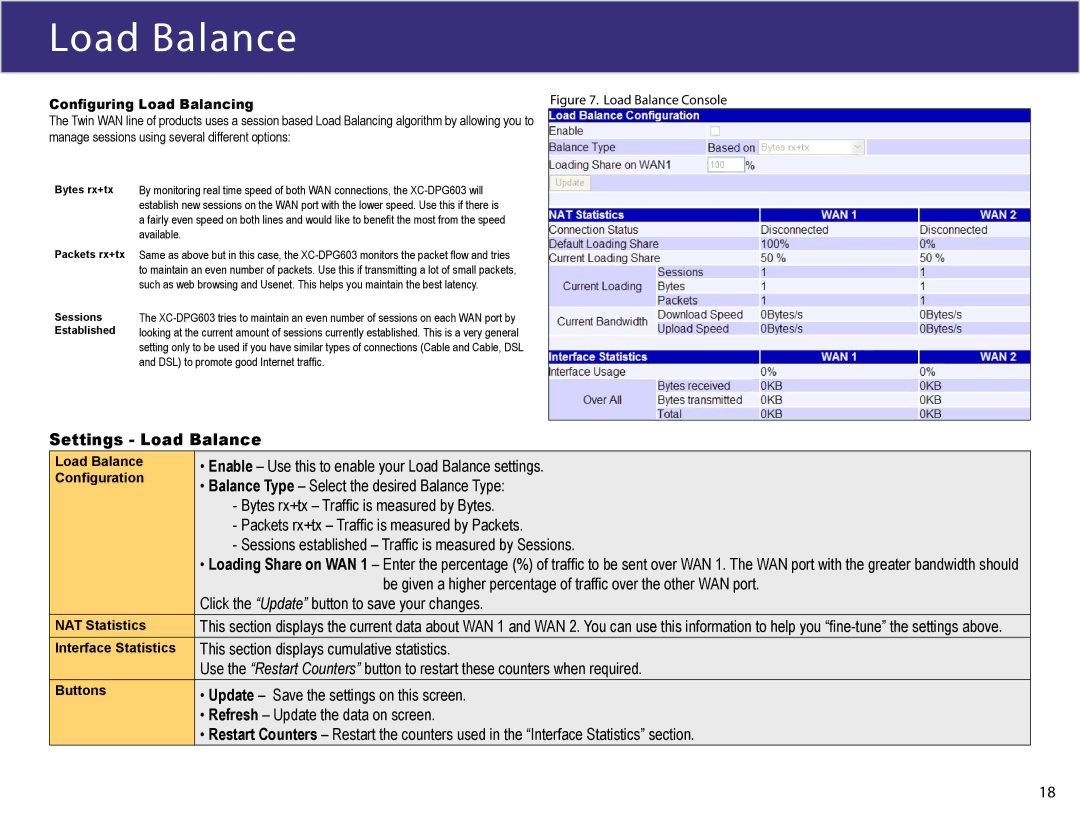Load Balance
Configuring Load Balancing | Figure 7. Load Balance Console |
The Twin WAN line of products uses a session based Load Balancing algorithm by allowing you to |
|
manage sessions using several different options: |
|
Bytes rx+tx By monitoring real time speed of both WAN connections, the
Packets rx+tx Same as above but in this case, the
Sessions Established
The
Settings - Load Balance
Load Balance | • Enable – Use this to enable your Load Balance settings. |
Configuration | • Balance Type – Select the desired Balance Type: |
| - Bytes rx+tx – Traffic is measured by Bytes. |
| - Packets rx+tx – Traffic is measured by Packets. |
| - Sessions established – Traffic is measured by Sessions. |
| • Loading Share on WAN 1 – Enter the percentage (%) of traffic to be sent over WAN 1. The WAN port with the greater bandwidth should |
| be given a higher percentage of traffic over the other WAN port. |
| Click the “Update” button to save your changes. |
NAT Statistics | This section displays the current data about WAN 1 and WAN 2. You can use this information to help you |
Interface Statistics | This section displays cumulative statistics. |
| Use the “Restart Counters” button to restart these counters when required. |
Buttons | • Update – Save the settings on this screen. |
| • Refresh – Update the data on screen. |
| • Restart Counters – Restart the counters used in the “Interface Statistics” section. |
18