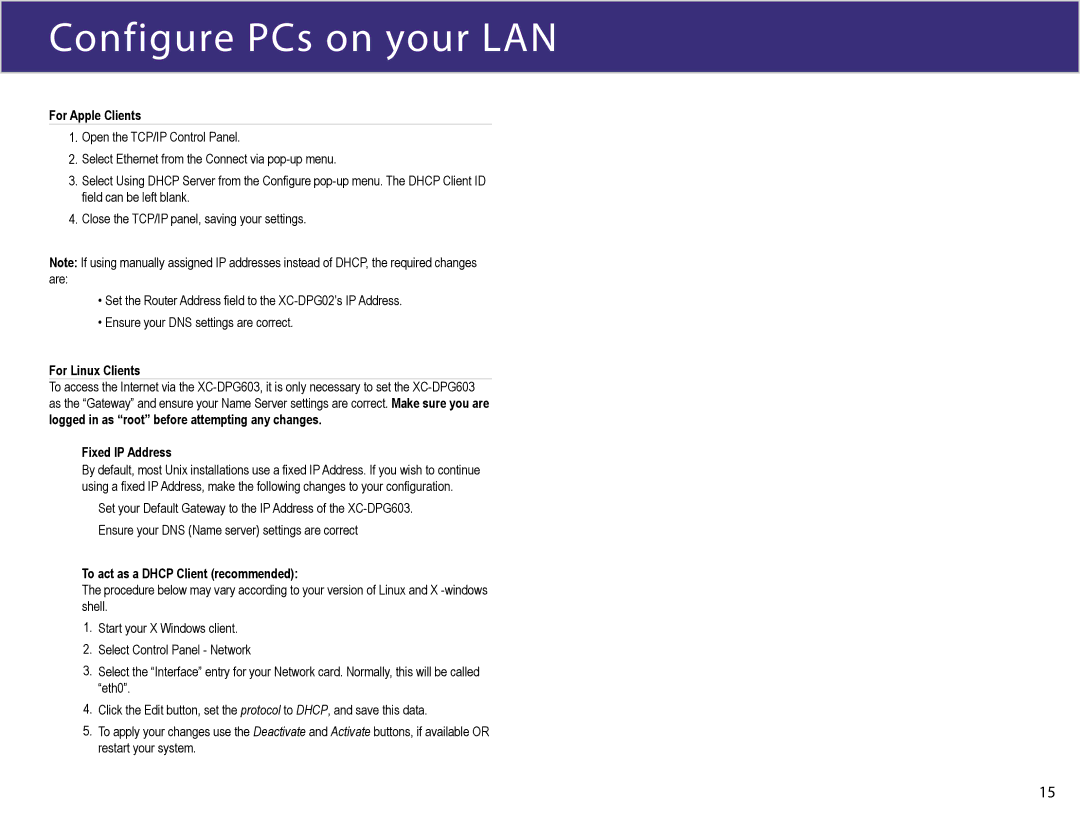Configure PCs on your LAN
For Apple Clients
1.Open the TCP/IP Control Panel.
2.Select Ethernet from the Connect via
3.Select Using DHCP Server from the Configure
4.Close the TCP/IP panel, saving your settings.
Note: If using manually assigned IP addresses instead of DHCP, the required changes are:
•Set the Router Address field to the
•Ensure your DNS settings are correct.
For Linux Clients
To access the Internet via the
Fixed IP Address
By default, most Unix installations use a fixed IP Address. If you wish to continue using a fixed IP Address, make the following changes to your configuration.
Set your Default Gateway to the IP Address of the
To act as a DHCP Client (recommended):
The procedure below may vary according to your version of Linux and X
1.Start your X Windows client.
2.Select Control Panel - Network
3.Select the “Interface” entry for your Network card. Normally, this will be called “eth0”.
4.Click the Edit button, set the protocol to DHCP, and save this data.
5.To apply your changes use the Deactivate and Activate buttons, if available OR restart your system.
15