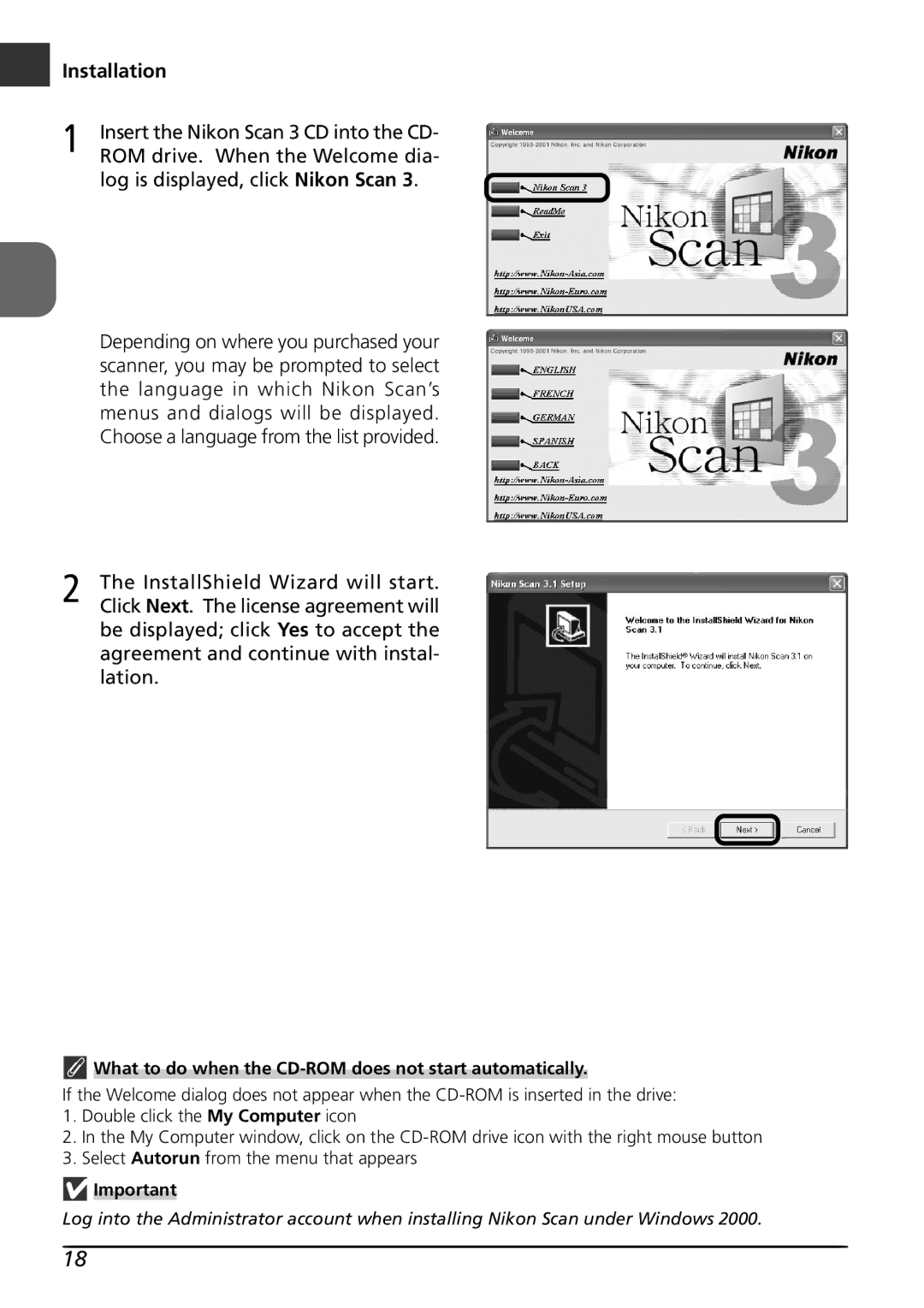Installation
1 | Insert the Nikon Scan 3 CD into the CD- |
ROM drive. When the Welcome dia- |
log is displayed, click Nikon Scan 3.
Depending on where you purchased your scanner, you may be prompted to select the language in which Nikon Scan’s menus and dialogs will be displayed. Choose a language from the list provided.
2 The InstallShield Wizard will start. Click Next. The license agreement will be displayed; click Yes to accept the agreement and continue with instal- lation.
 What to do when the
What to do when the CD-ROM does not start automatically.
If the Welcome dialog does not appear when the
1.Double click the My Computer icon
2.In the My Computer window, click on the
3.Select Autorun from the menu that appears
![]() Important
Important
Log into the Administrator account when installing Nikon Scan under Windows 2000.
18