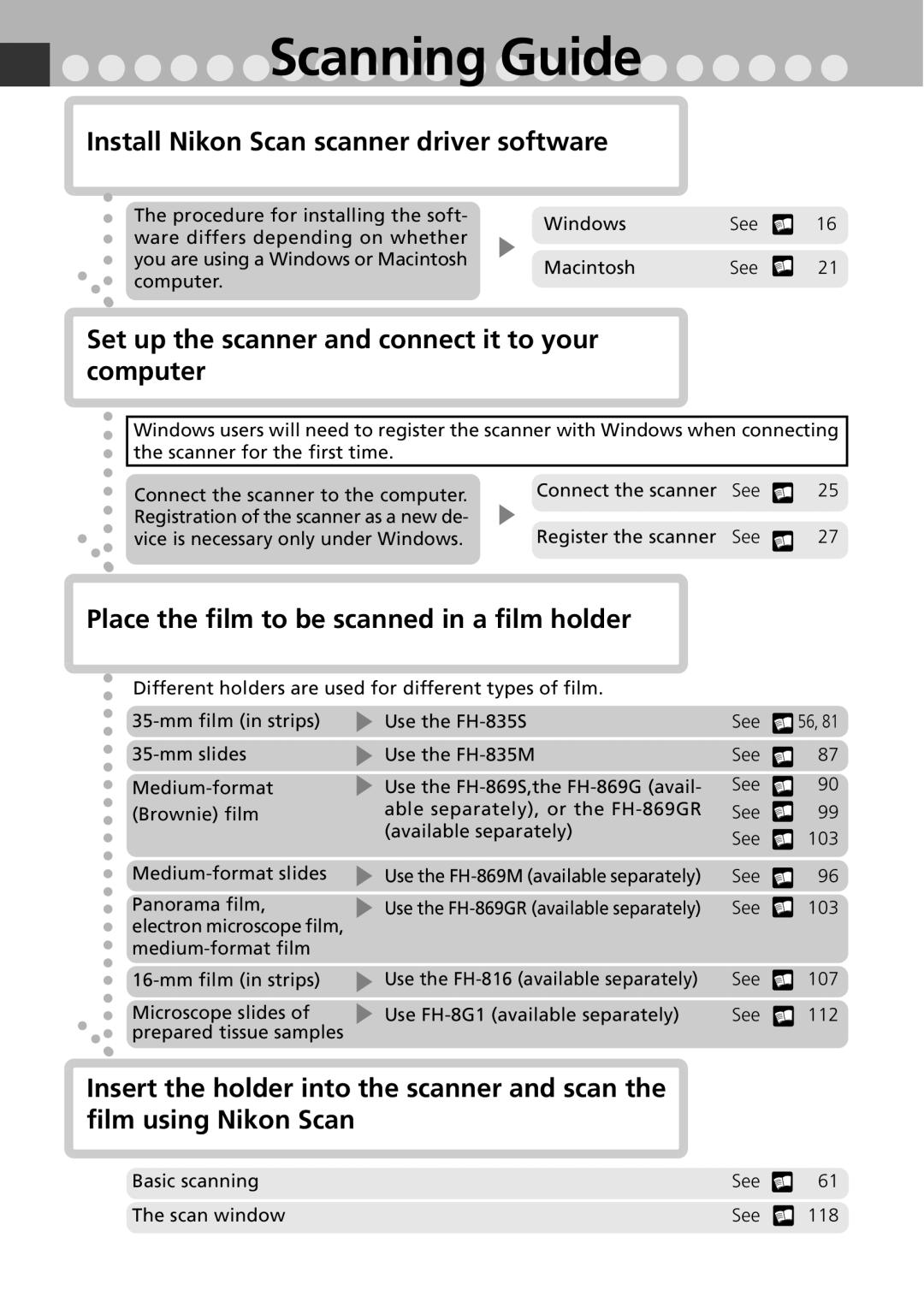Scanning Guide
Install Nikon Scan scanner driver software
The procedure for installing the soft- ware differs depending on whether you are using a Windows or Macintosh computer.
Windows | See | 16 |
Macintosh | See | 21 |
Set up the scanner and connect it to your computer
Windows users will need to register the scanner with Windows when connecting the scanner for the first time.
Connect the scanner to the computer. | Connect the scanner | See | 25 |
Registration of the scanner as a new de- | Register the scanner | See | 27 |
vice is necessary only under Windows. |
Place the film to be scanned in a film holder
Different holders are used for different types of film.
Panorama film, electron microscope film,
Microscope slides of prepared tissue samples
Use the
Use the
Use the
Use the
Use the
Use the
Use
See ![]() 56, 81
56, 81
See ![]() 87
87
See ![]() 90
90
See ![]() 99
99
See ![]() 103
103
See ![]() 96
96
See ![]() 103
103
See ![]() 107
107
See ![]() 112
112
Insert the holder into the scanner and scan the film using Nikon Scan
Basic scanning | See | 61 |
The scan window | See | 118 |