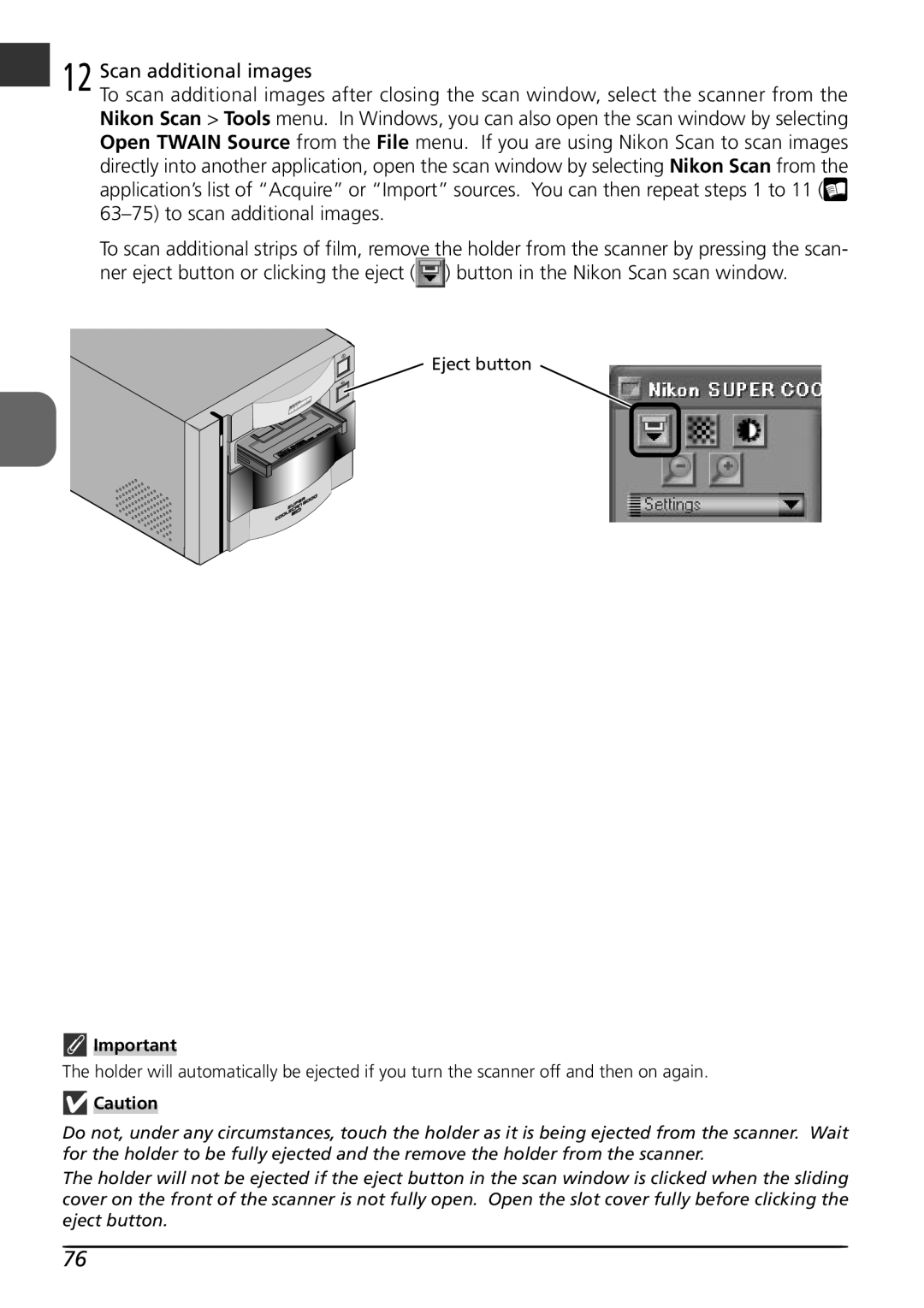12 Scan additional images
To scan additional images after closing the scan window, select the scanner from the Nikon Scan > Tools menu. In Windows, you can also open the scan window by selecting Open TWAIN Source from the File menu. If you are using Nikon Scan to scan images directly into another application, open the scan window by selecting Nikon Scan from the application’s list of “Acquire” or “Import” sources. You can then repeat steps 1 to 11 (![]()
To scan additional strips of film, remove the holder from the scanner by pressing the scan- ner eject button or clicking the eject (![]() ) button in the Nikon Scan scan window.
) button in the Nikon Scan scan window.
![]() Eject button
Eject button
Important
The holder will automatically be ejected if you turn the scanner off and then on again.
![]() Caution
Caution
Do not, under any circumstances, touch the holder as it is being ejected from the scanner. Wait for the holder to be fully ejected and the remove the holder from the scanner.
The holder will not be ejected if the eject button in the scan window is clicked when the sliding cover on the front of the scanner is not fully open. Open the slot cover fully before clicking the eject button.
76