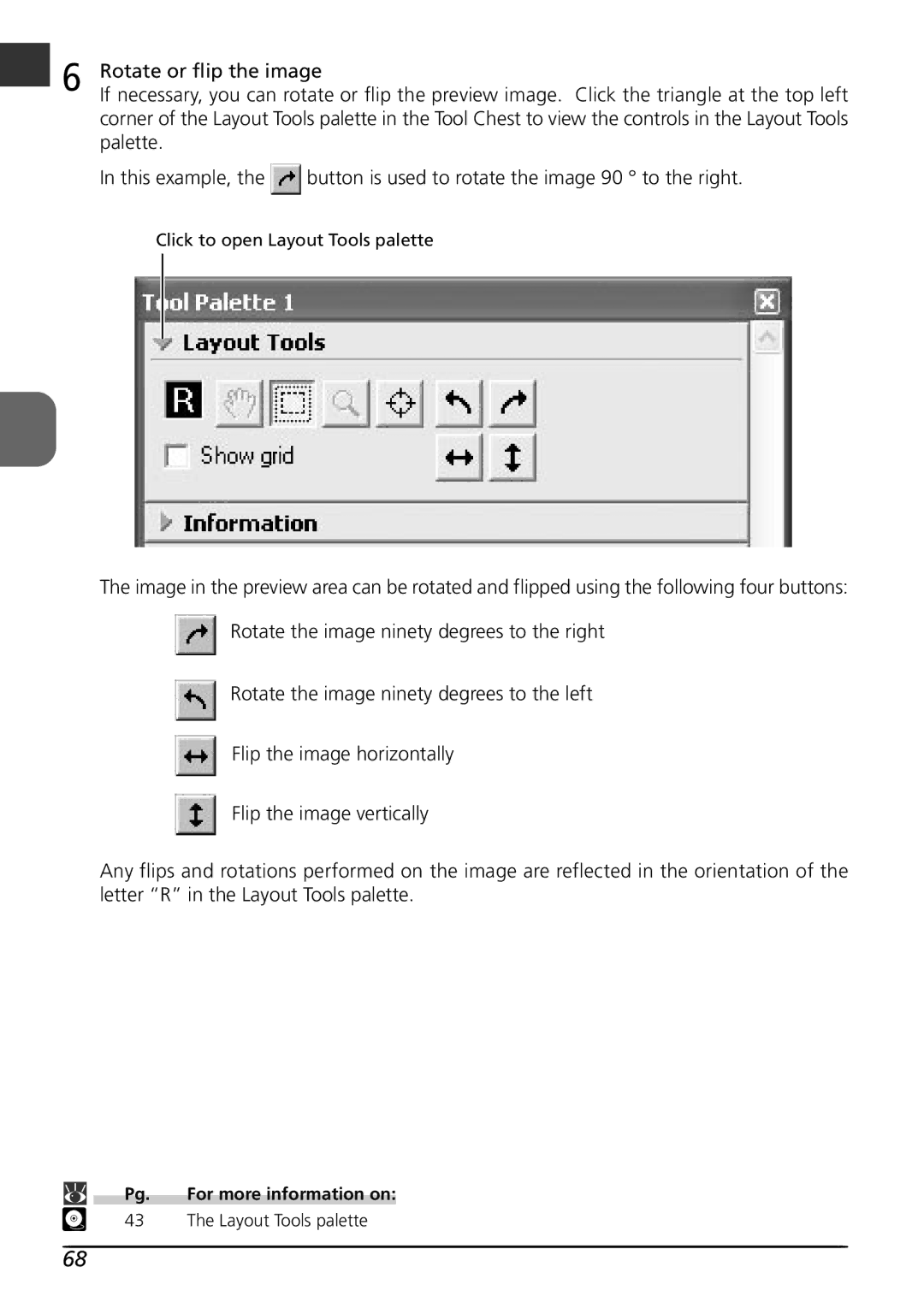6 | Rotate or flip the image | |
If necessary, you can rotate or flip the preview image. Click the triangle at the top left | ||
| corner of the Layout Tools palette in the Tool Chest to view the controls in the Layout Tools | |
| palette. |
|
| In this example, the | button is used to rotate the image 90 ° to the right. |
Click to open Layout Tools palette
The image in the preview area can be rotated and flipped using the following four buttons:
Rotate the image ninety degrees to the right
Rotate the image ninety degrees to the left
Flip the image horizontally
Flip the image vertically
Any flips and rotations performed on the image are reflected in the orientation of the letter “R” in the Layout Tools palette.
Pg. | For more information on: |
43 | The Layout Tools palette |
68