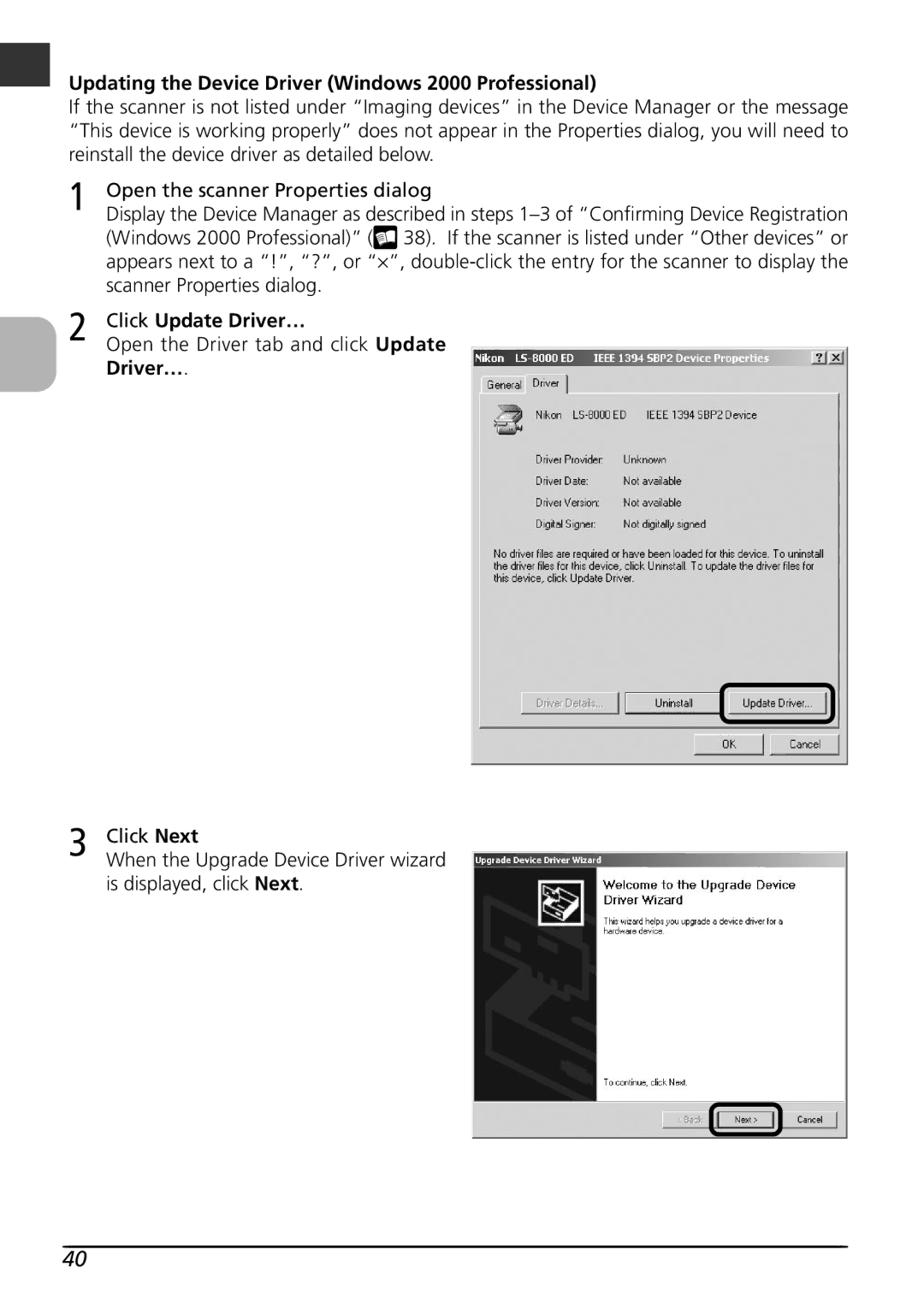Updating the Device Driver (Windows 2000 Professional)
If the scanner is not listed under “Imaging devices” in the Device Manager or the message “This device is working properly” does not appear in the Properties dialog, you will need to reinstall the device driver as detailed below.
1 | Open the scanner Properties dialog |
Display the Device Manager as described in steps | |
| (Windows 2000 Professional)” ( 38). If the scanner is listed under “Other devices” or |
| appears next to a “!”, “?”, or “⋅ ”, |
| scanner Properties dialog. |
2 | Click Update Driver… |
Open the Driver tab and click Update |
Driver….
3 Click Next
When the Upgrade Device Driver wizard is displayed, click Next.
40